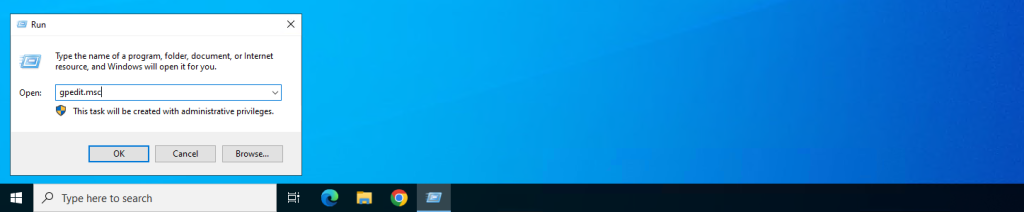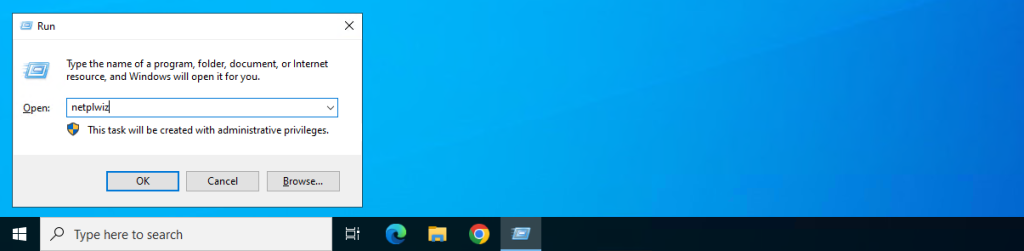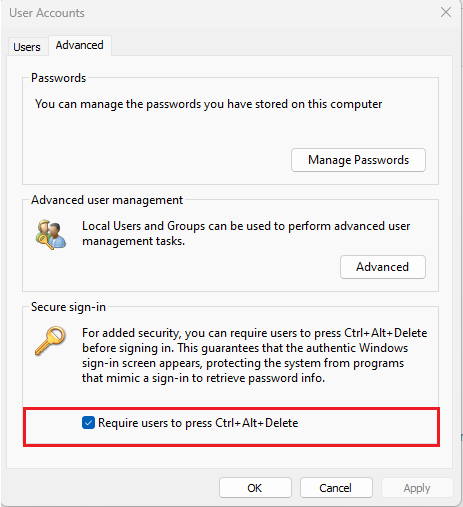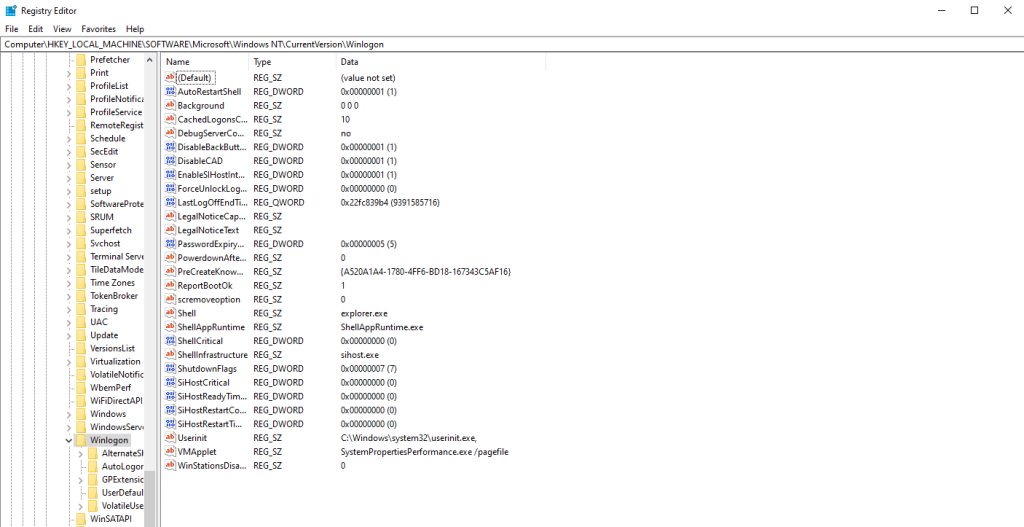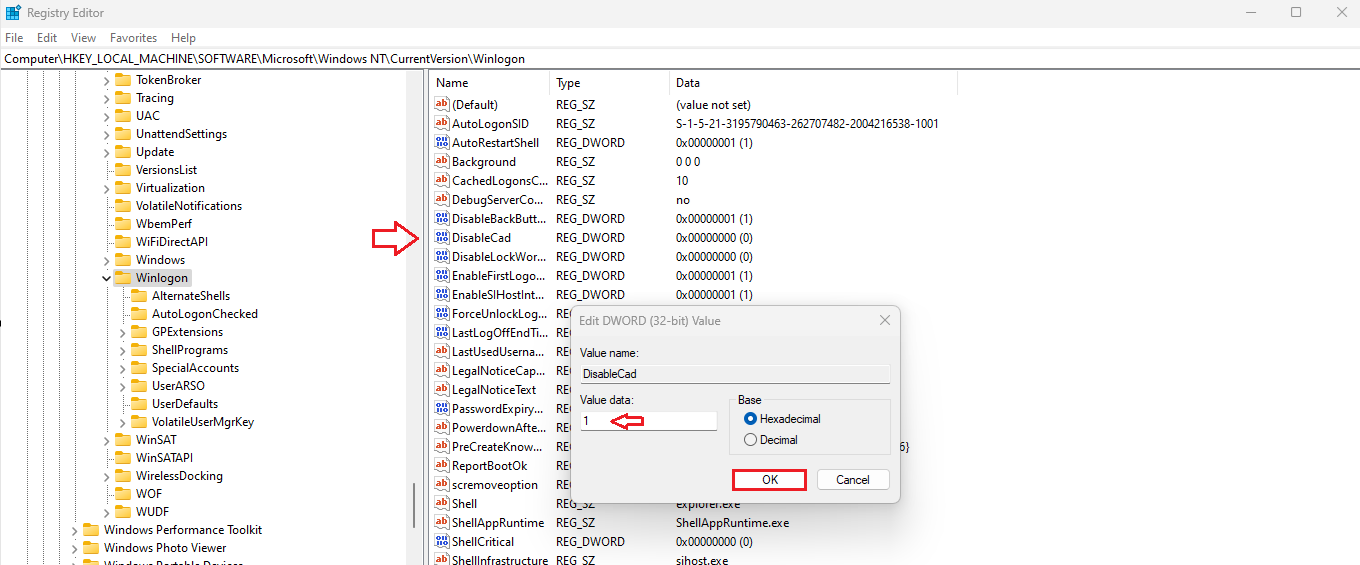How to Disable Ctrl + Alt + Delete requirement on Windows
- Step 1: Press the Windows + R keys together to open the Run box
- Step 2: Type gpedit.msc and press the Enter key to open Group Policy Editor
- Step 3: Go to the following path: Local Computer Policy/Computer Configuration/Windows Settings/Security Settings/Local Policies/Security Options
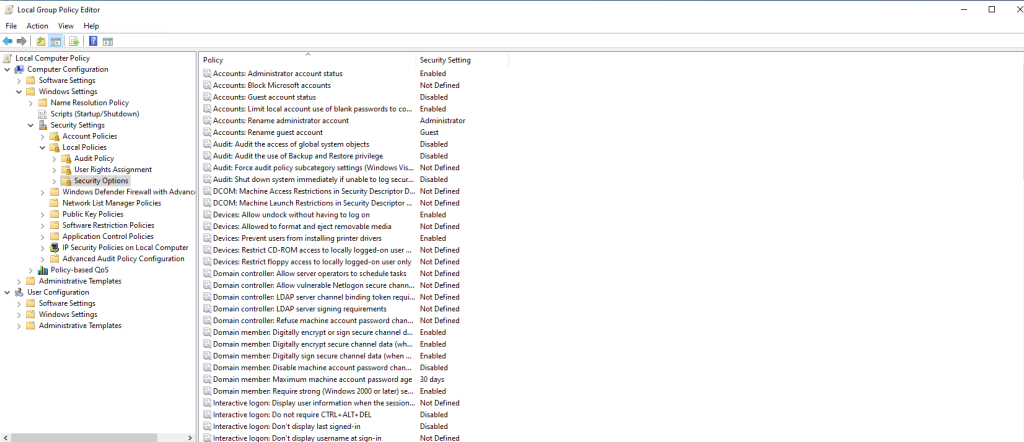
- Step 4: On the right side pane, find Interactive logon: Do not require CTRL + ALT+ DEL
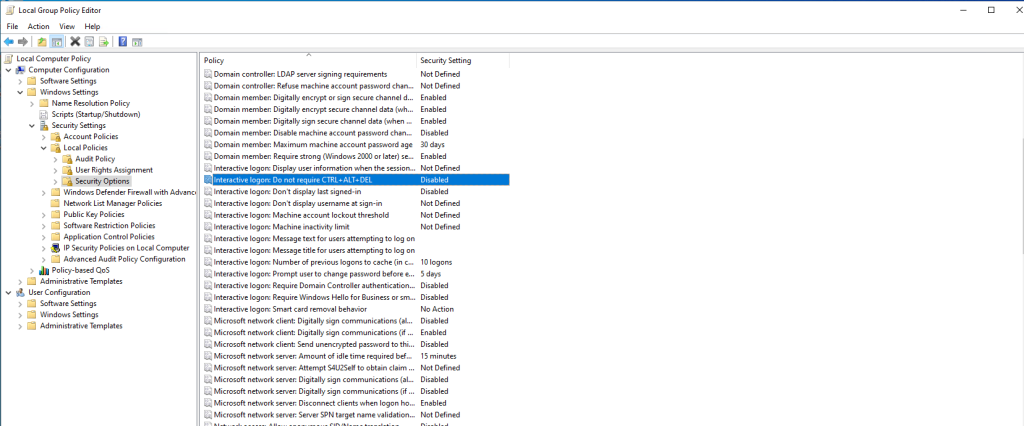
- Step 5: Double-click it, and choose the Enabled option. Click Apply > OK.
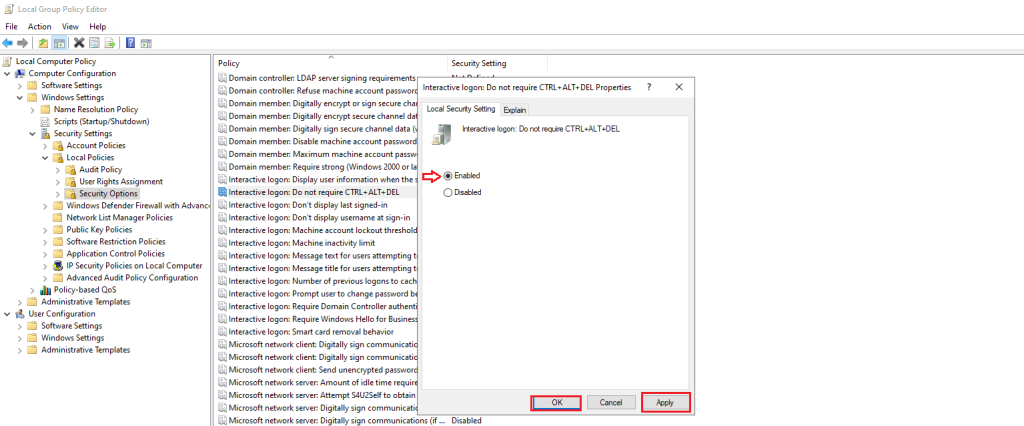
gpupdate /force

Method 2: Via User Accounts (applicable on Windows 10 & 11)
- Step 1: Press the Windows + R keys together to open the Run box.
- Step 2: Type netplwiz and press Enter.
- Step 3: Go to the Advanced tab and check the Require users to press Ctrl+Alt+Delete box.
Uncheck the Require users to press the Ctrl+Alt+Delete checkbox. Click OK. The next time you start the computer it will boot directly to the login credential dialog box, without prompting you to press Ctrl+Alt+Del.
Method 3: Via Registry Editor(applicable on Windows 10 & 11)
- Step 1: Press the Windows + R keys together to open the Run dialogue box.
- Step 2: Type regedit in it to open Registry Editor.
- Step 3: Go to the following path:
HKEY_LOCAL_MACHINE\SOFTWARE\Microsoft\Windows NT\CurrentVersion\Winlogon
- Step 4: You should see a DWORD (32-bit) entry named DisableCAD in the right pane. Double-click it and change its value from 0 to 1 -> click OK to save it.
Close Registry Editor and you’re done!
Final, try testing it by logging out of your account. You will notice that it no longer requires pressing Ctrl + Alt + Delete.
Conclusion
In this guide, we have successfully disabled the requirement to press Ctrl + Alt + Delete on Windows. You can choose one based on your needs. By following the provided method and executing the corresponding command, you have customized the login experience according to your preferences. Now, you can continue using Windows without having to go through this step. If you need any further assistance or have additional questions, please do not hesitate to reach out. Wishing you success in managing your Windows system!