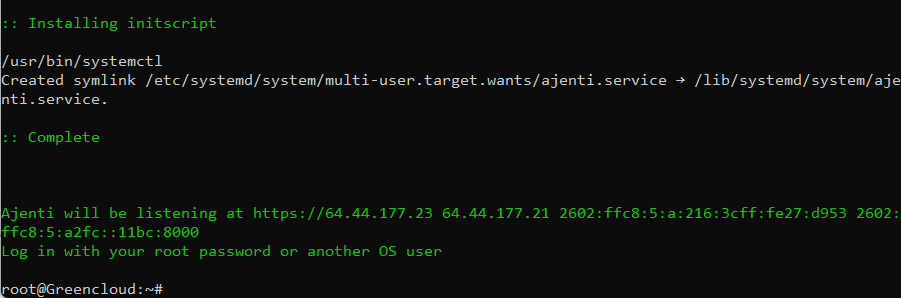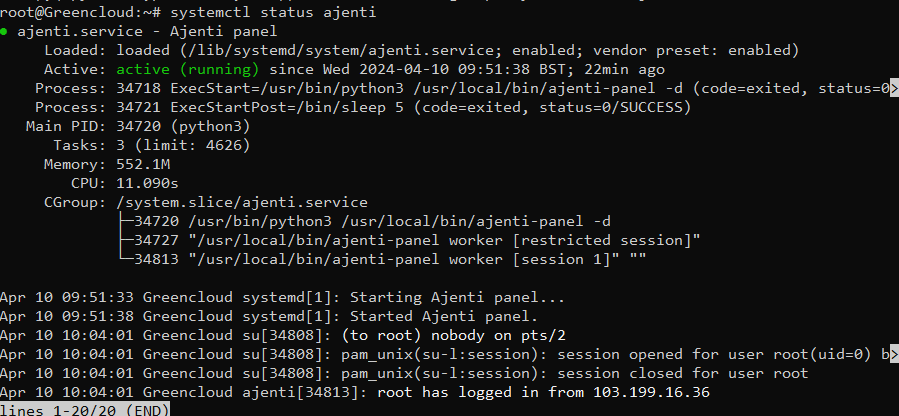How To Install Ajenti Control Panel on Ubuntu 22.04
Ajenti is a free-to-use and open-source Server management and configuration Panel written in Python, JavaScript, and AngularJS. It provides a web dashboard for administration as opposed to command-line management. With this tool, you can manage websites, DNS, Cron, Firewall, Files, Logs, Mail hosting services, etc. This guide will discuss the installation of the Ajenti Control Panel on Ubuntu.
The Ajenti Project consists of Ajenti Core and stock plugins forming the Ajenti Panel.
- Ajenti Core: Web interface development framework which includes a web server, IoC container, a simplistic web framework, and a set of core components aiding in client-server communications.
- Ajenti Panel: This consists of plugins developed for the Ajenti Core and a startup script, which provides a server administration panel experience.
Install Ajenti Control Panel on Ubuntu 22.04
The Ajenti control panel can be installed on the Ubuntu 18.04+ Linux system. The good thing about this installation is that it is purely automated.
Update System
Make sure you’re working on a fresh installation of the Ubuntu server. A lot of dependencies will be installed automatically.
Update and upgrade your Ubuntu machine.
apt update && apt dist-upgrade -yIf the upgrade is completed reboot the system before initiating installation of Ajenti.
[ -e /var/run/reboot-required ] && rebootInstall the Ajenti Control Panel
There is a script provided for the installation of the Ajenti control panel. First download the script with curl.
apt install curl
curl -o ajenti_install.sh https://raw.githubusercontent.com/ajenti/ajenti/master/scripts/install.sh
Run the installer script with the command.
bash ./ajenti_install.shThe installation of Ajenti could take some time depending on your internet connection. once it finishes you should get output like below.
Confirm there is a service listening on 8000.
# ss -tunelp | grep 8000
tcp LISTEN 0 10 0.0.0.0:8000 0.0.0.0:* users:(("/usr/local/bin/",pid=34643,fd=8),("python3",pid=34636,fd=8)) ino:54378 sk:2 cgroup:/system.slice/ajenti.service <->Open Ajenti Web Console on the browser
Open your server IP address or hostname on port 8000 from your browser – https://ServerIP_Hostname:8000 or http://ServerIP_Hostname:8000
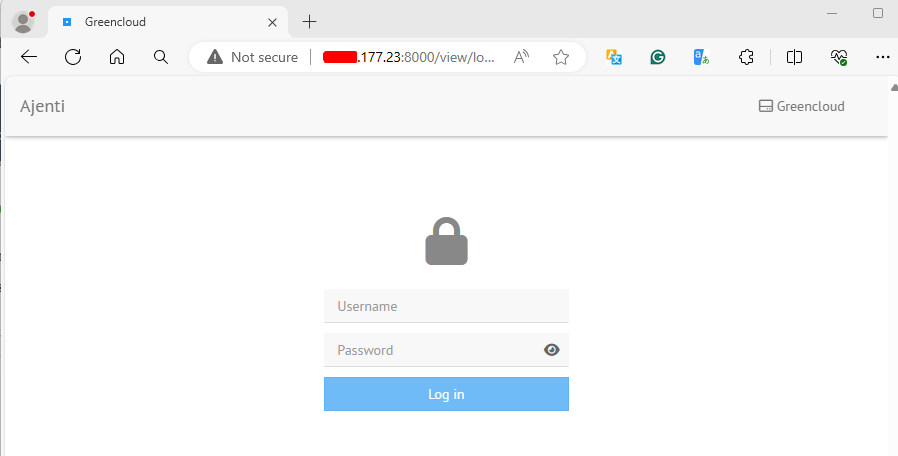
The Logins are your root password or another OS user. You can reset the root password using:
passwd root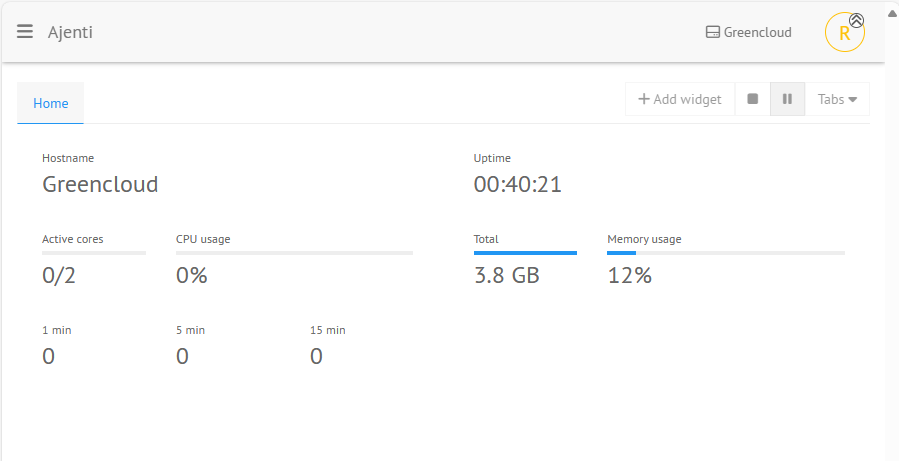
Additional plugins can be installed under GENERAL > Plugins
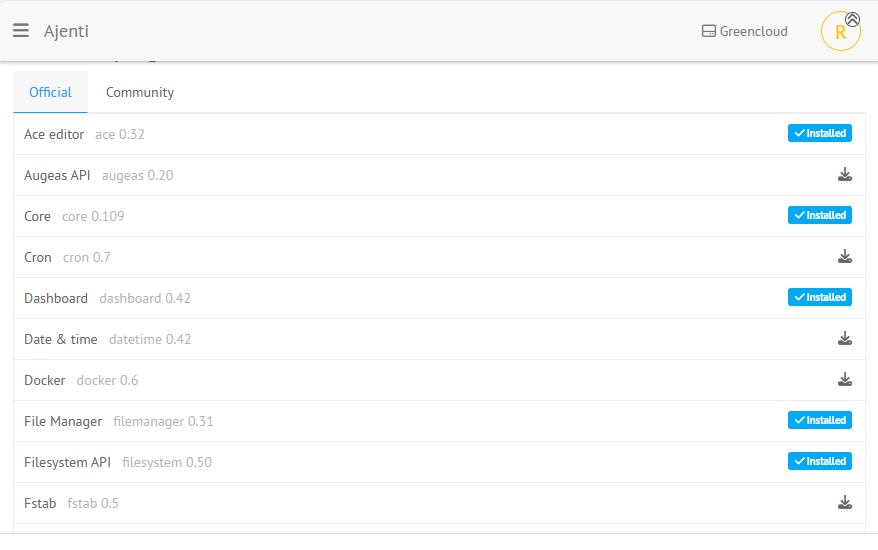
Same for SYSTEM > Packages > APT|PIP
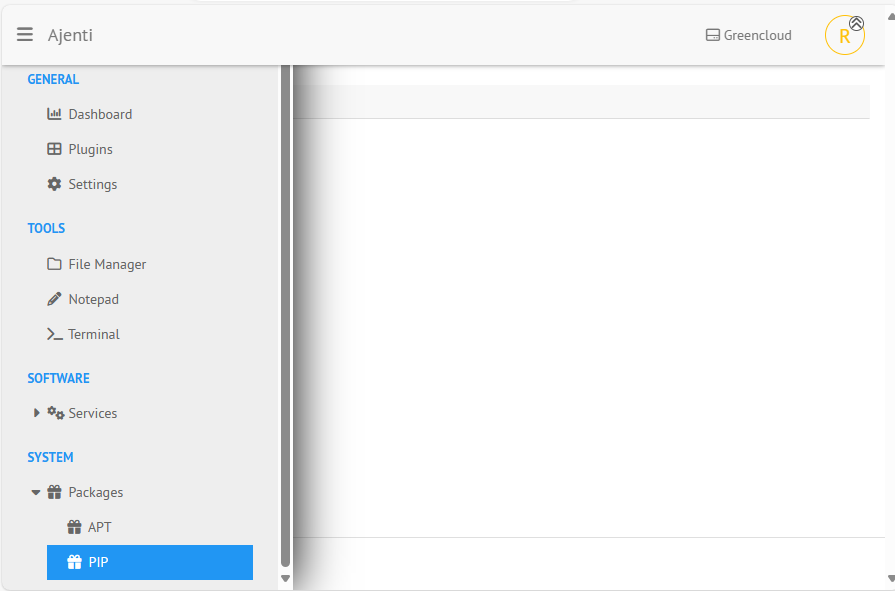
Systemd service managing the Panel is called ajenti.
$ systemctl status ajenti
This can be restarted anytime as required.
systemctl restart ajentiEnjoy using Ajenti to manage your Ubuntu Server from a web console.