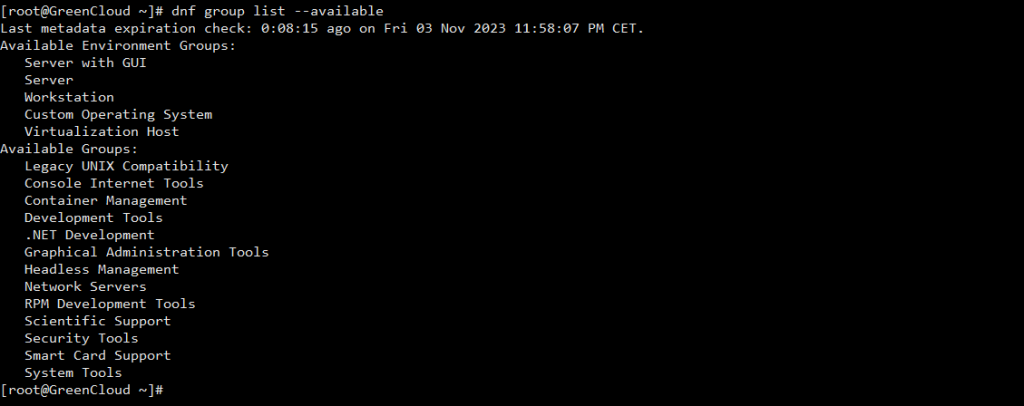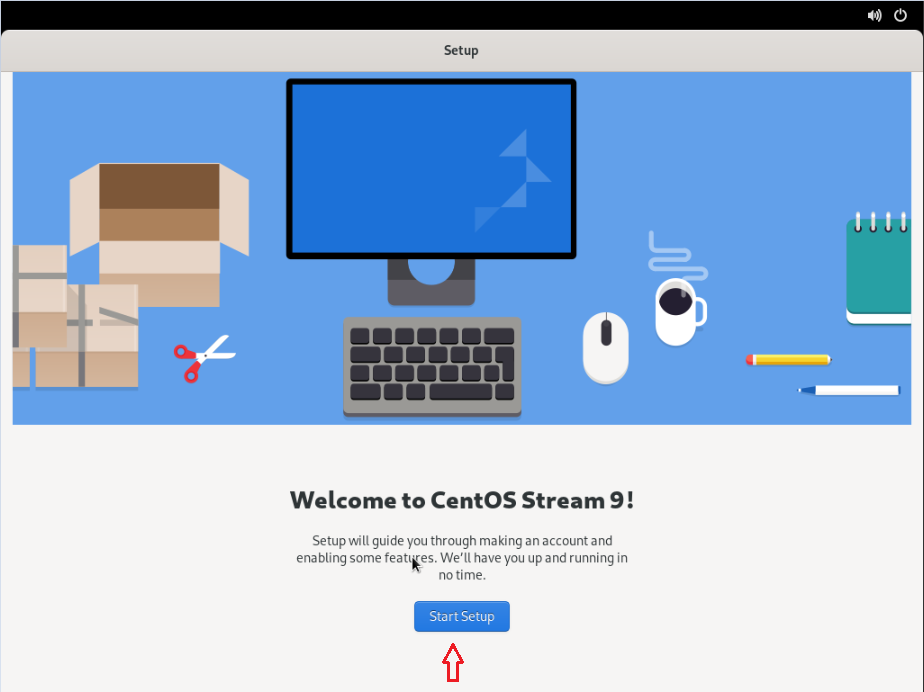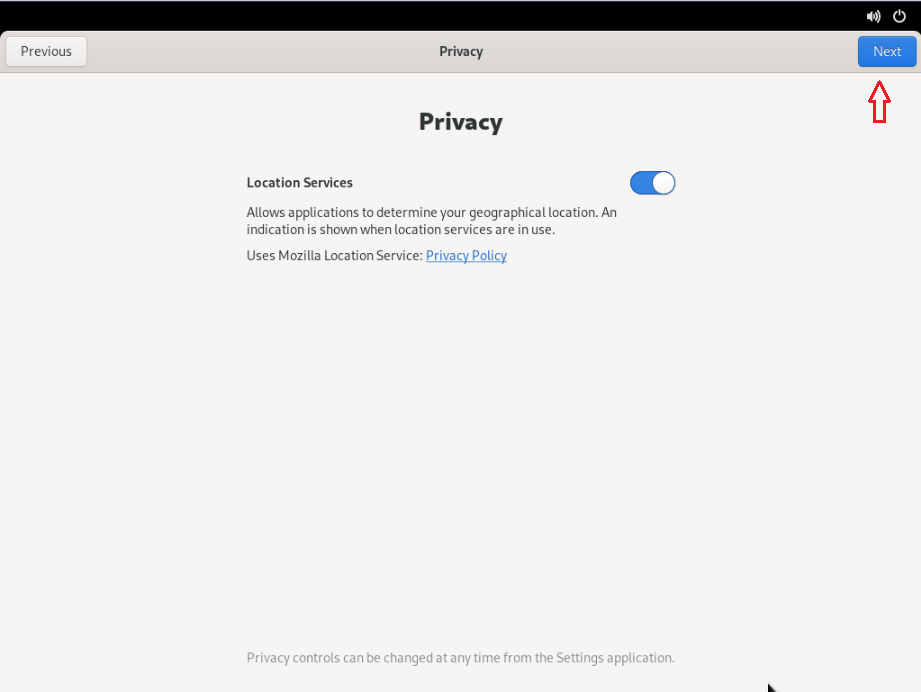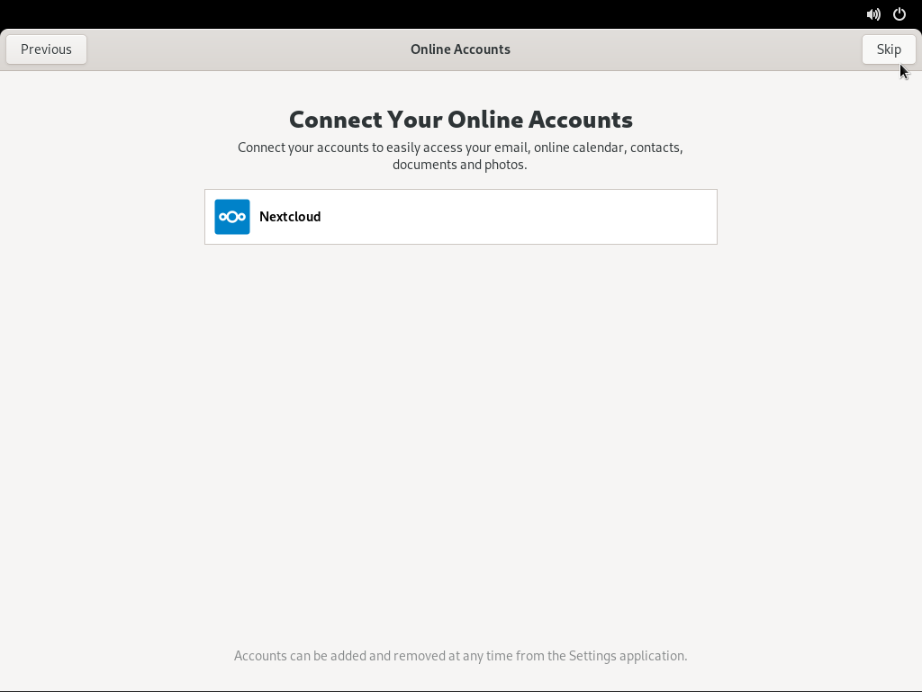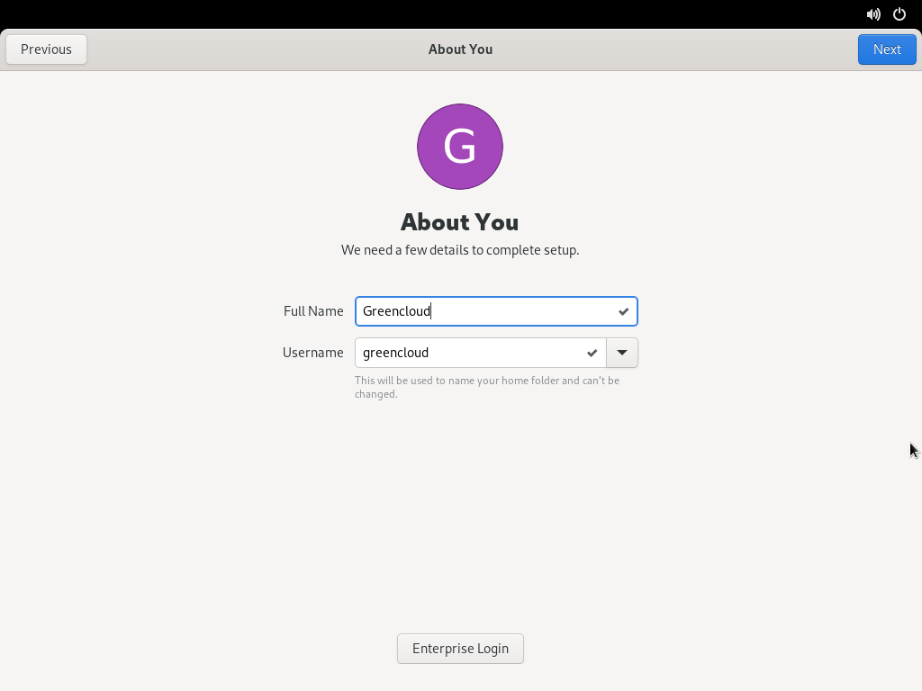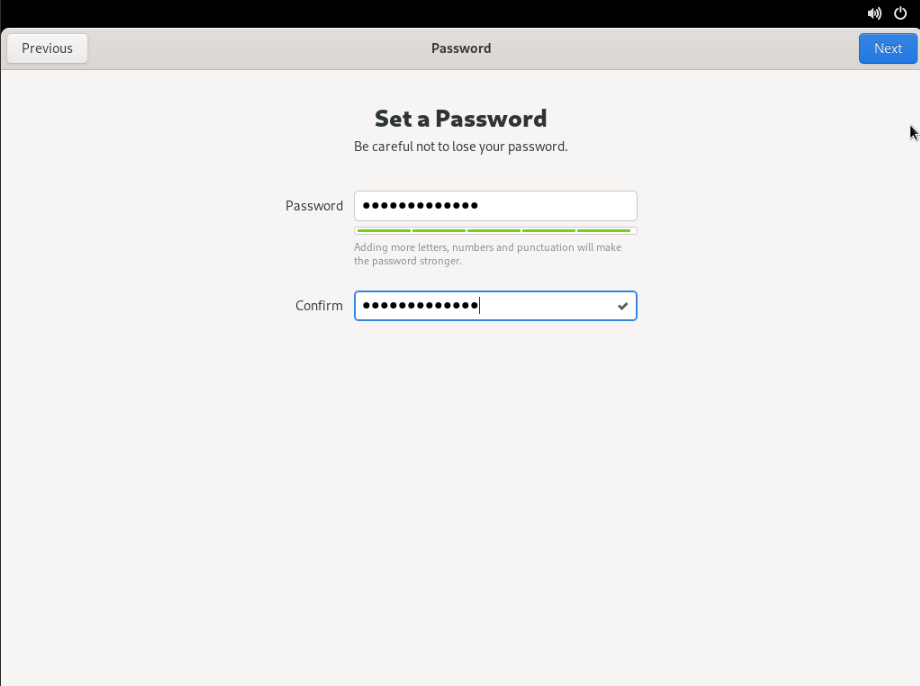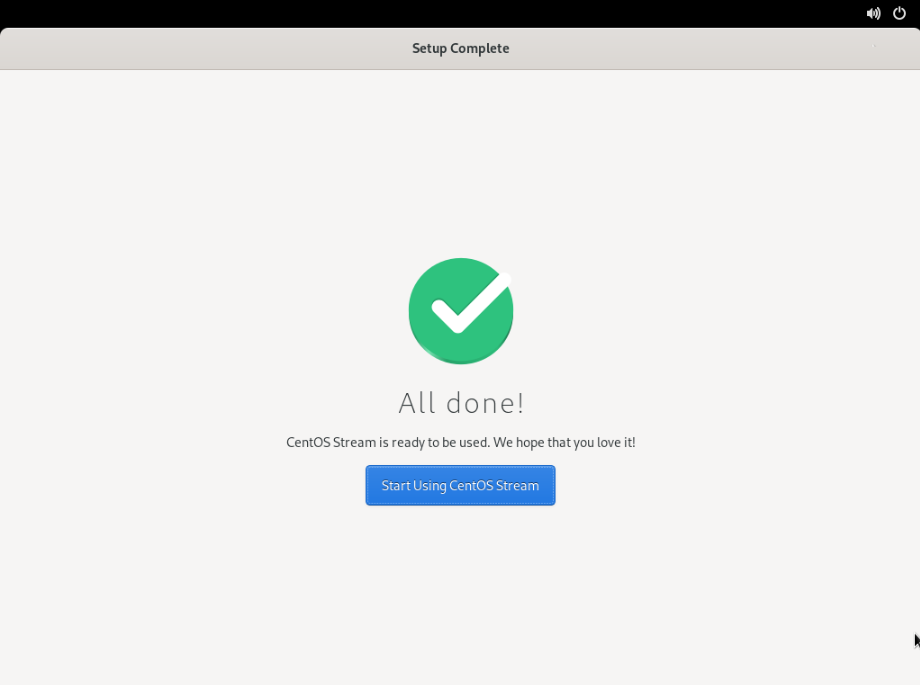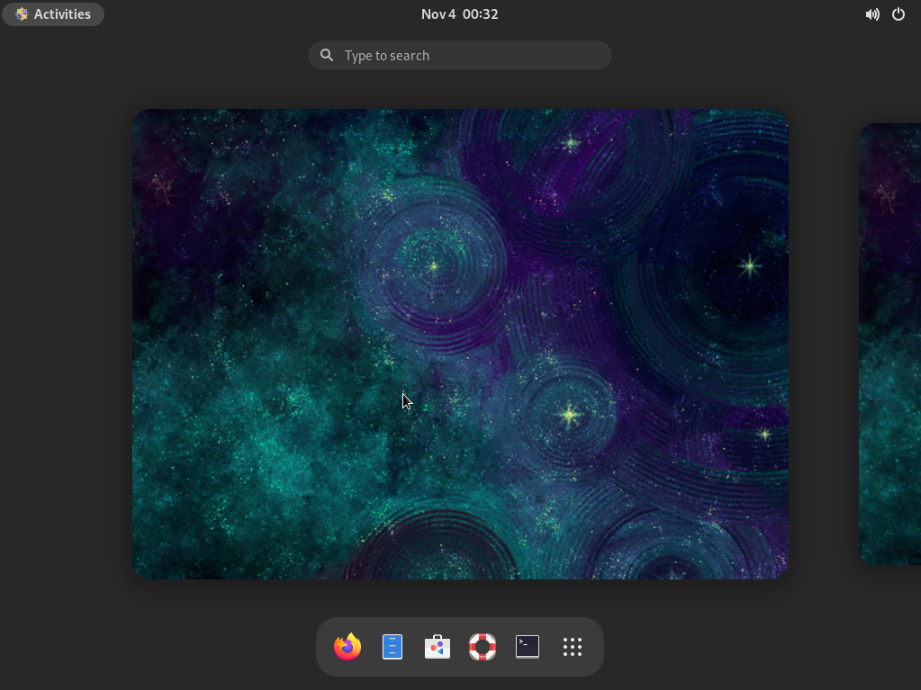How to install Gnome Desktop (GUI) on Centos 9 Stream
GNOME is part of the GNU project and is a desktop graphical interface (GUI). It uses the KISS (Keep it simple, stupid) principle and is the standard GUI for many distributions such as Debian, Fedora, Red Hat Enterprise Linux, Kali Linux, etc.
In this article, we will explain how to install the GNOME GUI on the base version of the CentOS 9 stream operating system. Since this system works in command line mode (CLI), as an example we will use a set of commands for the terminal.
Installation
We assume that you have already installed the CentOS 9 stream and you have root or superuser rights. In this case, we will write commands as the root user. If you are not a root user, just put sudo before all commands.
1. Update your system
# dnf update # dnf upgrade
We are waiting for the installation of updates to complete and move on to the next step.
2. Install GNOME Desktop(GUI)
First, let’s find out the currently installed base environment:
# dnf group list --installed
As we can see, the system currently uses a Minimal Install base environment that provides basic functionality without a graphical interface.
Centos 9 provides multiple base environments that can be listed using the following command:
# dnf group list --available
Here, we can see all the available environmental groups
We can choose the appropriate environment group as per our requirements. For example, to set up the Workstation environment we can use the following command:
# dnf group install "Workstation"
Now we install the GNOME packages. To install them, we will use a command that installs all packages related to the GNOME GUI:
# dnf group install "Server with GUI"
To enable the GUI as default and boot into graphical mode.
# systemctl set-default graphical
Please reboot the system so it can boot into the graphical mode.
# reboot
3. Gnome GUI Setup
GUI welcome page will appear and it will prompt if you would like to enable Location Services and set up online accounts.
To access the GUI server, navigate to Launch VNC from the SolusVM control panel dashboard
Now you have successfully enabled GNOME GUI with CentOS Stream 9.
Uninstall GNOME Desktop(GUI)
In case, you decide not to use GNOME Desktop anymore you can uninstall it by using the command as shown below:
# dnf groupremove "Server with GUI"
Good Luck!