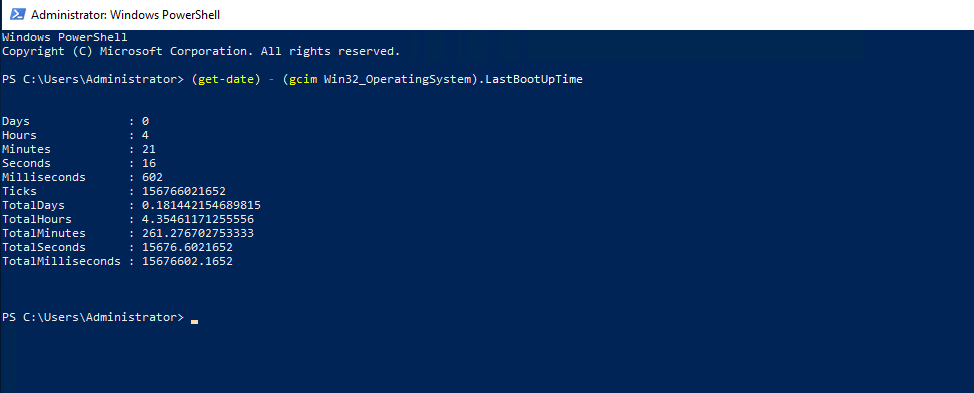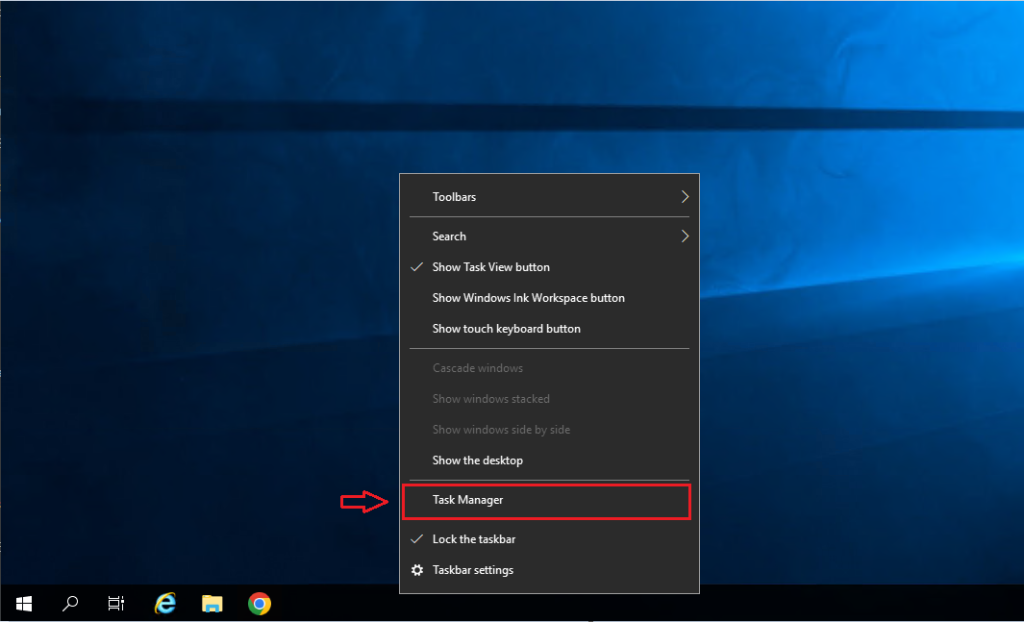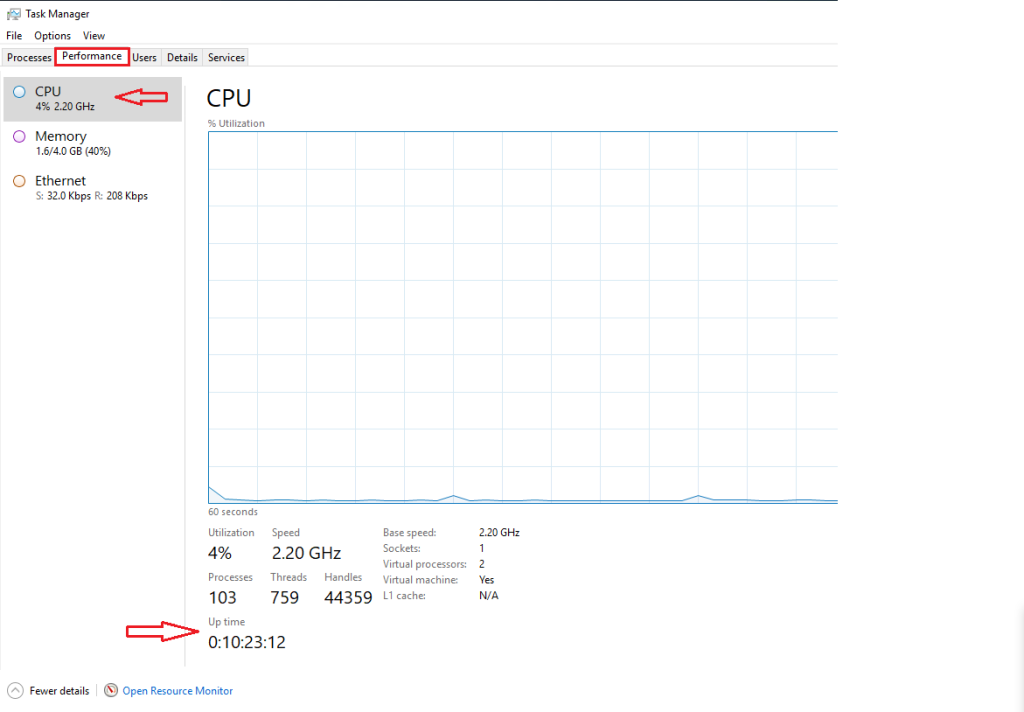How to check Windows Server Uptime
In this guide, I’ll show you how to check the uptime of a Windows Server and Windows client computers.
Checking the Windows uptime will show you how long the server has been running since it was last rebooted. This comes in useful when troubleshooting a Windows server for performance or application issues. It’s also common that Windows servers are rebooted during maintenance periods for installing Windows updates. The updates don’t always automatically reboot the server and so you need a way to verify if it has rebooted or not.
Topics covered in this guide:
-
How to check window server uptime with PowerShell
-
Check Windows Server Uptime use the CMD command
-
Use Task Manager to get Windows uptime
Method 1: Check Windows Server Uptime use PowerShell
This command will work on PowerShell 5.1 or later versions.
Open PowerShell and use the command below.
(get-date) – (gcim Win32_OperatingSystem).LastBootUpTime
This command will show you how long it has been since the last reboot. It will display the uptime in days, hours, minutes, and seconds.
> The image shows that the server has been running continuously since 4 hours 21 minutes ago
Method 2: Check Windows Server Uptime use CMD command
You can also check the uptime by using a windows cmd command. There are actually several windows commands that will show the last boot time but I’ll just go over one of them
systeminfo | find “System Boot Time”
> The result image shows the system boot time
Method 3: Use Task Manager to Get Windows uptime
You can view the uptime on Windows Servers by using the task manager. Follow these steps:
Step 1: Right click the task bar and open task manager.
Step 2: Then click the performance tab and make sure you have CPU selected on the left.
The uptime is displayed towards the bottom of this screen.
> The image shows that the server has been running continuously since 10 hours 23 minutes ago
This also works on Windows Client versions.
Conclusion
In this tutorial, you have learned various methods for checking Windows uptime. This guide covers the 3 methods like Task manager, command prompt, and PowerShell to get computer uptime.
Good Luck!