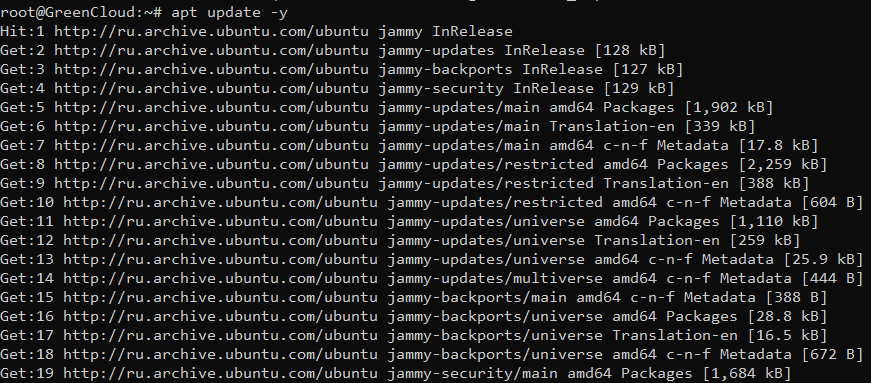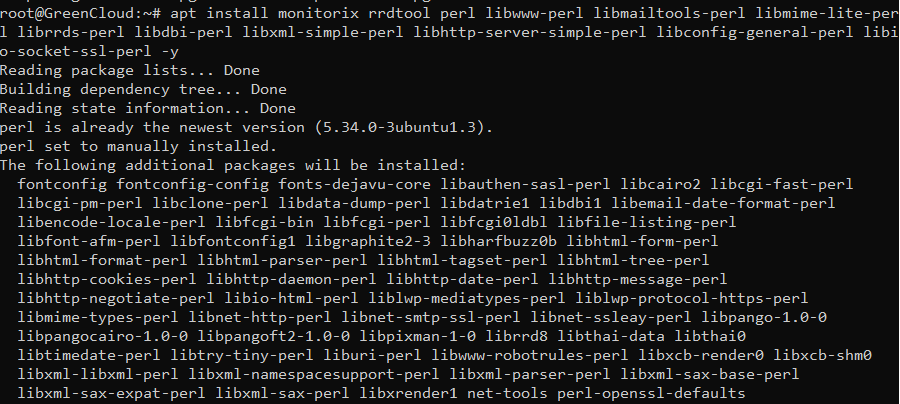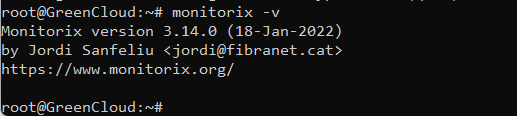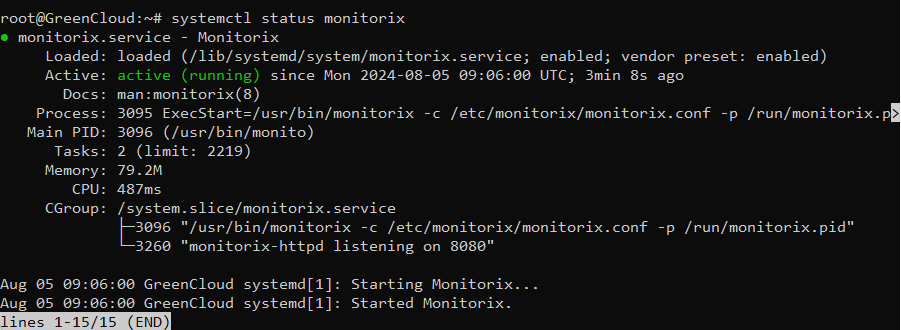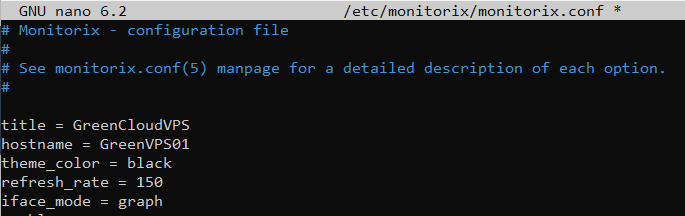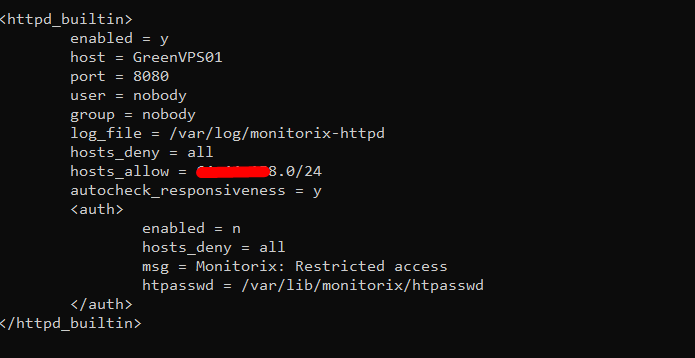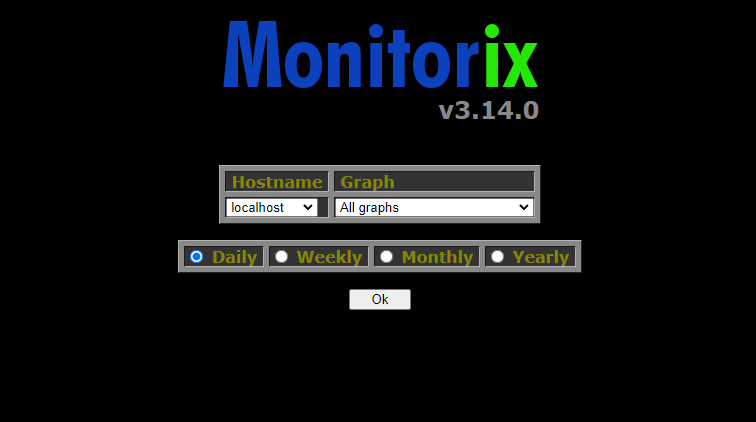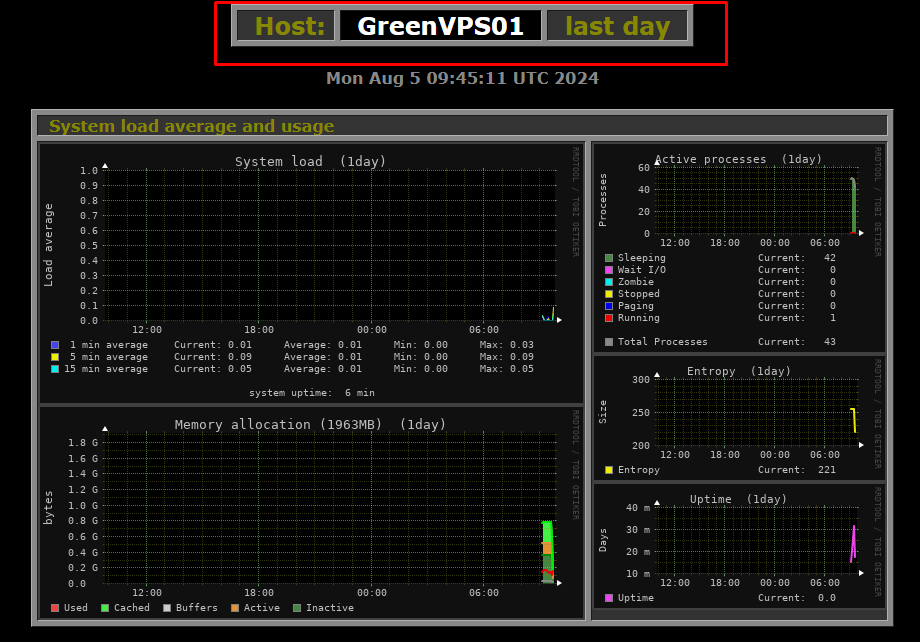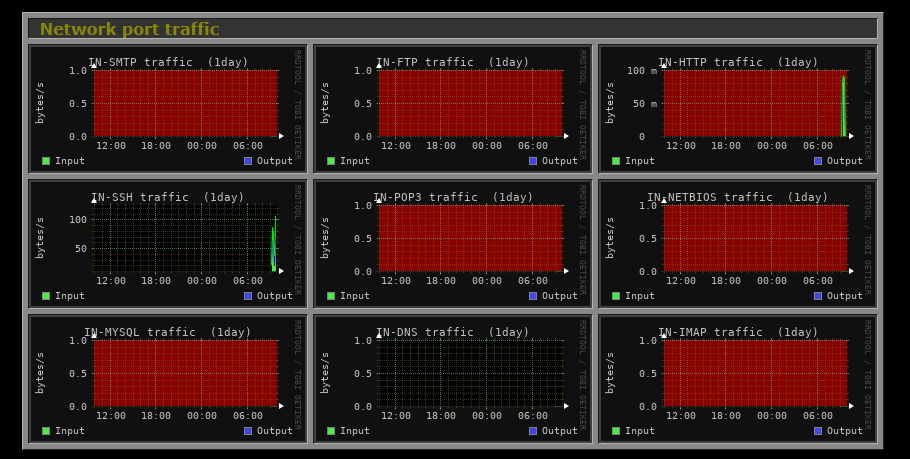How to install Monitorix on Ubuntu 22.04
Monitorix is an open-source, lightweight system monitoring tool designed to monitor as many services and system resources as possible. It was created for use on production Linux servers, but due to its simplicity and small size, many also use it on embedded devices.
This tutorial will guide you in installing Monitorix on Ubuntu 22.04.
Install Monitorix On Ubuntu 22.04
Step 1: Before installing monitorix need to update the repository by using the following command:
apt update -y
Step 2: Now install monitorix with its dependencies by using the following command:
apt install monitorix rrdtool perl libwww-perl libmailtools-perl libmime-lite-perl librrds-perl libdbi-perl libxml-simple-perl libhttp-server-simple-perl libconfig-general-perl libio-socket-ssl-perl -y
Step 3: Now check the monitorix version
monitorix -v
Step 4: Then enable monitorix by using the following command:
systemctl enable --now monitorix
Step 5: After enabling check the status of the monitorix
systemctl status monitorix
By default, Monitorix listens on TCP port 8080. You can verify this by running;
ss -altnp | grep 8080
Configure Monitorix
To run system monitoring with Monitorix, you need to do some configuration tuning according to your system details.
Open the Monitorix configuration file for editing;
nano /etc/monitorix/monitorix.conf
Below are some of the configuration options of Monitorix that we are changing in this demo. Be sure to replace the settings according to your environment.
- Set a description of the server, the location, the Company name, …
- Set the hostname of the host.
Adjust the rest of the options to suit your needs.
Monitorix is bundled with its own HTTP server. Thus, configure web server access permissions under the <httpd_builtin> section of the default configuration file.
See the highlighted lines that show which networks are allowed to access our Monitorix.
Enable or disable the Monitorix graphs to be displayed.
Save and quit the configuration file once done making changes.
Once you are satisfied with the configurations, restart the Monitorix service.
systemctl restart monitorix
If firewalld is running, open the port 8080/tcp on it
ufw allow 8080
Accessing Monitorix Web Interface
Monitorix can be accessed from a web browser using the address http://server-ip:8080/monitorix
Click the ok button you will see the server status on the next page
Network Port Traffic
And many other dashboards for various statistics.
Conclusion
We have reached the end of this article. In this guide, we have walked you through the steps required to Installation of Monitorix on Ubuntu 22.04. Your feedback is much welcome.