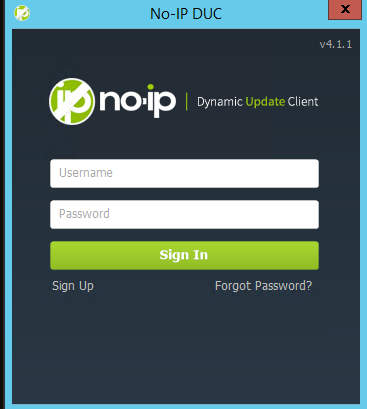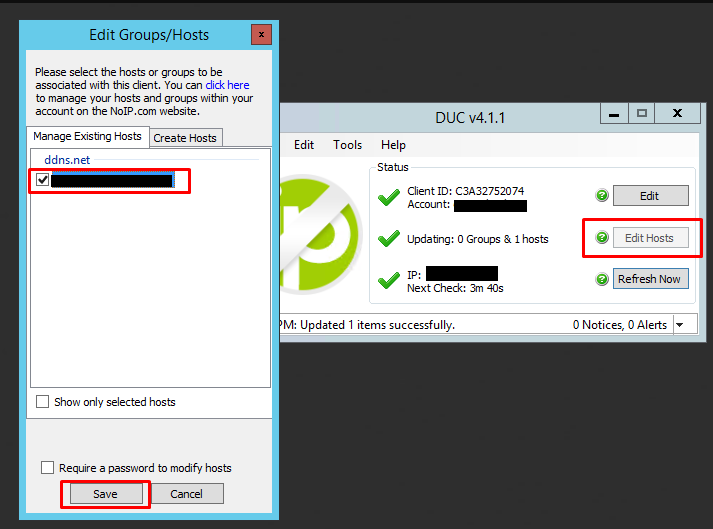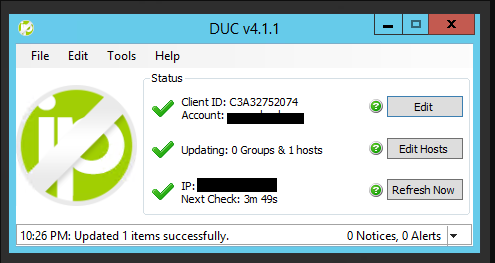How to connect to your Windows VPS when running a VPN software inside
When you connect VPN software on a Windows VPS, the IP of the VPS would be changed, so you will be disconnected from the Remote Desktop Connection. If Teamviewer Host does not work for you (https://greencloudvps.com/knowledgebase/10/How-to-connect-to-your-VPS-using-Teamviewer.html) you can follow this guide to connect to your VPS using the hostname instead.
1) You can register Dynamic DNS service. like no-ip.org.
Step1: Go to no-ip.org and click button Sign Up Now
Step2: Type your information, You can look at the picture
Step 3: Please login your email, you will see “Activate Your No-IP Account” and click Activate Account
2) Once registered, you’ll need to download their Dynamic DNS client, use your default logins defined at the registration process. You can download at https://www.noip.com/download
After logging in click on Edit Host:
3) Once installed and configured:
Now you can try the hostname directly in your remote desktop application to make sure it is working properly before triggering the domain.
4) Once you have the confirmation, your Dynamic DNS is working properly you can hit the connect button of your VPN.