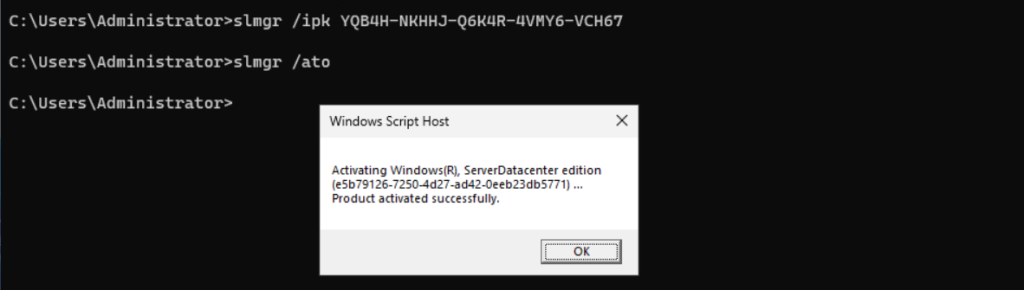How to Activate a VM using Automatic Virtual Machine Activation in Window Server
Automatic Virtual Machine Activation (AVMA) acts as a proof-of-purchase mechanism, helping to ensure that Windows products are used in accordance with the Product Use Rights and Microsoft Software License Terms.
AVMA lets you activate Windows Server virtual machines (VM) on a Windows Server Hyper-V host that is properly activated, even in disconnected environments. AVMA binds the VM activation to the licensed virtualization host and activates the VM when it starts up. When you use AVMA, you can get real-time reporting on usage and historical data on the license state of the VM. Reporting and tracking data is available on the virtualization host.
Practical applications
On virtualization hosts, AVMA offers several benefits.
Server data center managers can use AVMA to do the following tasks:
- Activate VMs in remote locations.
- Activate VMs with or without an internet connection.
- Track VM usage and licenses from the virtualization host, without requiring any access rights on the virtualized systems.
Service Provider License Agreement (SPLA) partners and other hosting providers don’t have to share product keys with tenants or access a tenant’s VM to activate it. VM activation is transparent to the tenant when AVMA is used. Hosting providers can use the server logs to verify license compliance and to track client usage history.
System requirements
- Windows Server Datacenter Edition Host: AVMA works only on Datacenter edition, and the host must be activated.
- Guest VM Compatibility: The VM must run a supported version of Windows Server (2012 R2 or later).
- Hyper-V Role Installed: Ensure Hyper-V is properly configured on the host.
A host version can access all the editions (Datacenter, Standard, or Essentials) of its eligible guest VM versions.
Note: AVMA does not work with other server virtualization technologies.
How to implement AVMA
To activate VMs with AVMA, you use a generic AVMA key that corresponds to the version of Windows Server that you want to activate. To create a VM and activate it with an AVMA key, follow these steps:
- On the server that hosts the VMs, install, and configure the Microsoft Hyper-V Server role. Ensure that the server is successfully activated. For more information, see Install Hyper-V Server.
- Create a virtual machine and install a supported Windows Server operating system on it.
- After installing Windows Server on the VM, install the AVMA key on the VM. From PowerShell or an elevated command prompt, run the following command:
slmgr /ipk <AVMA_key>
slmgr /auto
The VM automatically activates, providing that the virtualization host itself is activated.
AVMA keys
Windows Server 2025
| Edition | Key |
|---|---|
| Datacenter | YQB4H-NKHHJ-Q6K4R-4VMY6-VCH67 |
| Datacenter: Azure Edition |
6NMQ9-T38WF-6MFGM-QYGYM-88J4F |
| Standard | WWVGQ-PNHV9-B89P4-8GGM9-9HPQ4 |
Windows Server 2022
| Edition | Key |
|---|---|
| Datacenter | W3GNR-8DDXR-2TFRP-H8P33-DV9BG |
| Datacenter: Azure Edition |
F7TB6-YKN8Y-FCC6R-KQ484-VMK3J |
| Standard | YDFWN-MJ9JR-3DYRK-FXXRW-78VHK |
Windows Server 2019
| Edition | Key |
|---|---|
| Datacenter | H3RNG-8C32Q-Q8FRX-6TDXV-WMBMW |
| Standard | TNK62-RXVTB-4P47B-2D623-4GF74 |
| Essentials | 2CTP7-NHT64-BP62M-FV6GG-HFV28 |
Windows Server 2016
| Edition | Key |
|---|---|
| Datacenter | TMJ3Y-NTRTM-FJYXT-T22BY-CWG3J |
| Standard | C3RCX-M6NRP-6CXC9-TW2F2-4RHYD |
| Essentials | B4YNW-62DX9-W8V6M-82649-MHBKQ |
Windows Server 2012 R2
| Edition | Key |
|---|---|
| Datacenter | Y4TGP-NPTV9-HTC2H-7MGQ3-DV4TW |
| Standard | DBGBW-NPF86-BJVTX-K3WKJ-MTB6V |
| Essentials | K2XGM-NMBT3-2R6Q8-WF2FK-P36R2 |
Reporting and tracking
The Key-Value Pair (KVP) exchange between the virtualization host and the VM provides real-time tracking data for the guest operating systems, including activation information. This activation information is stored in the Windows registry of the VM. Historical data about AVMA requests is logged in Event Viewer on the virtualization host
Note: KVP data should be removed if the AVMA key is replaced with another product key (retail, OEM, or volume licensing key).
Since the AVMA activation process is transparent, error messages aren’t displayed. However, AVMA requests are also logged on the virtualization host in Event Viewer in the Application log with Event ID 12310, and on the VM with Event ID 12309. The following events are captured on the VMs:
| Notification | Description |
|---|---|
| AVMA Success | The VM was activated. |
| Invalid Host | The virtualization host is unresponsive. This event can happen when the server isn’t running a supported version of Windows. |
| Invalid Data | This event usually results from a failure in communication between the virtualization host and the VM, often caused by corruption, encryption, or data mismatch. |
| Activation Denied | The virtualization host couldn’t activate the guest operating system because the AVMA ID didn’t match. |
Conclusion
By leveraging Automatic VM Activation, you can streamline your Windows Server VM deployments, reduce manual effort, and efficiently manage your licensing requirements. Give it a try and experience the convenience of automatic activation for your Windows Server VMs.