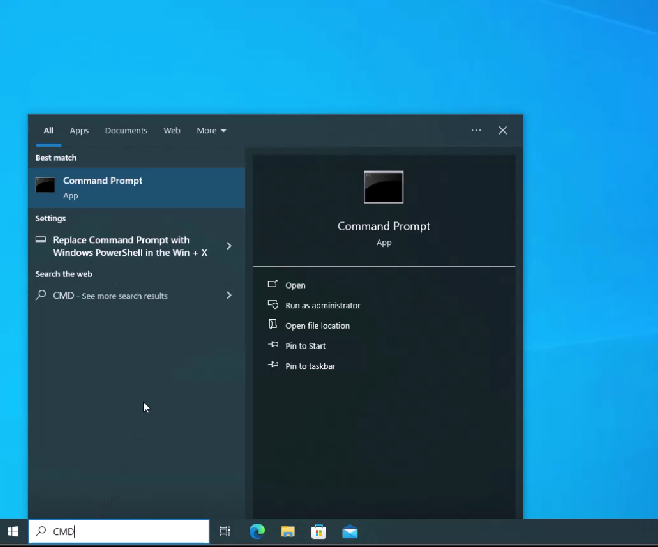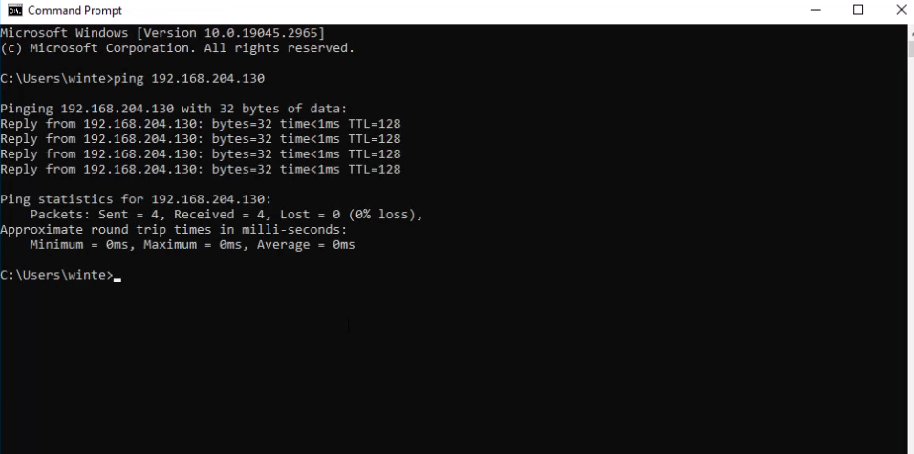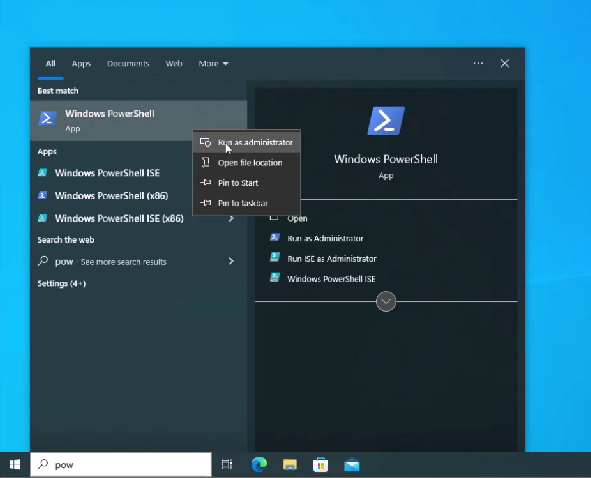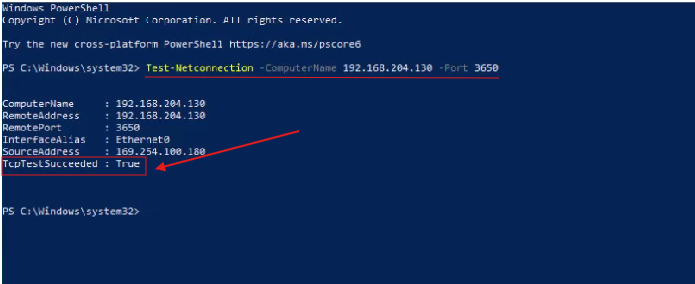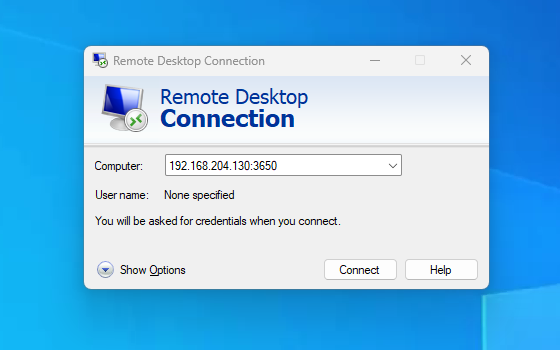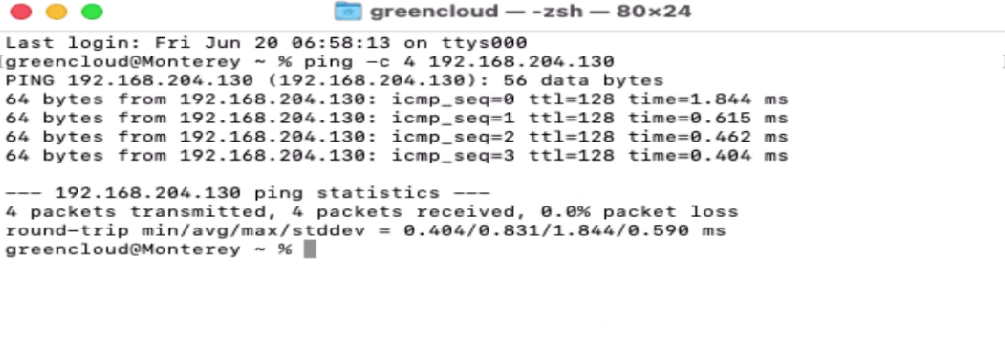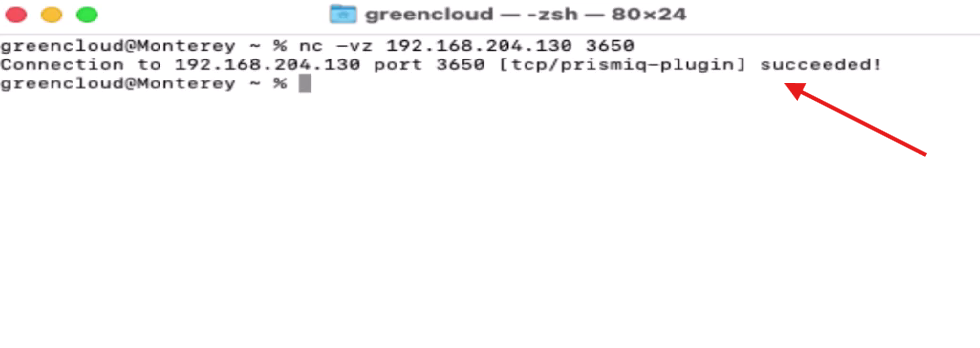How to Check Connectivity to an RDP (Windows VPS)
Introduction
Connecting to your Windows VPS via Remote Desktop Protocol (RDP) is essential for remote server management. While RDP usually runs on port 3389, some configurations use a custom port like 3650 to improve security.
This guide will walk you through verifying whether your VPS is online, checking if port the port is open, and connecting from both Windows and macOS devices using RDP.
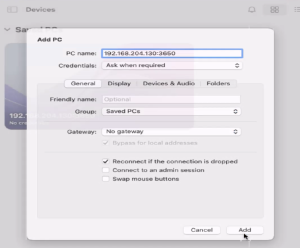
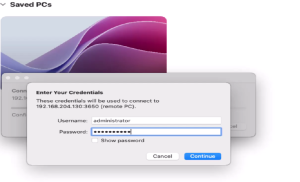
For Windows Users
Method 1: Check if Your VPS is Online
- Open the Start menu, type
cmd, then press Enter to launch the Command Prompt.
2. In the Command Prompt window, type the following (replace with your VPS IP):
ping [Your VPS IP]
Expected result:
Reply from [Your VPS IP]...→ The VPS is onlineRequest timed out.→ The VPS may be offline or blocking ping (ICMP) requests
If ping does not respond, follow this guide to enable ICMP (ping) on your VPS
Method 2: Check if RDP Port is Open
- Click the Start menu, type
powershell, right-click on Windows PowerShell, and choose “Run as administrator”.
2. Run the following command (replace with your VPS IP and port):
Test-NetConnection -ComputerName [Your VPS IP] -Port [RDP_Port]
Expected result:
TcpTestSucceeded : True→ Port is open, this means you can connect without any issues. Please make sure that you have entered the correct login credentials. To avoid any typos, we recommend copying and pasting your username and password directly.TcpTestSucceeded : False→ Port is blocked or RDP service is unavailable
Step 3: Connect via Remote Desktop
- Press
Windows + R, typemstsc, and press Enter - In the Computer field, enter:
[Your VPS IP]:[Your Custom Port] - Click Connect and log in with your VPS credentials
Please refer to this guide to connect to RDP
For macOS Users
Method 1: Ping the VPS
- Open the Terminal app
- Run this command (replace with your VPS IP):
ping -c 4 [Your VPS IP]
Expected result:
- Replies received → The VPS is online
- No replies → The VPS is offline or ICMP is blocked
Method 2: Test Port with Netcat
Run the following command in Terminal (replace with your VPS IP and port):
nc -vz [Your VPS IP] [Your Custom Port]
Expected result:
succeeded!→ Port is openconnection timed outorrefused→ Port is closed or blocked
Step 3: Connect via Microsoft Remote Desktop
- Download Microsoft Remote Desktop from the Mac App Store
- Open the app and click Add PC
- In the PC name field, enter:
[Your VPS IP]:[Your Custom Port] - Save and double-click to connect
Troubleshooting Tips
- Ensure your VPS is powered on and accessible over the internet
- Confirm that Remote Desktop is enabled and properly configured
- Make sure Windows Firewall allows inbound traffic on TCP port
- Try restarting your local device, as this can resolve temporary glitches
- Attempt to connect from a different device or network to rule out local connectivity issues
Conclusion
Connecting over a custom RDP port like 3650 adds security, but it requires a few extra setup steps. This guide helps both Windows and macOS users confirm connectivity and establish a secure RDP session.
Still have questions? Visit our GreenCloud Docs or contact our support team for further assistance.