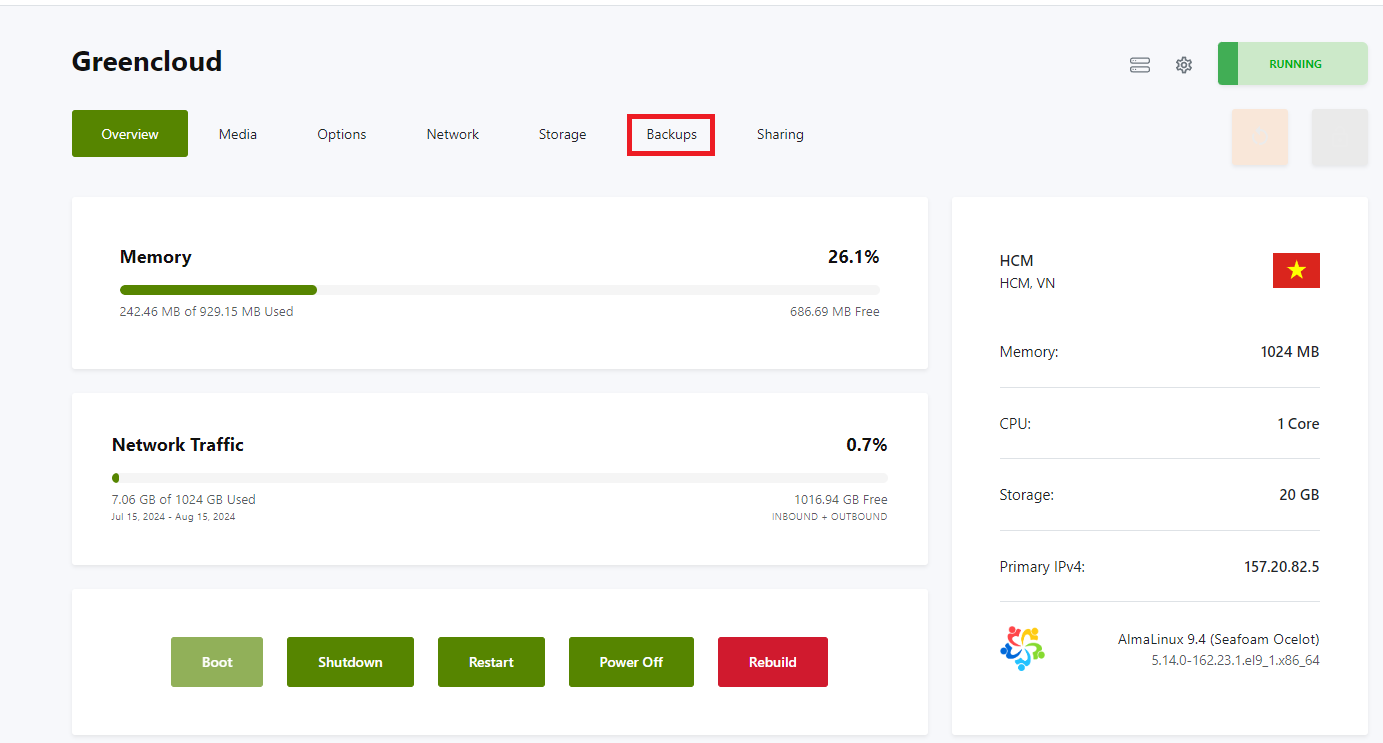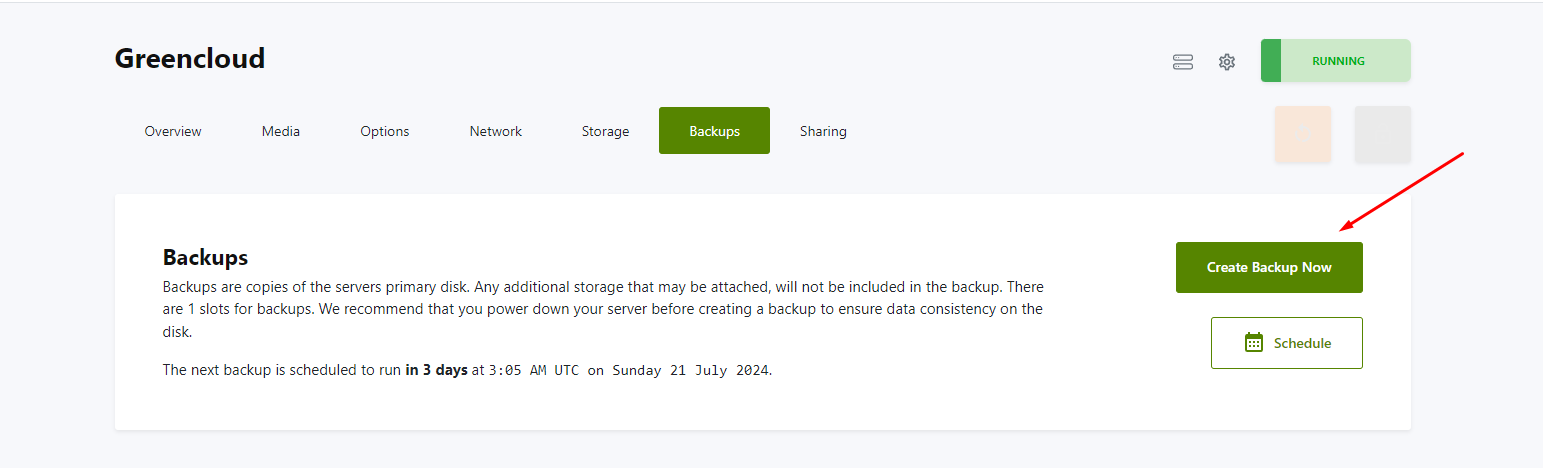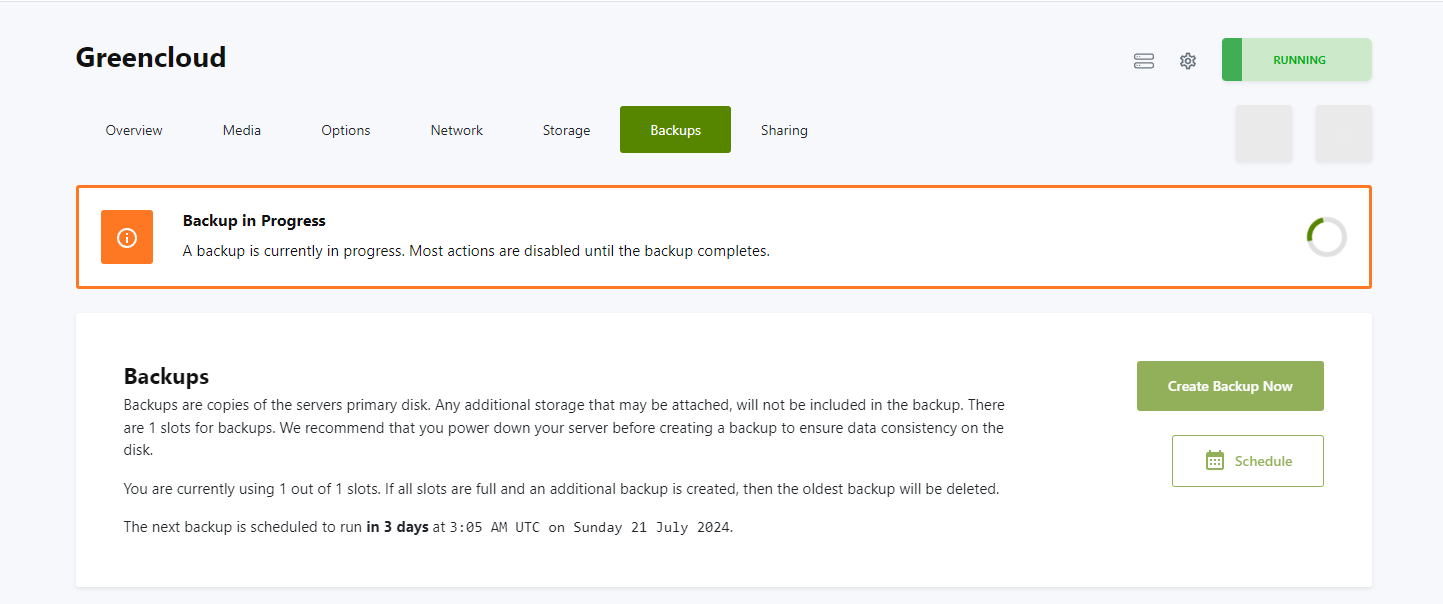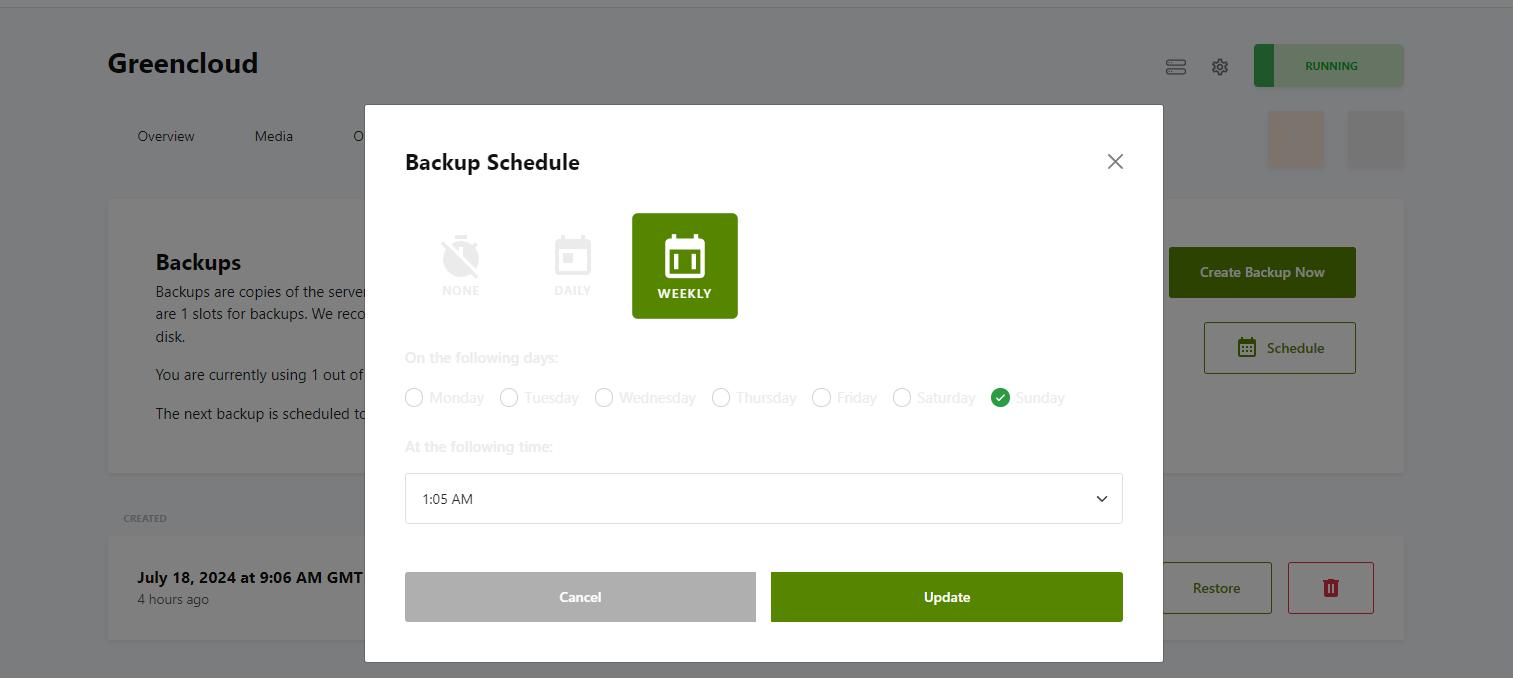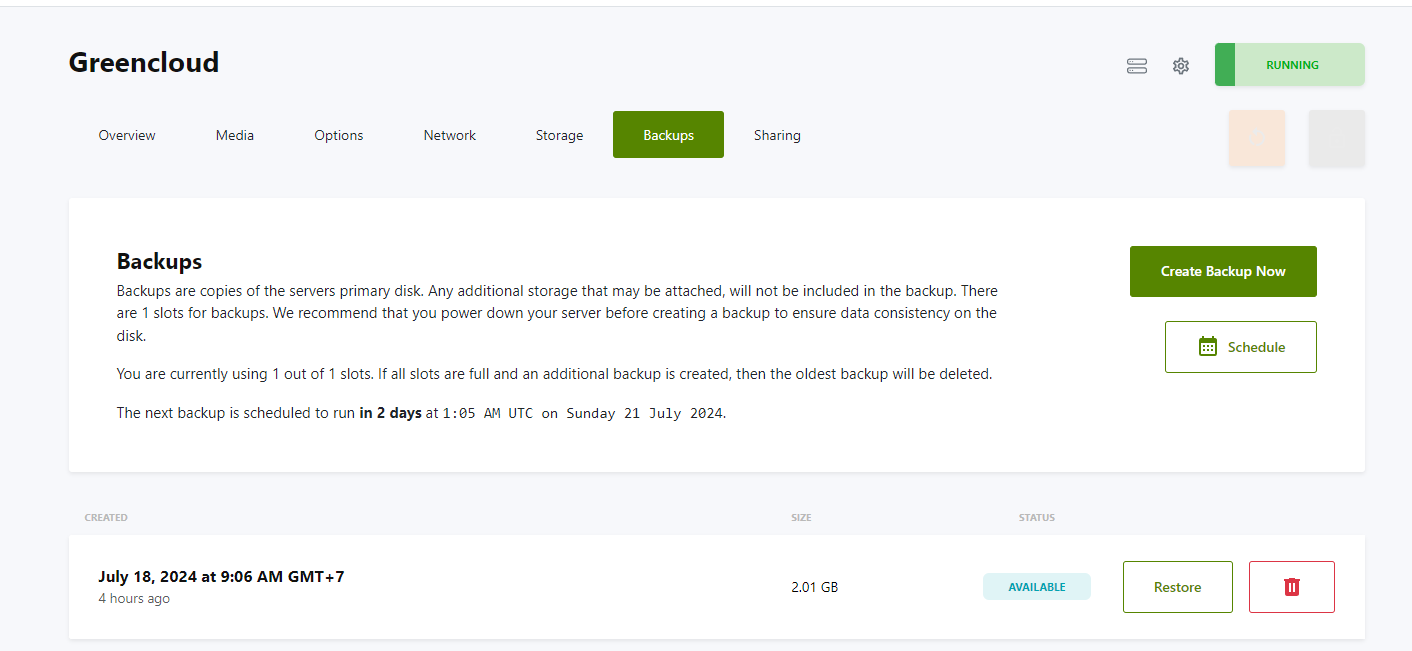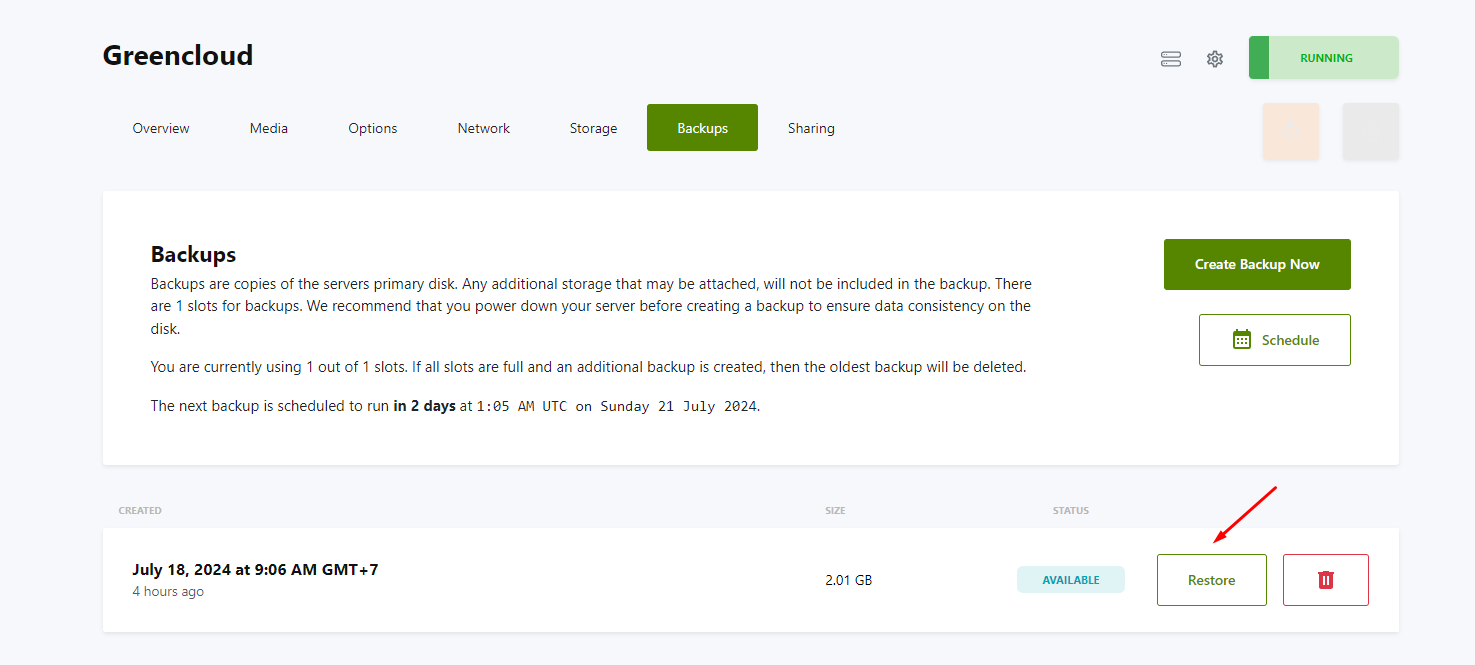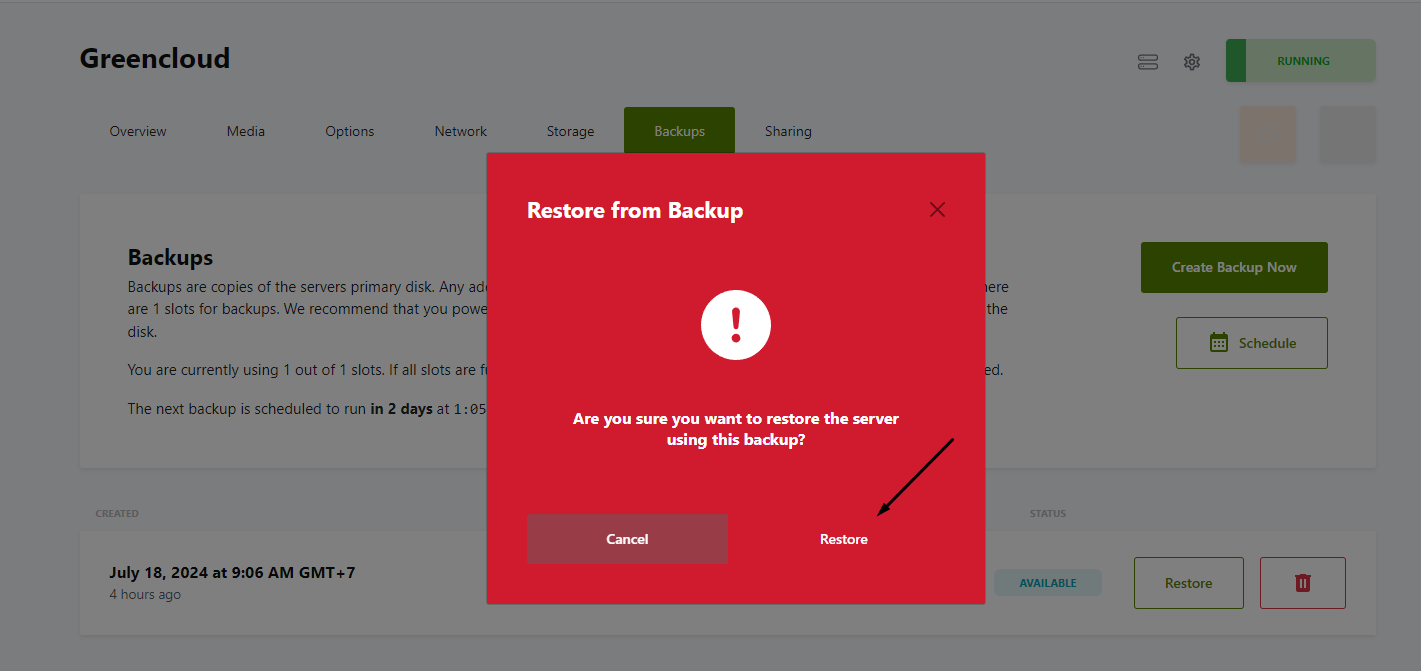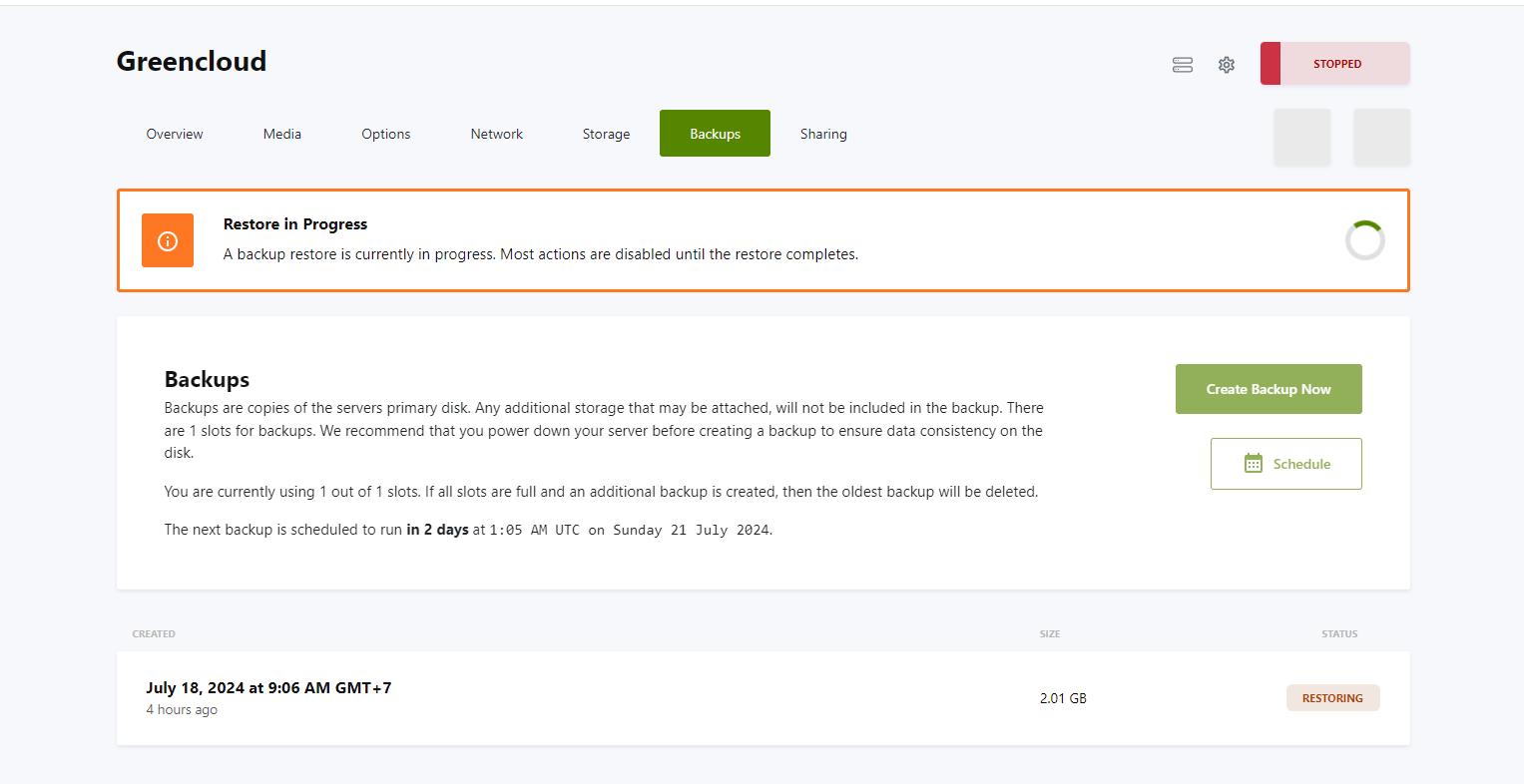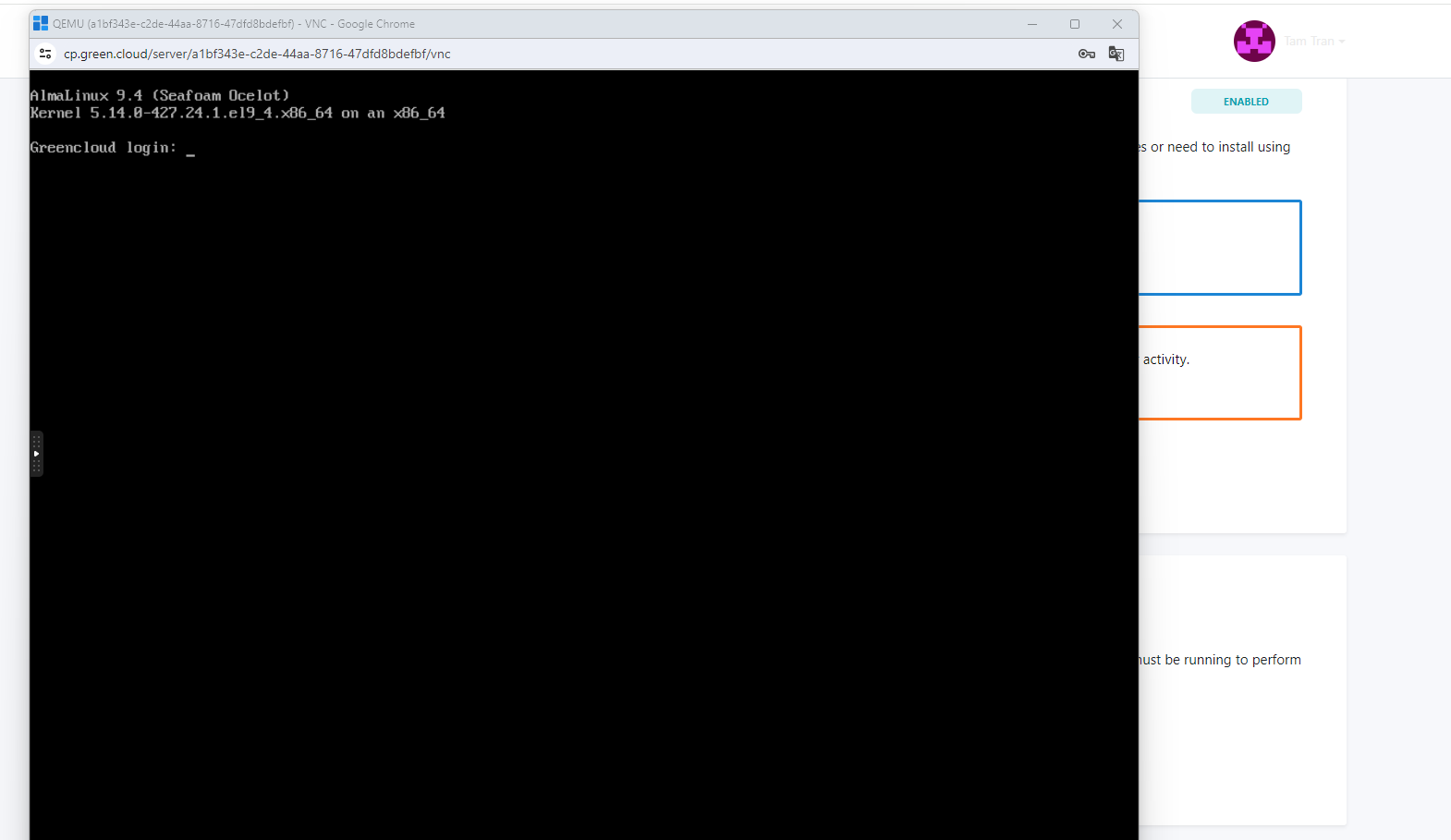How to backup and restore VPS in VirtFusion
Introduction
VirtFusion supports user-level backups. The current implementation supports on-demand and scheduled. Backups are copies of the server’s primary disk. Any additional storage that may be attached, will not be included in the backup. There are 1 slots for backups. We recommend that you power down your server before creating a backup to ensure data consistency on the disk.
Create Backup VPS in VirtFusion
You can go to the Virtfusion Control Panel using the information in the email you have received.
Then you move to the Backups section as shown below:
In the backups section, click Create Backup now.
After that, please wait for the backup creation process to complete
Below the Create Backup Now section is a Schedule section so you can schedule automatic backups at the time when you want. Here we will schedule a backup every Sunday
Please note: If you want to use the Schedule Backup function, you must upgrade to our Paid Backup plans. Or you can use a manual backup
When the backup creation process is complete, you will see the following results:
Restore VPS from the created backup
You can check the VPS status via VNC. This is the OS image when it fails
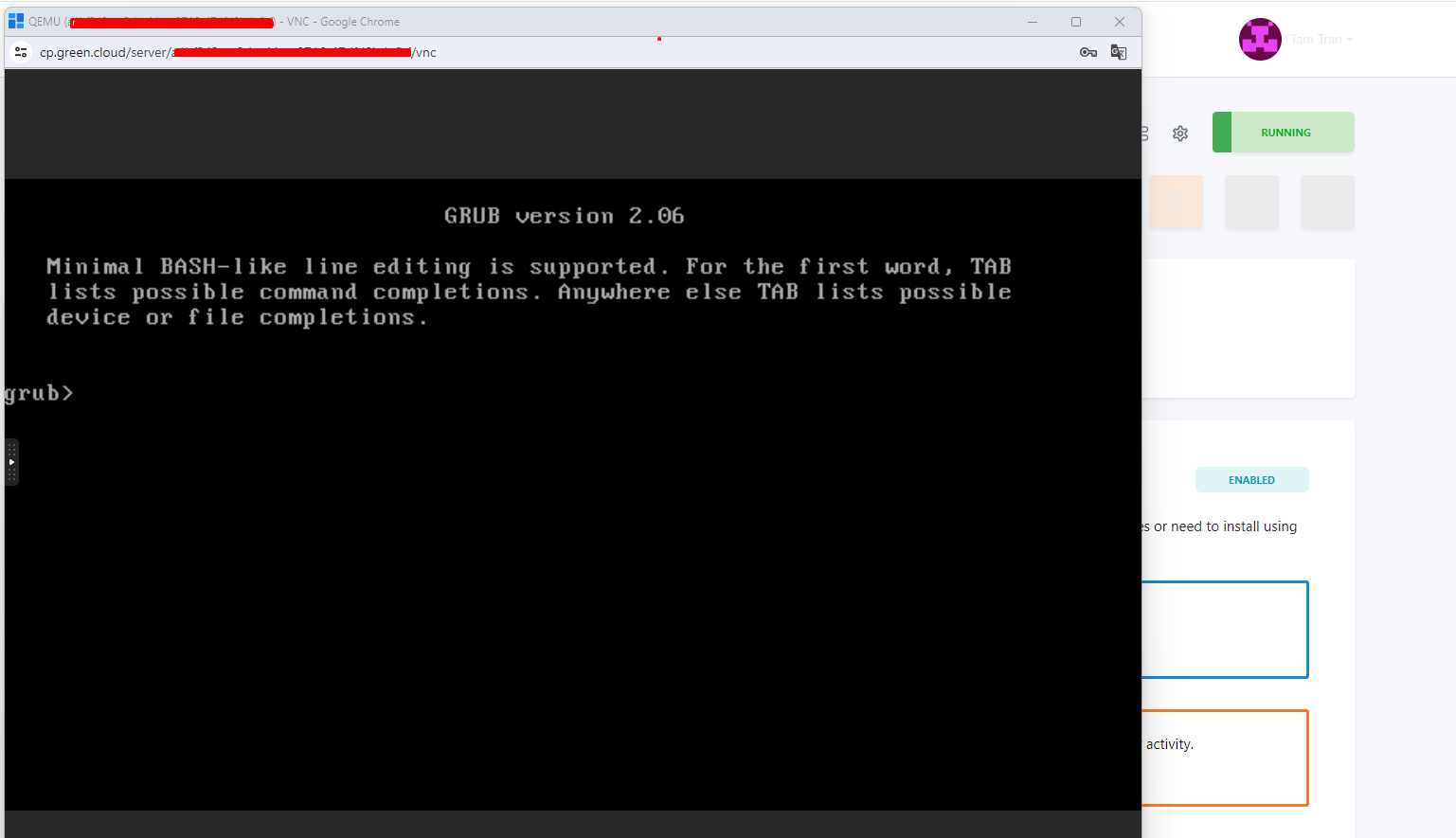
Once you have a backup, you can restore the VPS whenever needed or when the OS fails. You need to click Restore in the backup
Results of the ongoing restoration process
Then please wait until the restore process is complete. Your VPS will be restored to a state when creating a backup
Conclusion
Through this article, we have guided you to create a backup and restore your VPS. Hope you can do it successfully whenever something goes wrong. If there are any issues that you do not understand, please contact Greencloud’s technical team for further support.