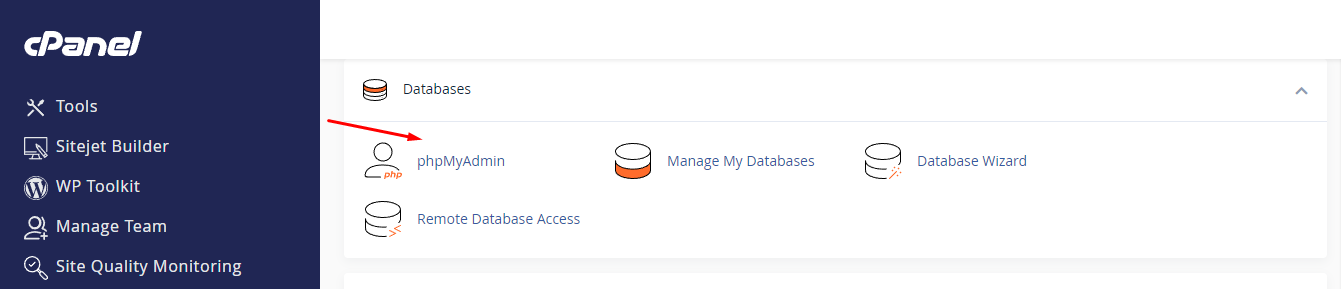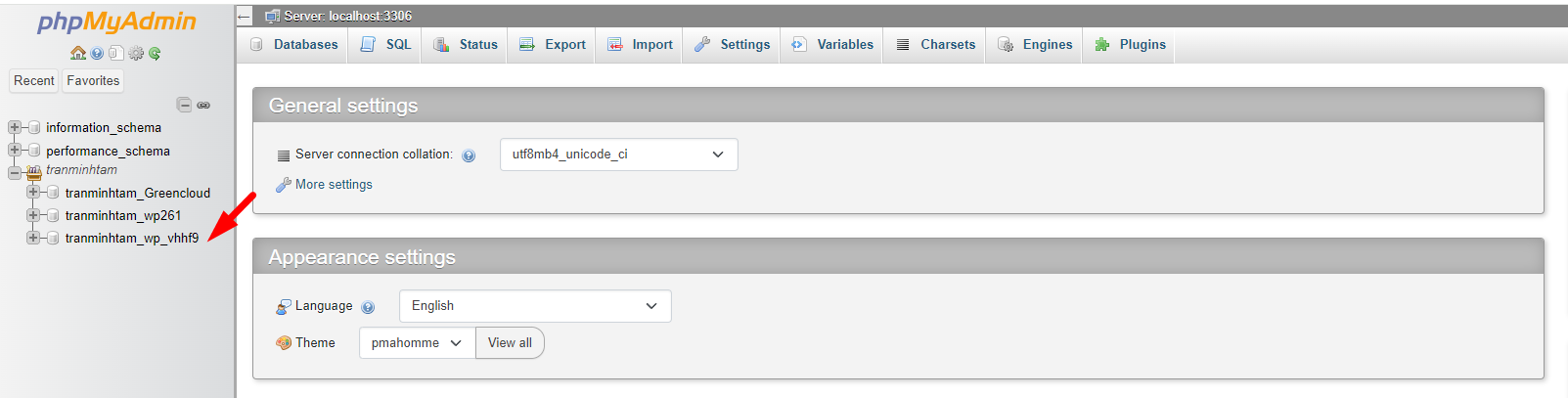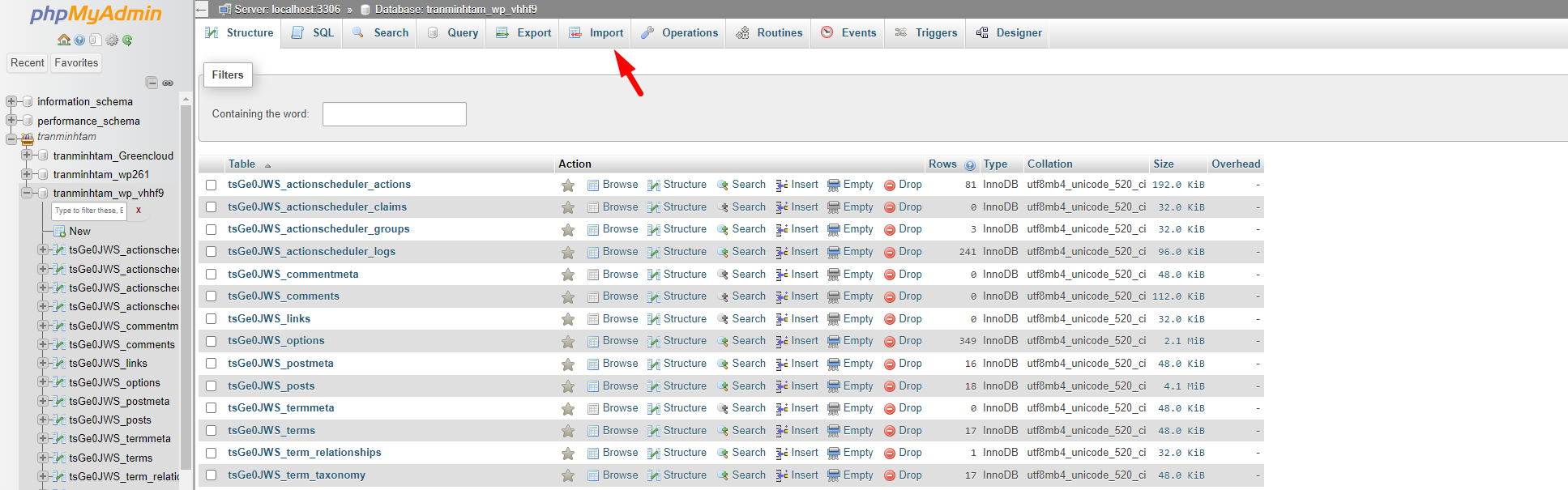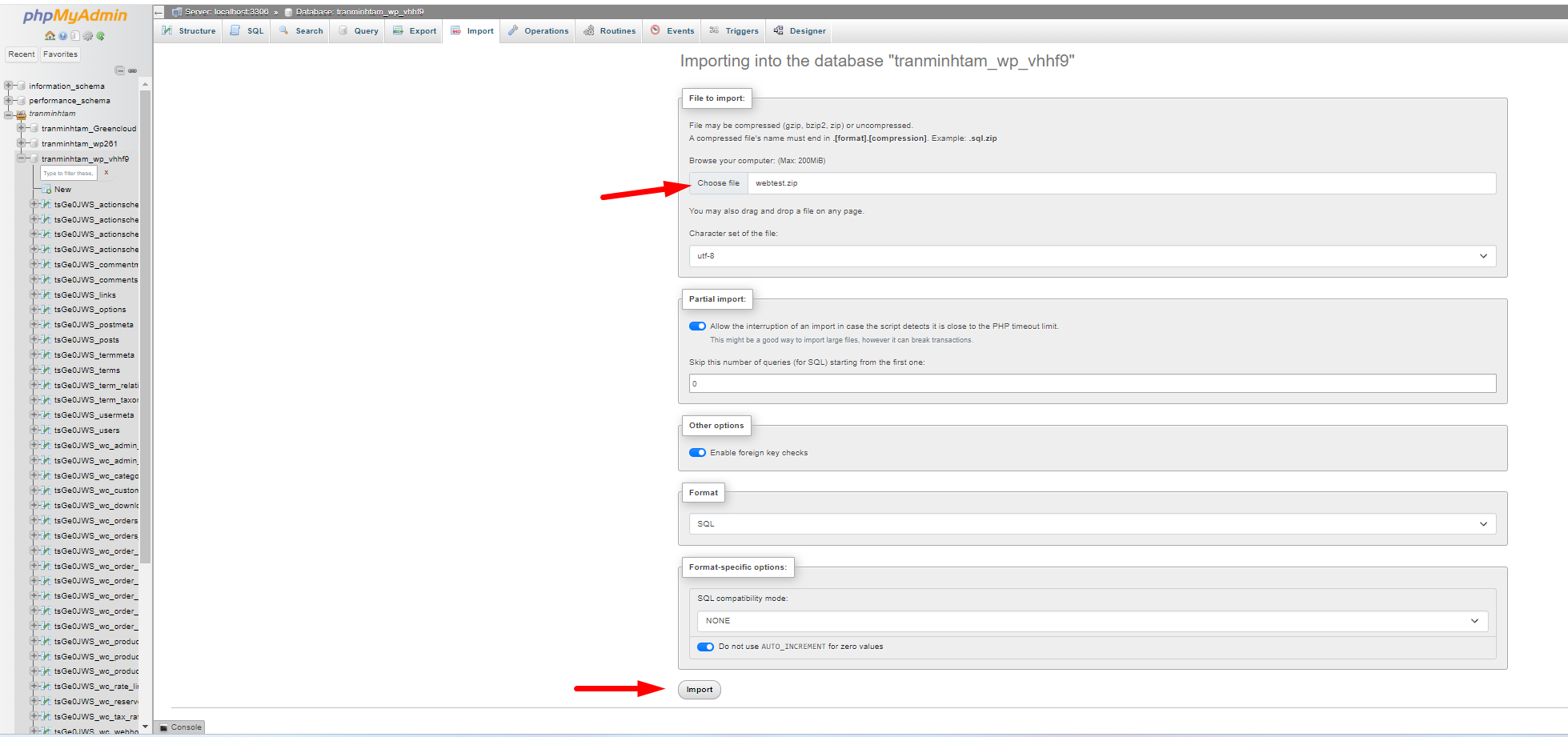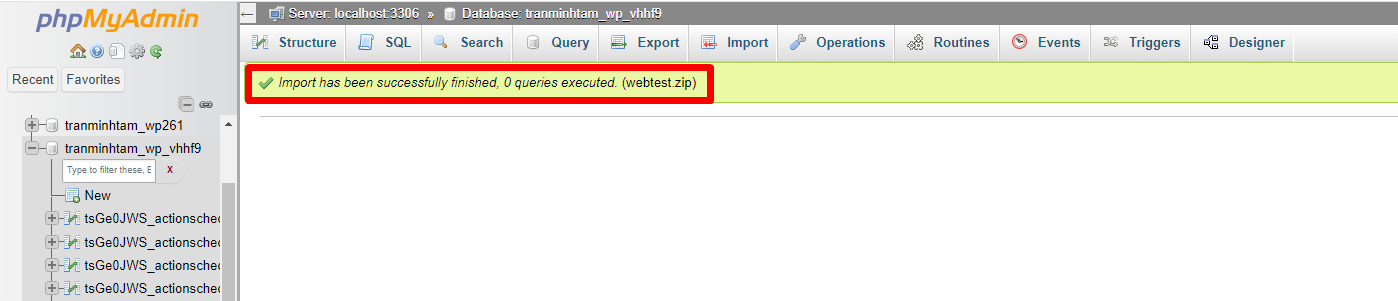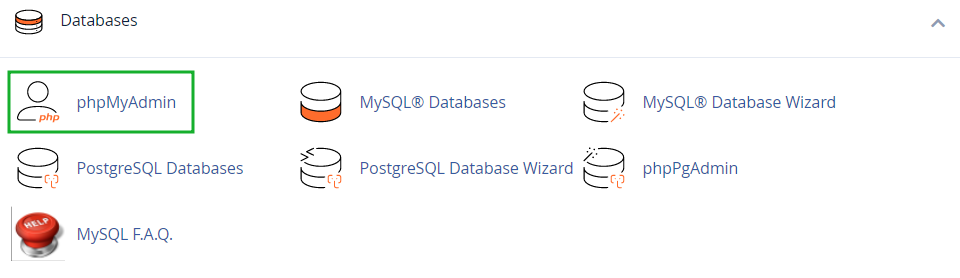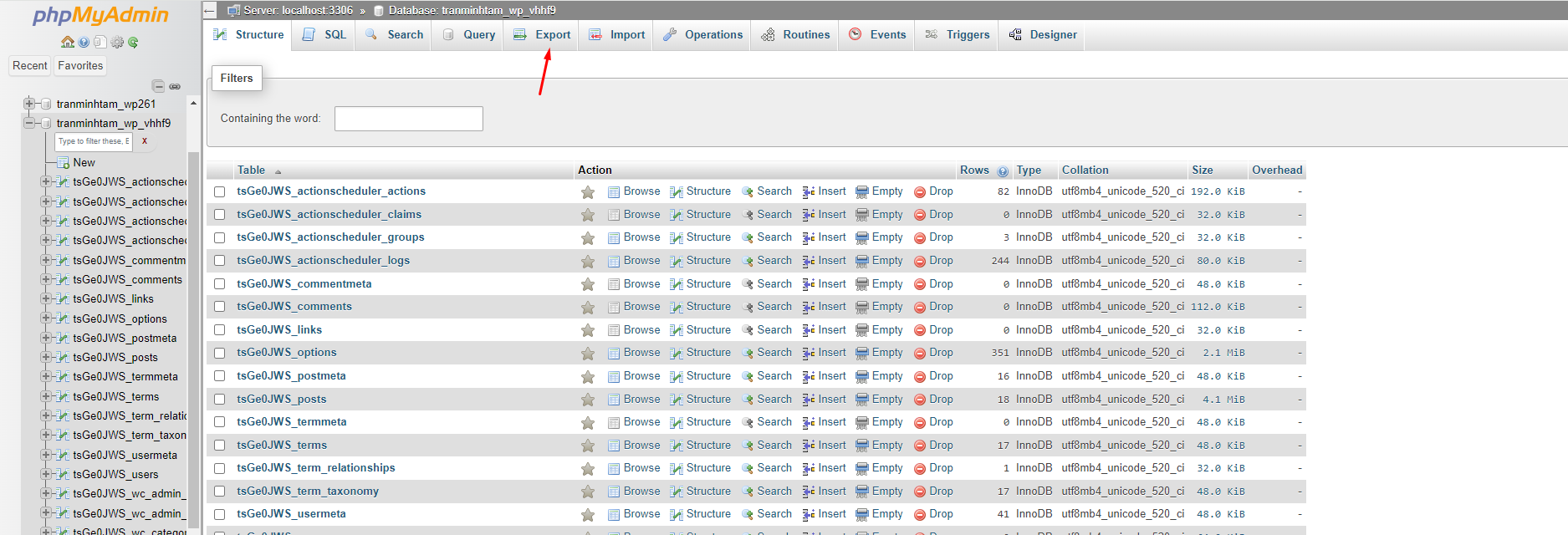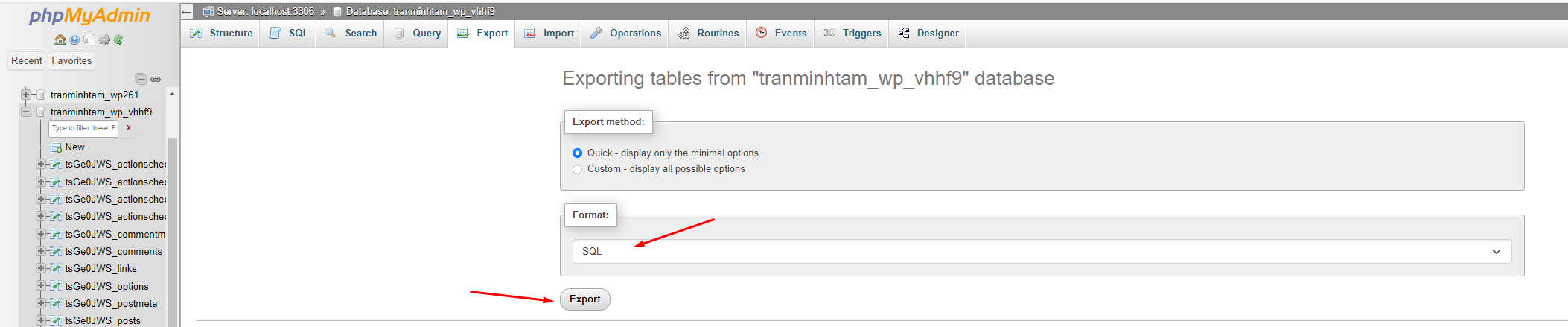How to Import and Export a Database using phpMyAdmin
In cPanel you can import and export databases using the phpMyAdmin menu which you can find in the Databases section. Note, that only databases of 1 GB maximum can be imported/exported in phpMyAdmin. Larger databases should be imported/exported via SSH. To do this, follow the instructions here.
Database import
1. Log into your cPanel.
3. Select the database that you need to import:
4. In the upper bar, click the tab Import:
5. Click Browse and locate the .sql file on your computer. Once done, click Go:
6. And you will see a notification that your database has been successfully imported:
Database export
1. Log into your cPanel
2. Navigate to the phpMyAdmin menu:
3. Select the database you need to export:
4. Choose the tables you need to export or click Check All. Click Export to proceed:
5. Select the required file from the drop-down menu in Format and click the Go button:
Conclusion
Through this article, we have guided you in successfully importing and exporting a database using phpMyAdmin. If there are any problems please get in touch with us.