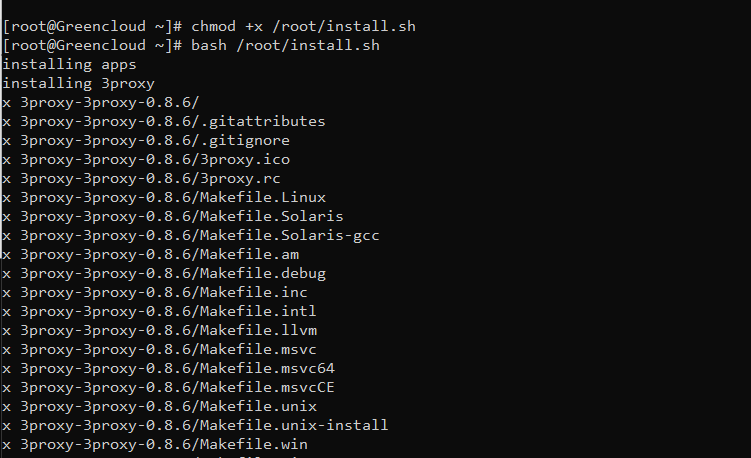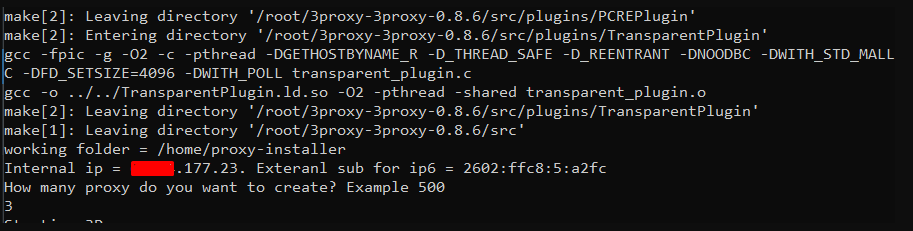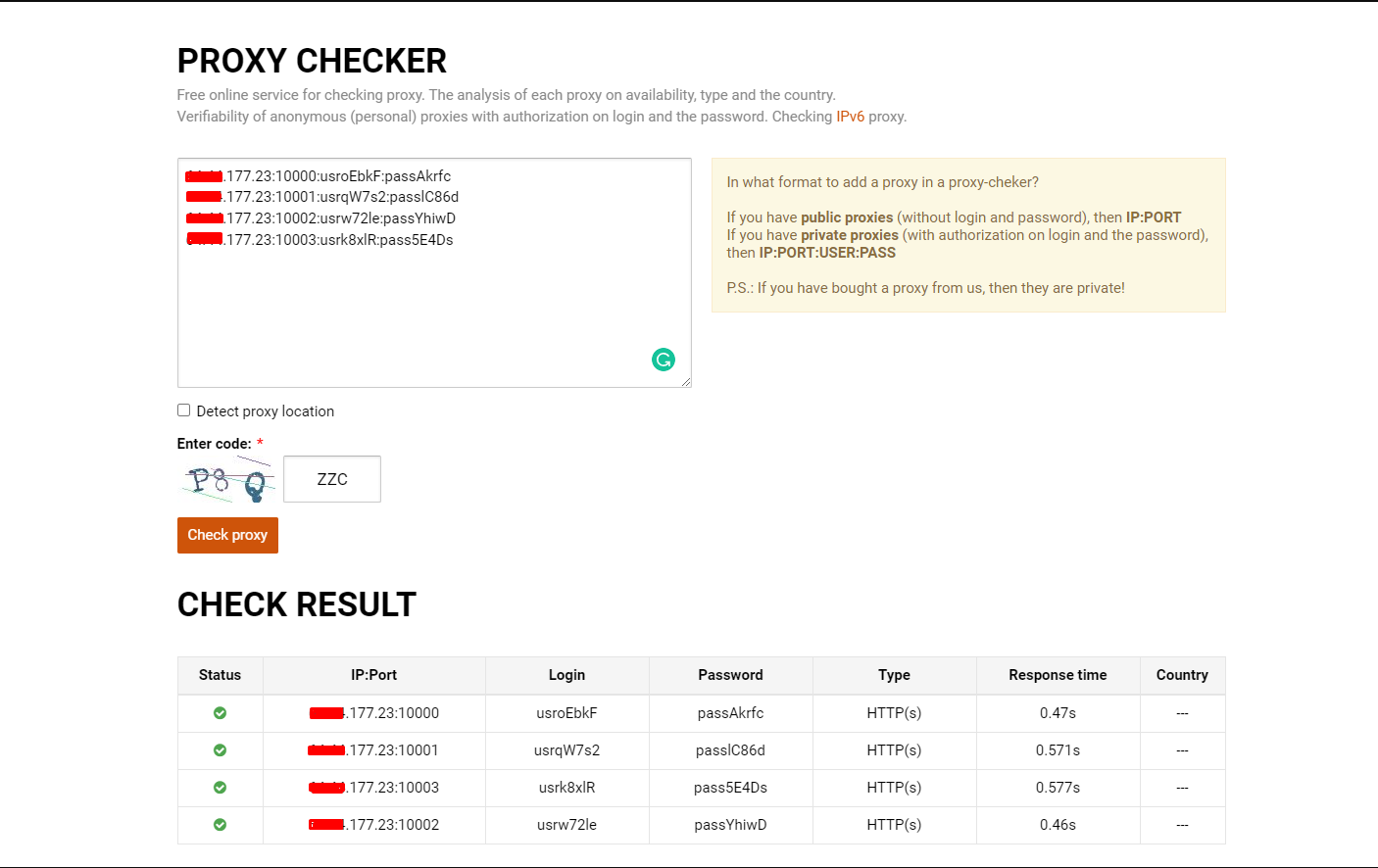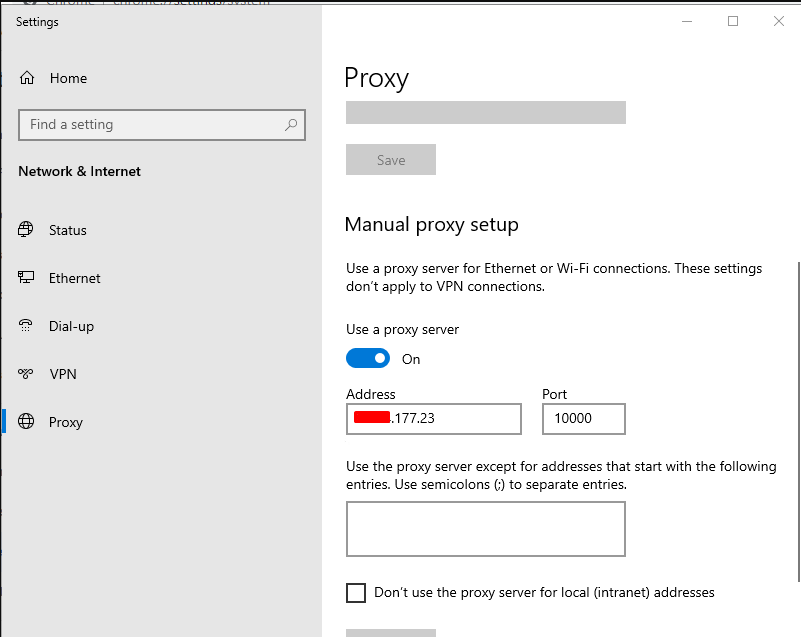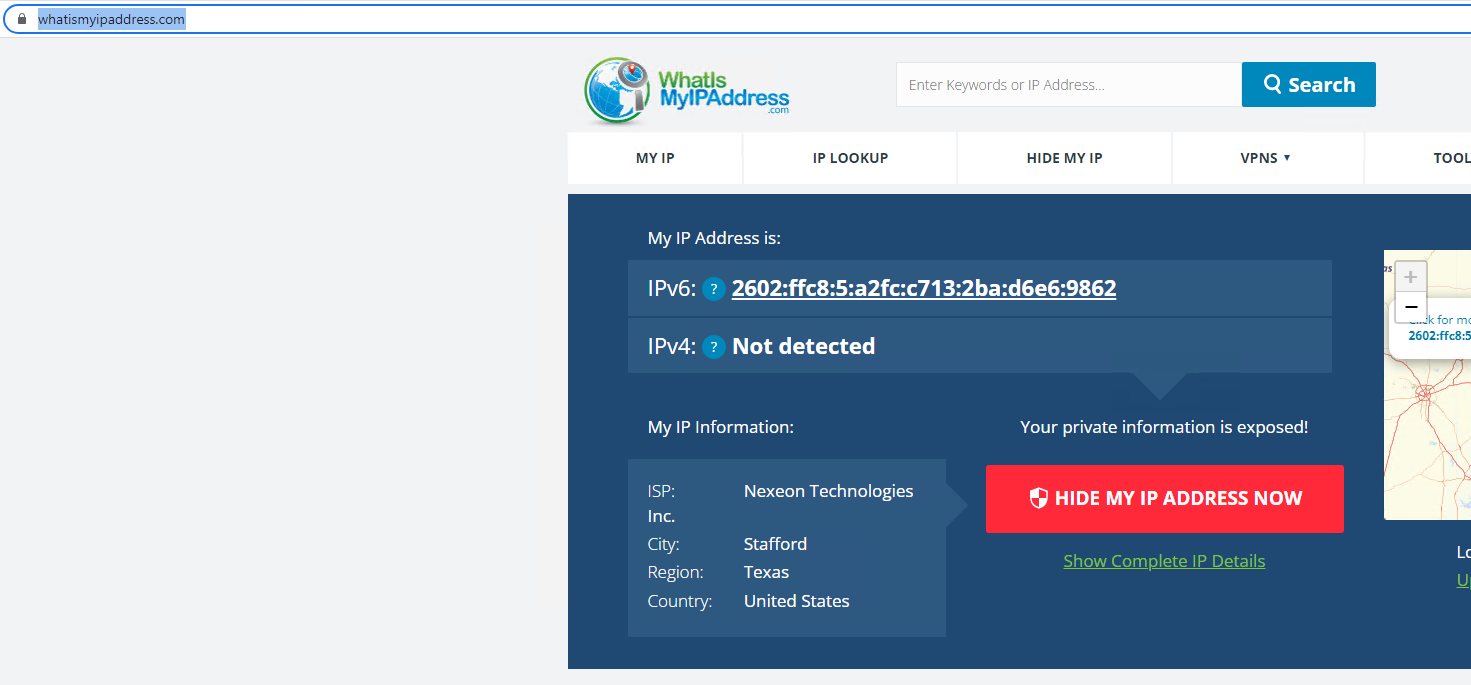How to create multiple proxies using IPv6 via 3proxy
Introduce
IPv6 is the newest IP protocol and will gradually replace the current IPv4. Advantages of IPv6 include:
The number is so many, almost endless
Low price
Overcoming many routing limitations of IPv4
During the transition to IPv6, customers may need to install a Proxy to convert from IPv4 to IPv6 networks. In this article, we will guide you to install a proxy to create thousands of IPv6 in a very simple way.
Prerequisites
- AlmaLinux8
- Ipv6 /64
Install script using 3proxy
After logging in to VPS, you just need to copy and paste the following commands in turn:
With AlmaLinux8 operating system (recommended)
yum update -y
yum -y install curl wget nano make
Then please download the script and run it with bash
wget https://raw.githubusercontent.com/vtopx123/multiipv6/master/install.sh
chmod +x /root/install.sh bash /root/install.sh
The output after running the script is as follows:
Tutorial for creating multiple proxies with IPv6
After running the script the menu asks how many proxies you want to create
You enter the proxy you want to create and run when done. The output that appears as shown is successful
For the proxy to work, you should disable the firewall or configure the firewall to allow port 10000 or higher. Depending on the number of proxies you want to create a proxy has the form: IPv4:port:user:password
Port is created starting from 10000
You can allow the firewall port to work from port 10000 to the proxy number you want to create
firewall-cmd --permanent --zone=public --add-port=10000-10003/tcp
- You can download the generated proxy by following the link: https://transfer.sh/your_code/proxy.zip
- Use this command to see if the Proxy has created the Proxy: nano /home/proxy-installer/proxy.txt
Check generated proxy: https://proxy6.net/en/checker
Check IPv6 works
Use Chrome browser
You can go to the Chrome proxy settings and install it as shown below.
Then, when connecting to any site, Chrome will ask for the proxy’s username/password. After entering username/password, You can visit the website: https://whatismyipaddress.com/ to see if IPv6 is working or not. The picture below shows IPv6 working perfectly.