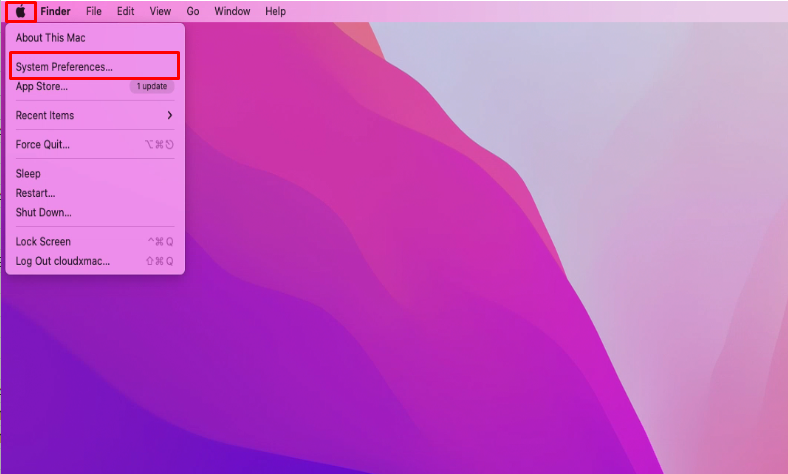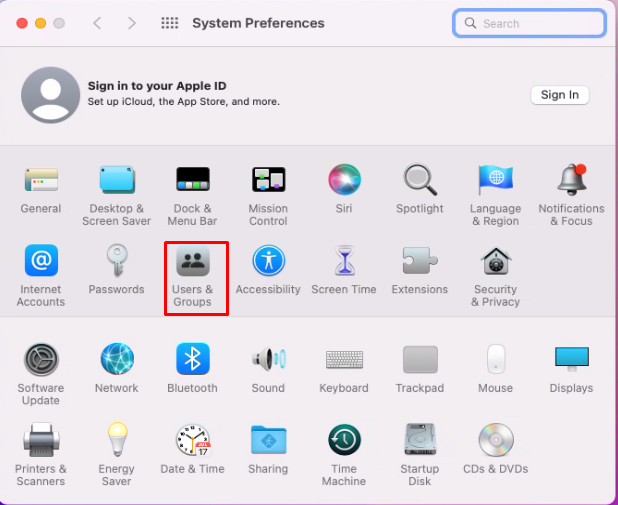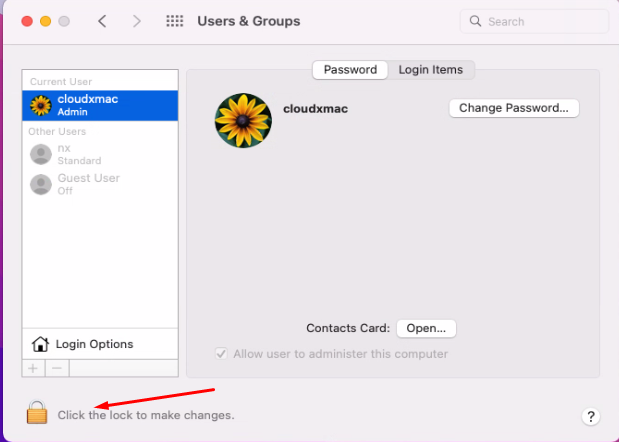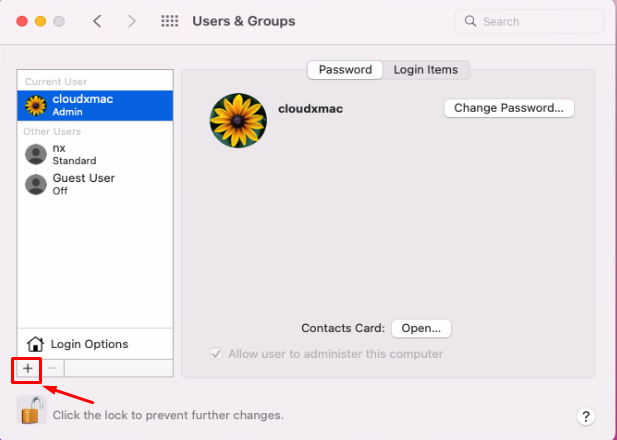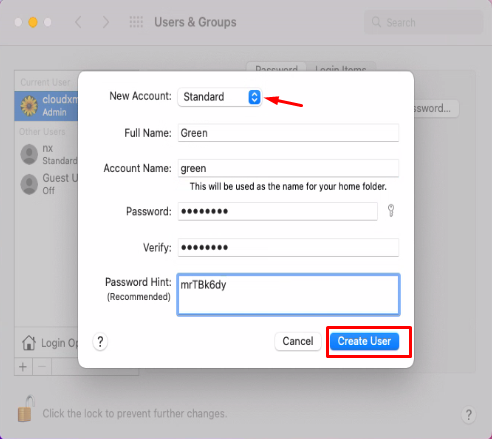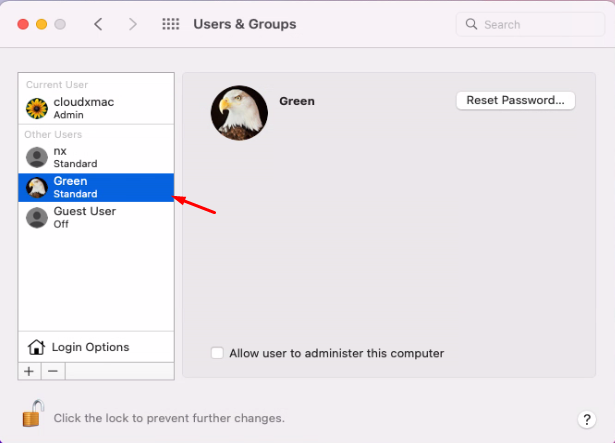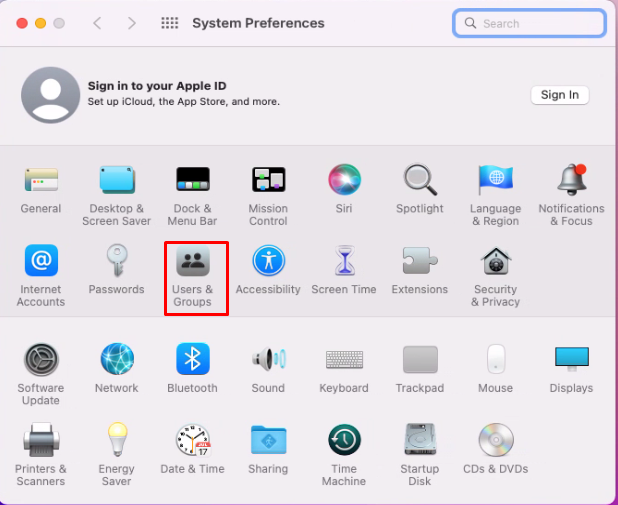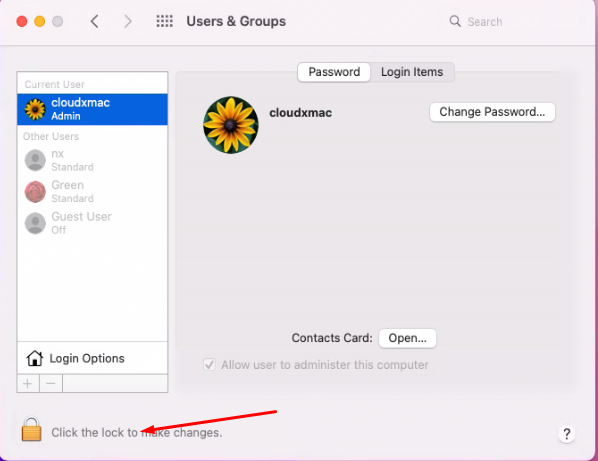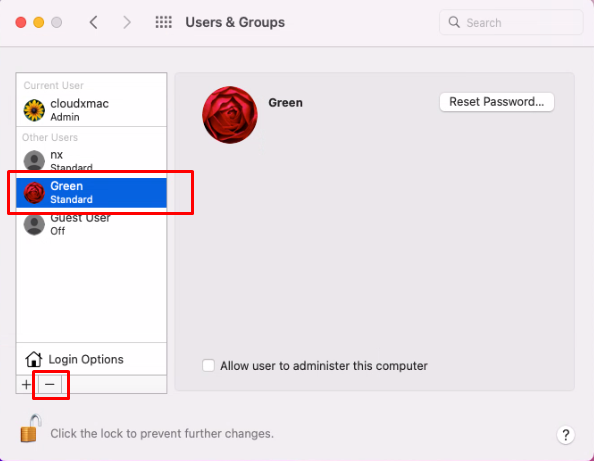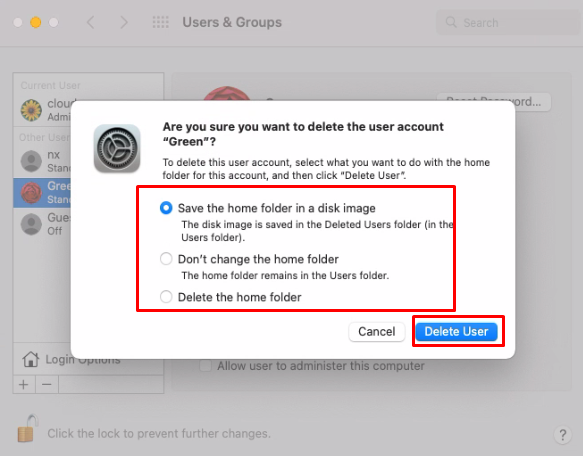How to create a new user on Mac
In this article, we will guide you to create a new user on your Mac.
How to create a new user on your Mac
1. Click the Apple icon in the top-left corner of the screen and select “System Preferences…”
Click “System Preferences…”
2. Select “Users and Groups.”
3. Click the lock icon in the bottom-left corner of the window and enter your password, then click the blue “Unlock” button or press “return” on your keyboard.
4. Click the plus sign in the bottom-left of the left sidebar.
5. Click the dropdown next to New Account to change it from standard to admin, or managed. Enter the user’s name, account name, as well as the password for the account (twice) and a password hint, if desired, then click “Create User.”
The new account has been created and you can see it
How to delete a user on macOS
1.Select “Users and Groups.”
You may need to click the lock in the bottom left corner and enter your password to make changes.
After you’ve selected the user account you’d like to delete, click the – icon in bottom left corner just below Login Options.
Next, you’ll have three choices for what you’d like to do with the home folder.
Depending on how much data is contained on the user account, it may take some time for it to be deleted.
That’s all we guide you in this article. Hopefully this article will be useful for you. Good luck !