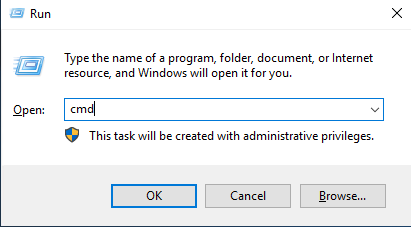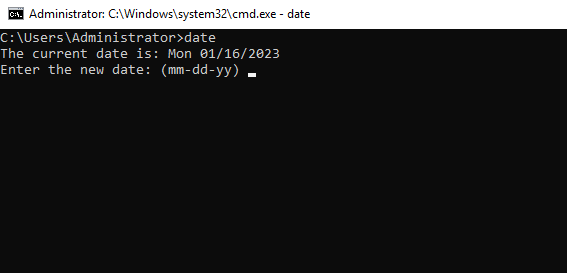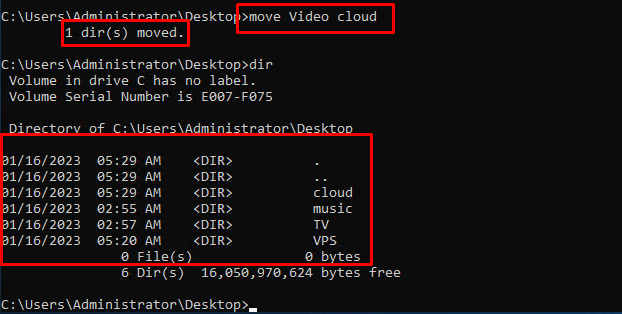Command line instructions on Windows
The Windows command line is one of the most powerful utilities on a Windows PC. With it, you can interact with the OS directly and do a lot of things not available in the graphical user interface (GUI).
In this article, I’ll show you the commands you can use on the Windows command line that can boost your confidence as a Windows user.
Windows Command Line Commands
Press Windows and R to open a Run window and type cmd inside the search bar.
1 – Run the Command Prompt as an Administrator
Entering this command opens another command prompt window as an administrator:
powershell start cmd -v runAs
2 – Lists All Installed Drivers
It is important to have access to all drivers because they often cause problems.
That’s what this command does – it shows you even the drivers you won’t find in the device manager.
driverquery
3 – Changes the Current Working Directory to the Specified Directory
cd "Directory name"
Exit the specified directory
cd ..
4 – Shows Your PC’s Details
If you want to see more detailed information about your system you won’t see in the GUI, this is the command for you.
systeminfo
5 – Copies an Item to the Clipboard
For example, dir | clip copies all the content of the present working directory to the clipboard.
You can type clip /? and hit ENTER to see how to use it.
6 – Lists Programs and the Extensions They are Associated With
assoc
7 – Changes the Command Prompt Window Title Using the Format
title8 – Shows Open Ports, their IP Addresses and States
netstat -an
9 – Shows a Website IP Address, Lets you Know How Long it Takes to Transmit Data and a Get Response
ping
10 – Changes the Text Color of the Command Prompt
Enter color attr to see the colors you can change to:
color attrEntering color 2 changes the color of the terminal to green:
11 – Shows Information about PC IP Addresses and Connections
ipconfig
12 – System File Checker
sfc
This command scans your computer for corrupt files and repairs them. The extension of the command you can use to run a scan is /scannow
13 – Logs on to a Website from the Command Line
start website-address14 – Shows the Tree of the Current Directory or Specified Drive
tree
15 – Shows the Version of the OS
ver
16 – Shows Open Programs
tasklist
17 – Terminates a Running Task
taskkill
To kill a task, run taskkill /IM "task.exe" /F. For example, taskkill /IM "chrome.exe" /F
18 – Shows and Changes the Current Date
date
19 – Shows and Changes the Current Time
time
20 – Shows the Serial Number and Label Info of the Current Drive
vol
21 – Creates a Folder
mkdir my-folder
The folder has been created successfully, you can check it with the dir command
22 – Deletes a Folder’
rmdir my-folder
23 – Moves a File or Folder to a Specified Folder
move
24 – Renames a File or Folder with the Syntax
ren25 – Closes the Command Line
exit
26 – Restart
Restart your computer.
shutdown /r
Conclusion
This article we showed you several “unknown-to-many” commands you can use to get access to hidden functionalities on your Windows PC.
Hopefully this article will be useful for you. Good luck !