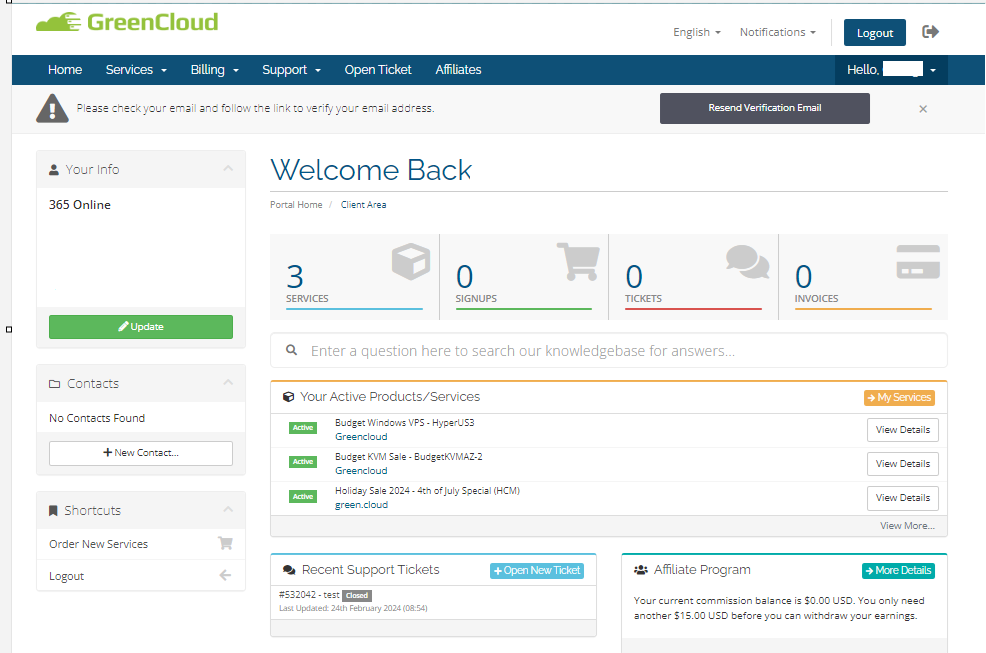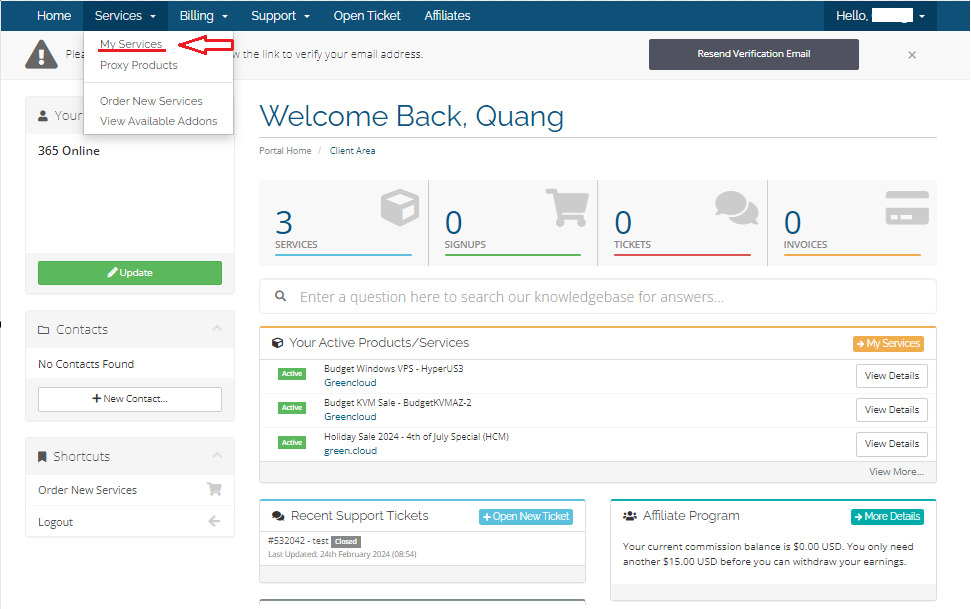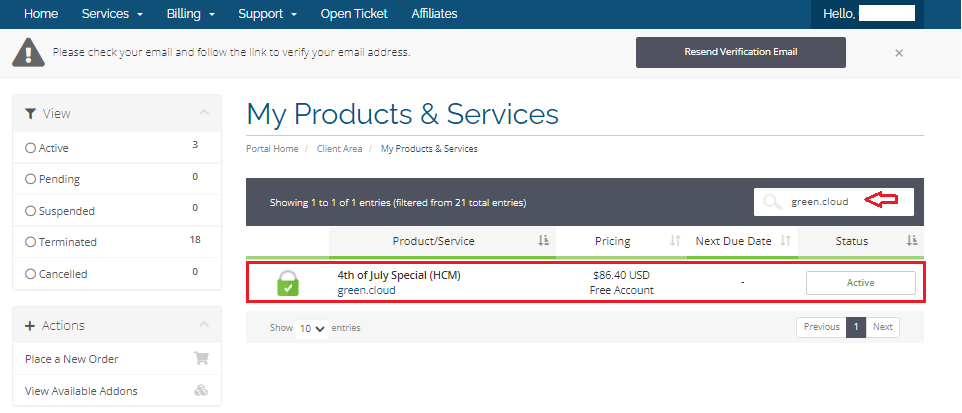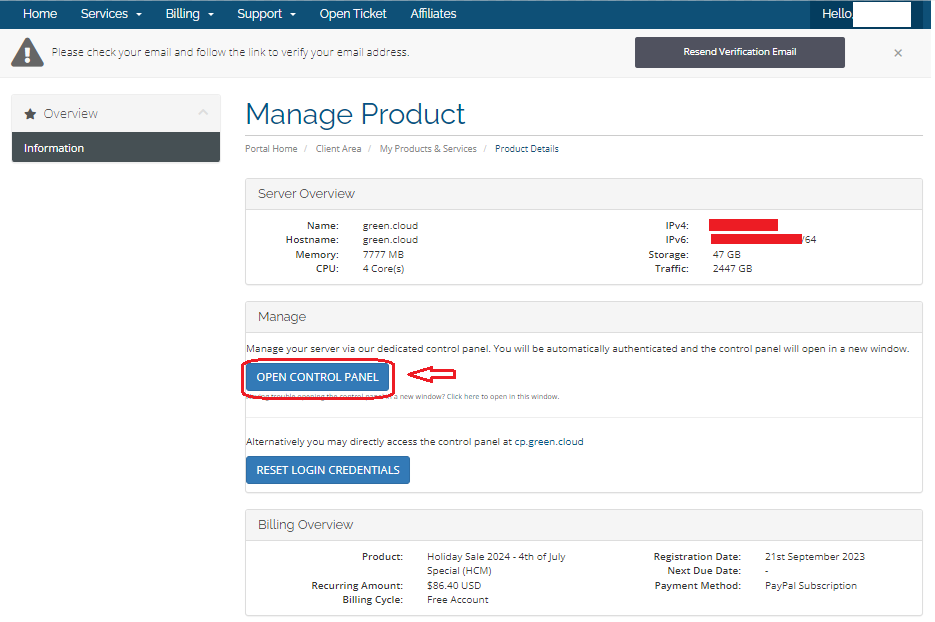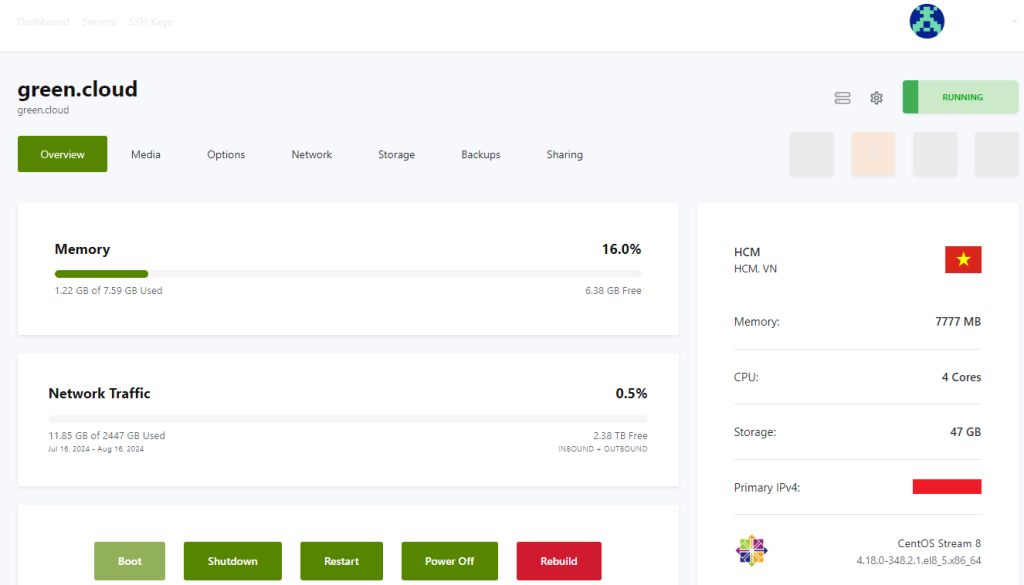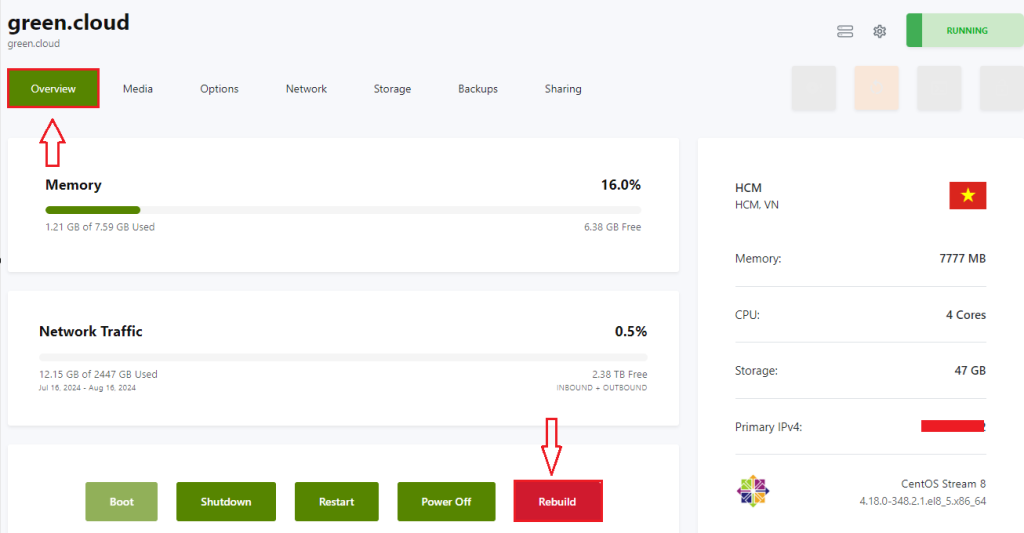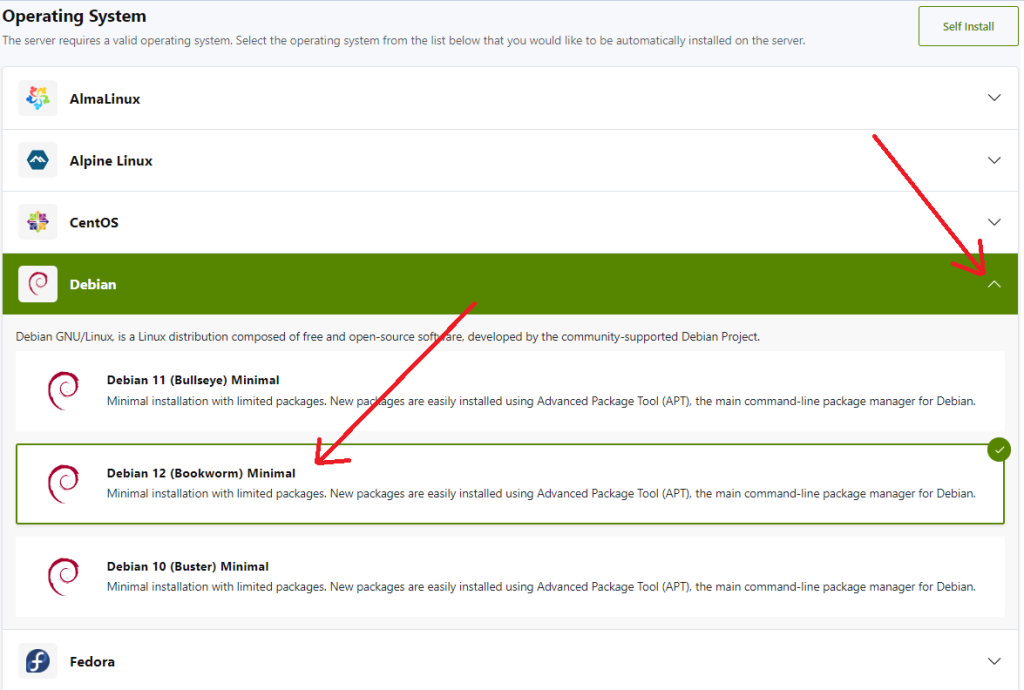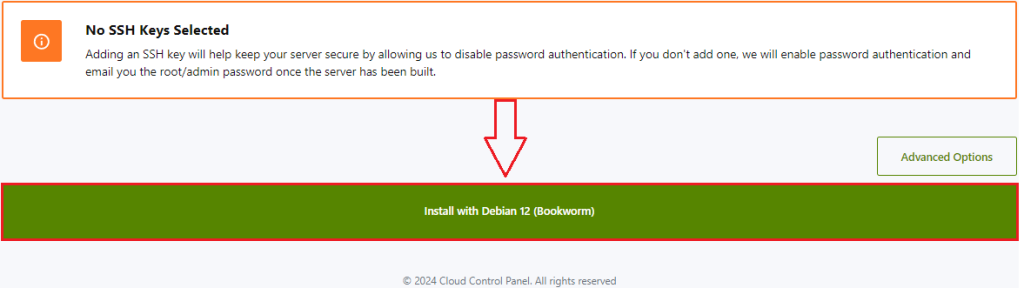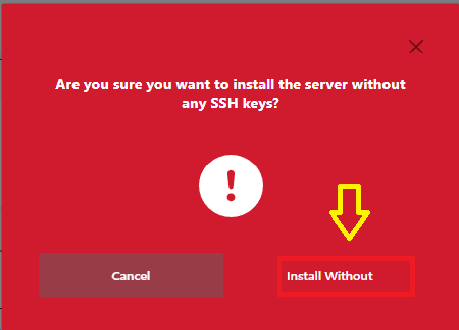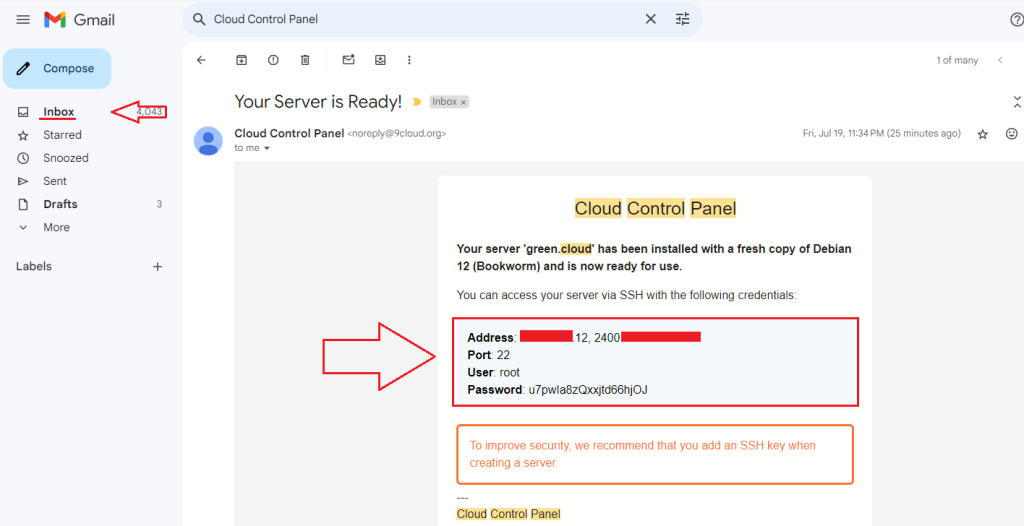How to install OS for KVM VPS in Virtfusion
In this article, we will show you how to install the operating system for Greencloud KVM VPS services in the Virtfusion Control Panel.
Access your Virtfusion Control Panel
Step 1: Access your client area
Step 2. Click on Services -> My services
Then choose the service you want to reinstall. In this example, the VPS service we want to reinstall here is “green.cloud”
Step 3: Click Open Control Panel
Now you have successfully accessed the Virtfusion Control Panel
Install your operating system in the Virtfusion Control Panel
Option 1: Install OS with our available template
On the “Overview” tab, press the “Rebuild” button. There a confirmation message will appear “Are you sure you want to rebuild this server?”. Please select Continue.
Next, select the operating system you want to install. Here we are installing the Debian 12 template.
Scroll to the bottom of the page and click Install to continue
A message appears and you can select “Install Without” to continue.
After that wait 5-10 minutes for the installation to finish and the information of user and password will be sent to your email. So, you can access your email, go to the Inbox, and get your VPS information.
Option 2: Install OS with custom iso
We understand how important it is to be able to choose the type of operating system you want. The Custom ISO feature allows our customers to install any type of Unix, or Linux OS.
You can see detailed instructions here on how to upload a custom ISO on our Virtfusion Control Panel to proceed with your operating system installation: How to upload custom iso in Virtfusion
Conclusion
That’s it! You can now install OS for KVM VPS in Virtfusion. If you need any additional assistance, please do not hesitate to contact us.
Good luck!