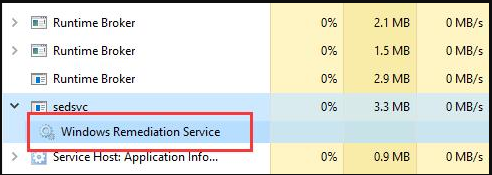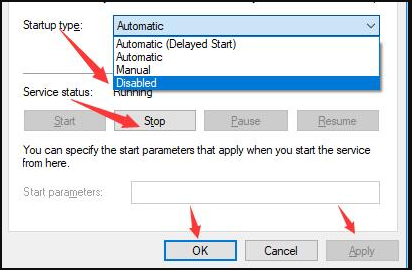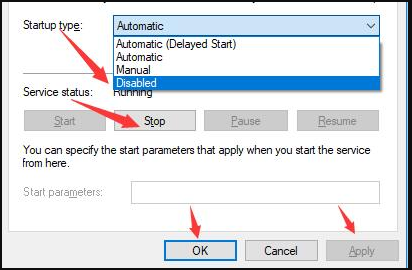How to Fix Sedlauncher.exe Full Disk Usage on Windows VPS
It is standard practice to conduct Windows Updates to fix operating system problems and other errors that may affect your Windows performance. Updates typically include driver updates, service packs, and Windows patches. However, sometimes updates can cause problems for your Windows OS, affecting the user experience.
A good example is the Windows Update Sedlauncher.exe file which often causes high disk usage and other operating system problems. Many Windows users have experienced high CPU usage after updating the Sedlauncher.exe file in Windows
In this article we answer the question ‘what is ‘sedlauncher.exe’ file. As a bonus, we discuss whether to turn it off?
What is Sedlauncher.exe?
Immediately after updating Windows, you will notice that the sedlauncher.exe program is taking up a lot of your disk space. This can slow down your VPS performance.
The sedlauncher.exe program is located in the C:\Program Files folder in the rempl folder. ‘It is included in the Windows Repair Service to speed up and protect the Windows update process. But this can also cause high disk usage problems. It works like other Windows Update support programs, such as:
- sedsvc.exe,
- rempl.exe,
- Luadgmgt.dll,
- Sedplugins.dll
High disk space usage can frustrate users, who may ask why an update file can consume so much RAM and CPU.
Should you disable Sedlauncher.exe?
It’s worth noting that sedlauncher.exe, a digitally signed product from Microsoft. It is not malware or virus.
However, if sedlauncher.exe is not located in the ‘C:\Windows’ or ‘C:\Windows\System32’ folder , you should perform a full system scan to find your AV to remove it if it’s software toxic. Some malware disguises as a legitimate process located in the same file location.
Also, if sedlauncher.exe is causing high CPU usage (sometimes up to 100%) and reducing the speed and functionality of your VPS, you can disable it temporarily or permanently.
How to fix the error of using the entire Sedlauncher.exe on a Windows VPS
Use the following solutions to fix full disk usage of sedlauncher.exe on Windows VPS
Note: before you proceed to disable and fix sedlauncher.exe with solutions, scan your PC with quality antivirus software to make sure it’s not malware or viruses -withdraw. If it is a virus, the anti-virus software will automatically remove it.
Fix #1: Disable Sedlauncher.exe from Task Manager
You can fix the high CPU usage of Sedlauncher.exe by ending its process in Task Manager. To do this:
- Right click on your Taskbar
- Select Task Manager
- In Task Manager, scroll down until you see Windows Remediation Service (WRS)
- Right click on WRS and select End Task .
After ending the Windows Repair Service, which also contains Sedlauncher.exe, restart your PC and then check if your PC system speed improves.
Fix #2: Disable Sedlauncher.exe in Services
Windows Services is also a PC management tool. You can disable sedlaucher.exe in the Services utility and change the properties of the service. To disable Sedlauncher.exe in services, follow these steps:
- Launch the Run utility; Press Wins Key + R
- In the Run dialog box, type “ services.msc ” and then press Enter .
- Under Services, scroll down to find Windows Remediation Service .
- Right click on Windows Remediation Service > and select properties .
- In the General tab , click Startup Type e.
- In the drop-down menu, select Disabled > then select Apply .
- Under Service Status , click Stop .
One done, Restart your computer then go to Task Manager and see if Sedlauncher.exe is still running.
Fix #3: Block Sedlauncher.exe with Windows Firewall or Antivirus
Sedlauncher.exe is important in update patch KB4023057. Then it doesn’t work much on PC. You can disable it if you notice that it takes up a lot of disk space.
If after disabling it, you realize that it downloads again on your PC, set the Windows Firewall or third-party antivirus to block it. Once it is blocked, it will not be able to run on your PC.
Summary
A program that takes up a lot of your VPS disk space can slow down your VPS and affect its functionality. It is best to remove it. We believe this post helped you learn how to fix Sedlauncher.exe file on Windows to free up your Disk Space.