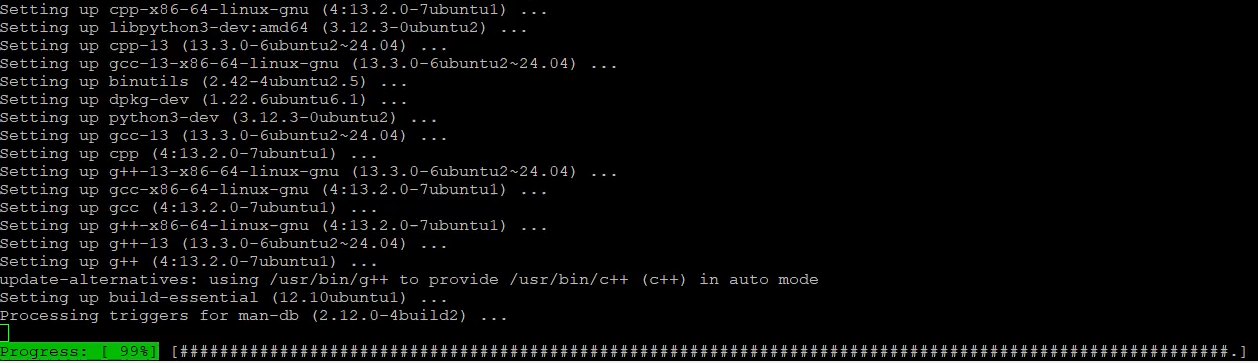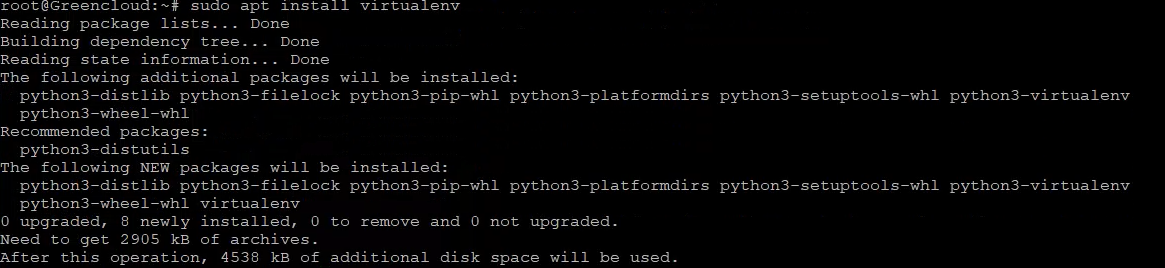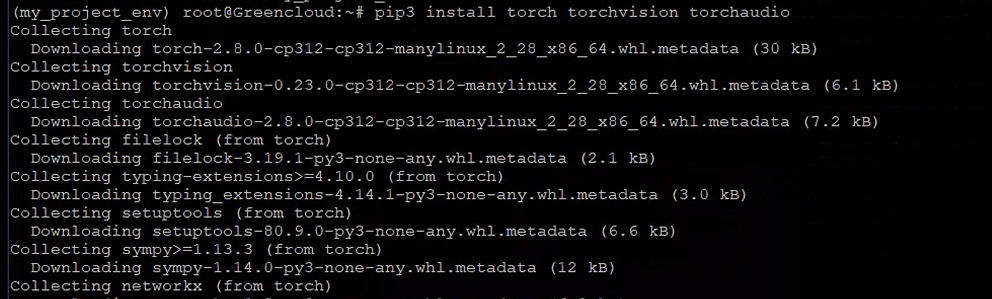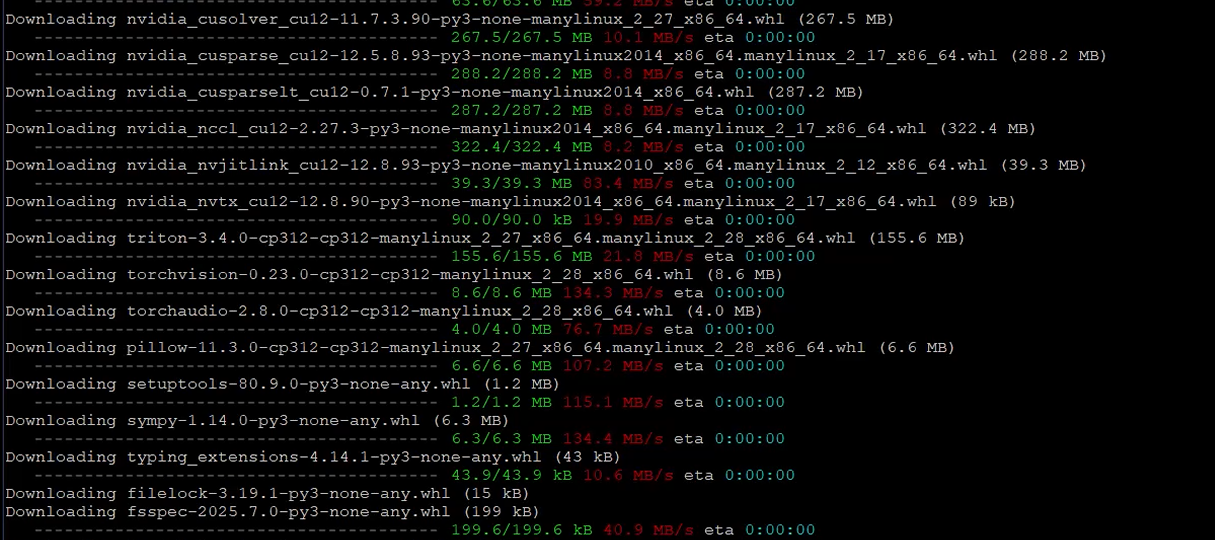How to Install PyTorch on Ubuntu 24.04 Using pip
Introduction
PyTorch is one of the most widely used open-source machine learning frameworks. It powers cutting-edge research and real-world applications in computer vision, natural language processing, and more.
If you’re running a VPS with Ubuntu 24.04, such as GreenCloud VPS, you can install PyTorch and start building AI projects without needing a GPU. While GPU acceleration speeds up training, many tasks — especially smaller models and inference — run perfectly fine on CPU.
This tutorial will guide you step by step through installing PyTorch on Ubuntu 24.04 using pip inside a virtual environment.
Prerequisites
-
A VPS running Ubuntu 24.04
-
sudoprivileges -
Basic knowledge of Linux commands
Step 1: Update the System
Before installing any software, it’s a good practice to update your system to ensure all packages are up to date. Run the following command:
sudo apt update
Step 2: Install Python and pip
PyTorch requires Python and PIP (Python’s package installer). Install them using the following commands:
sudo apt install python3 sudo apt install python3-pip
Step 3: Install Virtualenv
Step 4: Create a Virtual Environment
Create a virtual environment for your PyTorch project:
virtualenv my_project_env
This command creates a directory named my_project_env containing the virtual environment.
Step 5: Activate the Virtual Environment
source my_project_env/bin/activate
Step 6: Install PyTorch (CPU Version)
With the virtual environment activated, install PyTorch, along with torchvision and torchaudio, using PIP:
This command installs the latest stable version of PyTorch and its associated libraries.
pip3 install torch torchvision torchaudio
Step 7: Verify the Installation
To verify that PyTorch is installed correctly, open the Python interpreter:
python
Run the following commands:
If PyTorch is installed correctly, this will print the version of PyTorch installed. For example:
2.0.1
Exit the Python interpreter by typing:
exit()
Step 8: Deactivate the Virtual Environment
When you’re done working with PyTorch, you can deactivate the virtual environment by running:
Conclusion
Congratulations! 🎉 You’ve successfully installed PyTorch on Ubuntu 24.04 in a virtual environment on your VPS.
Even without a GPU, you can still use PyTorch to:
-
Run inference tasks (deploy trained models)
-
Train small to medium-sized models
-
Experiment with deep learning frameworks
-
Use PyTorch for data science and machine learning projects
With a GreenCloud VPS, you benefit from high-performance SSD storage, stable uptime, and scalable resources, making it an excellent environment for hosting your AI experiments and applications.