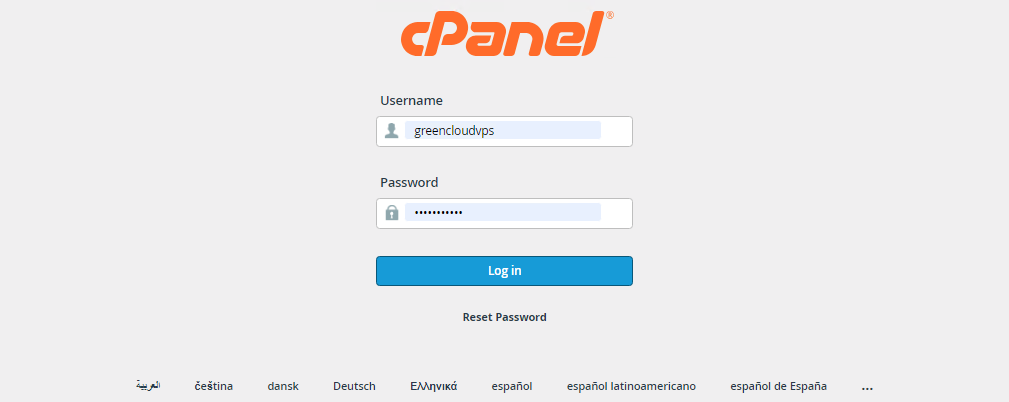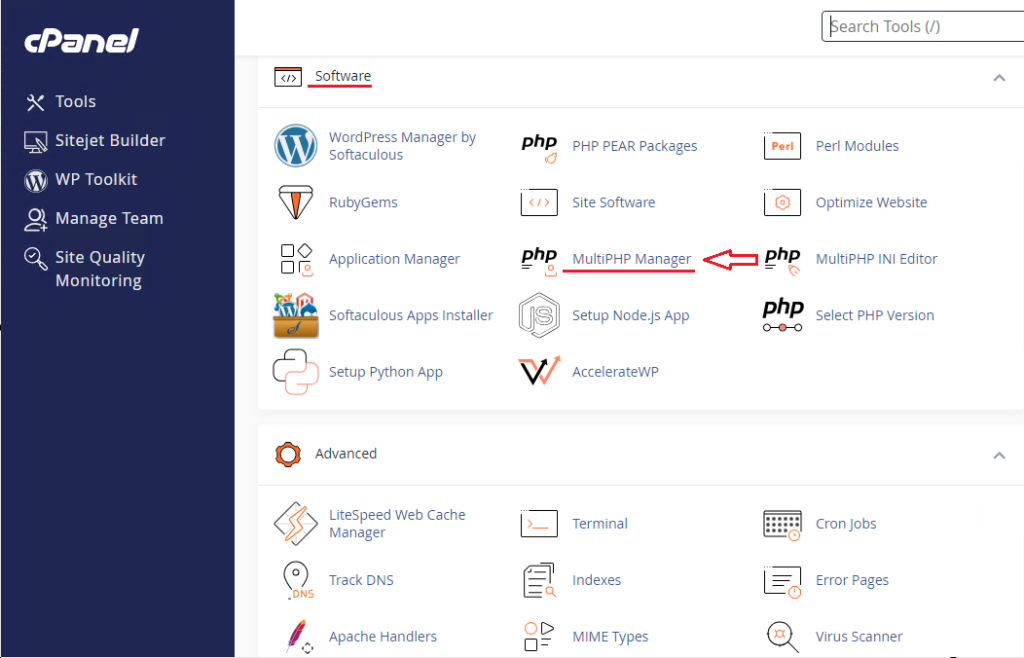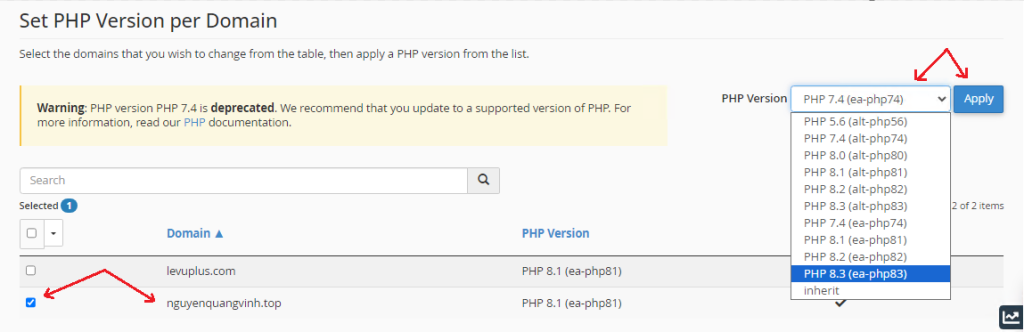How to Set the PHP Version per Domain in cPanel
In this article, we will explain how to set the PHP version per domain in cPanel. The system administrator determines the default PHP version for the system. Any domain that has the inherent value set means that it hasn’t specifically configured its PHP version. Here’s how you can do it:
1. Log in to your cPanel account.
2. In the Software section, click on MultiPHP Manager.
3. Select the domain whose version you wish to change
You can view the PHP Version from the drop-down menu on the right. Please, select the appropriate PHP version from it and click on Apply.
5. You will receive a success message as shown below.
Congratulations, both of your domains are now using different PHP versions.
Conclusion
This was the simplest method of setting the PHP version for each domain in cPanel. We hope you enjoyed and found value in our content. Visit our website to view the most recent deals.
We have now looked at How to Set the PHP Version for any domain/subdomain right from cPanel. Adjust the PHP version as per requirement and deploy new projects with your cPanel hosting
Good Luck!