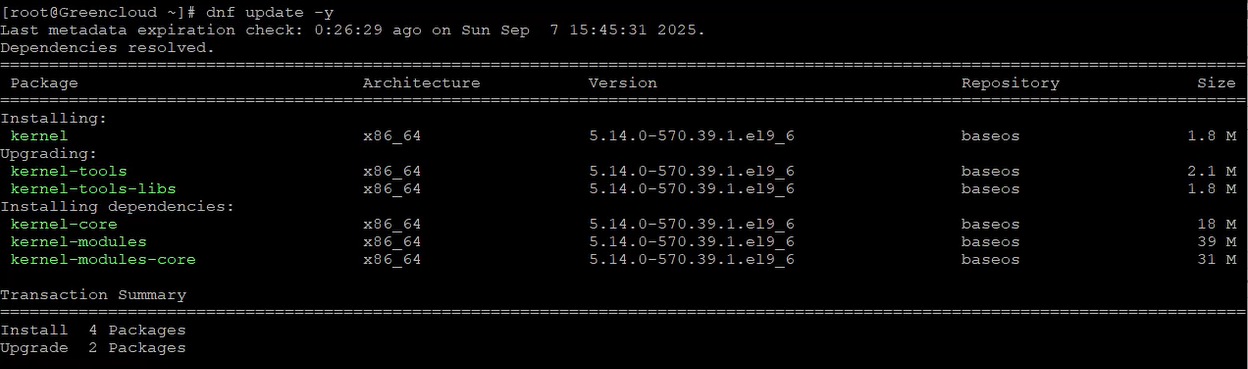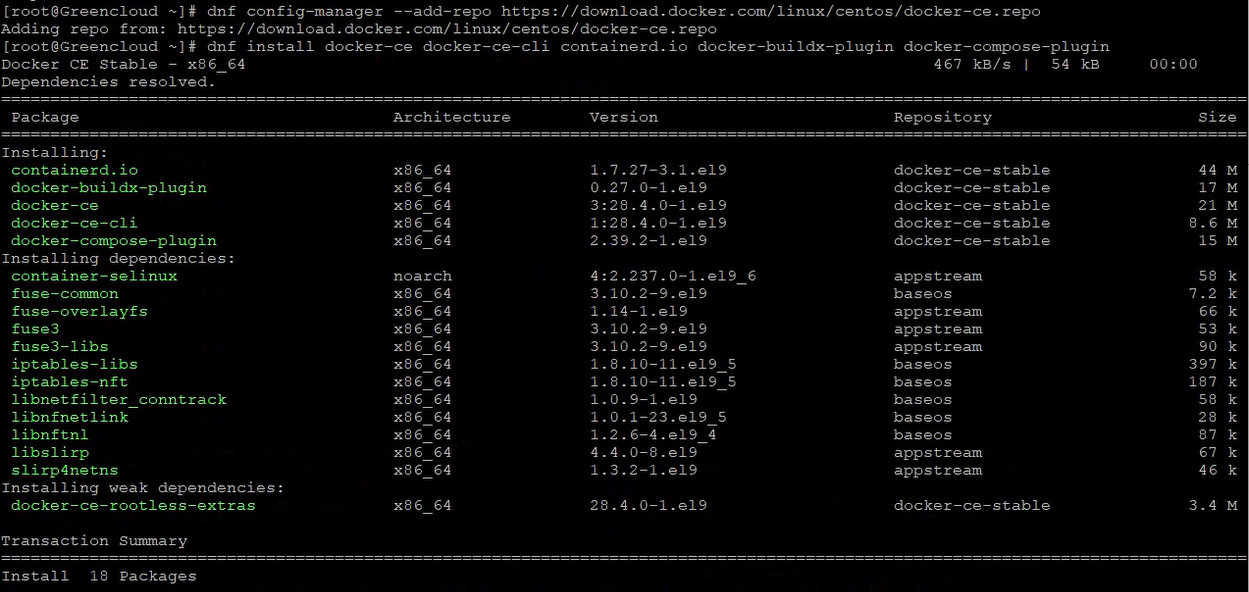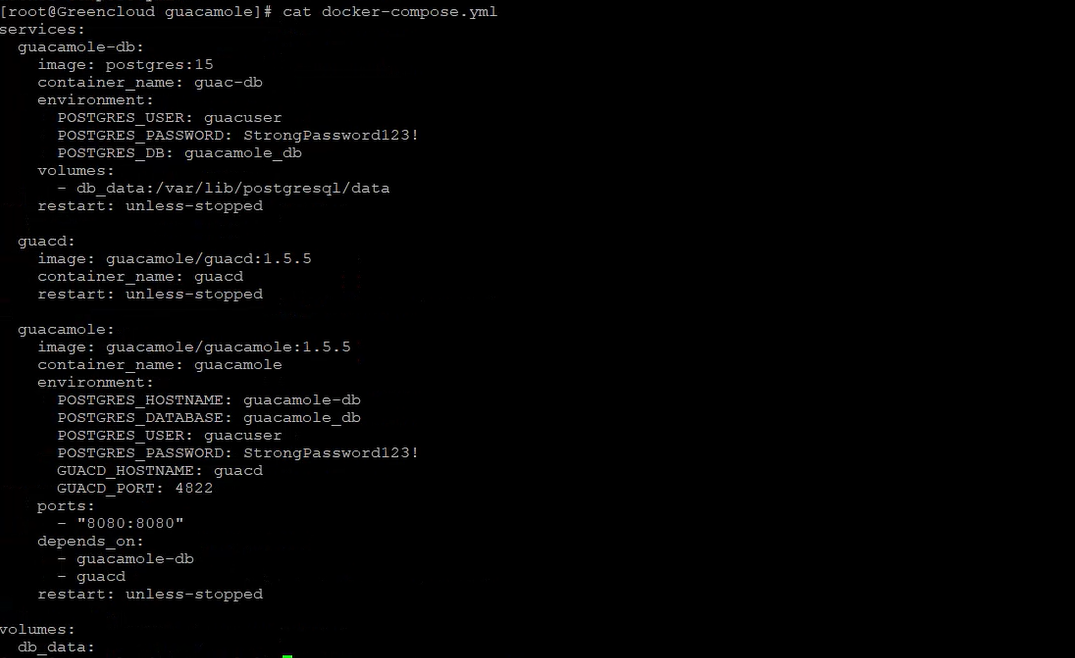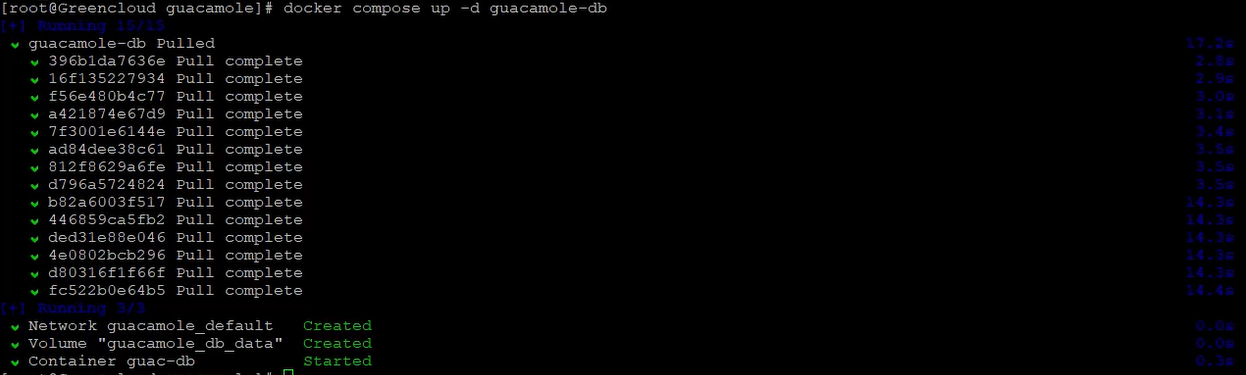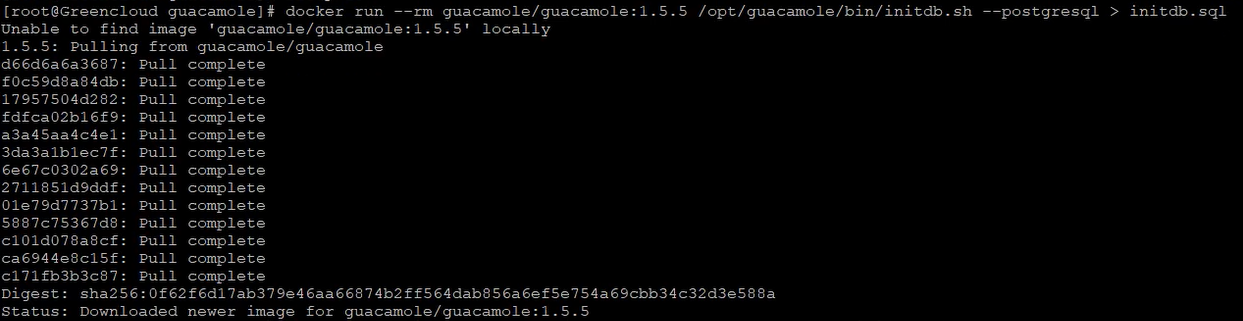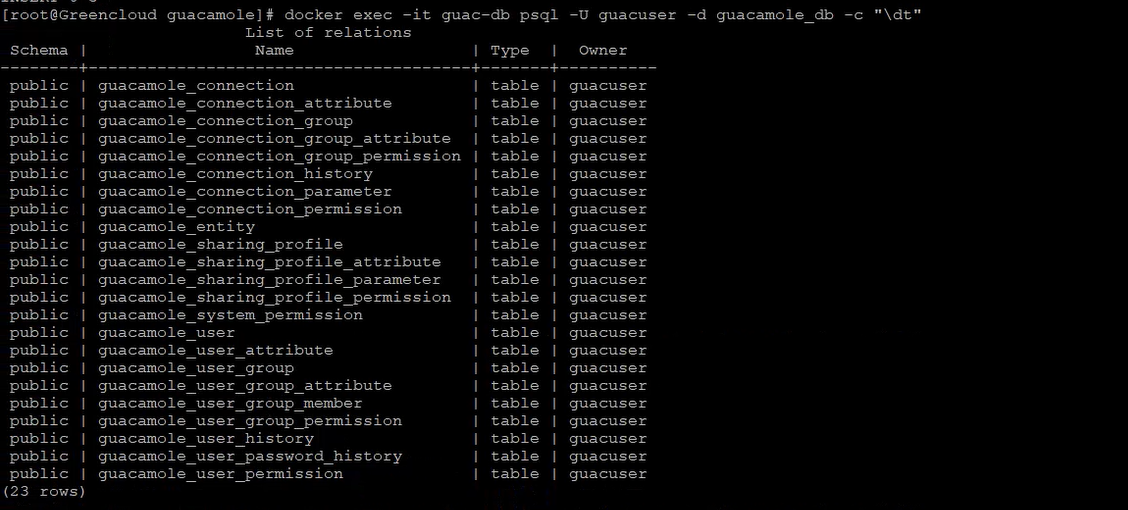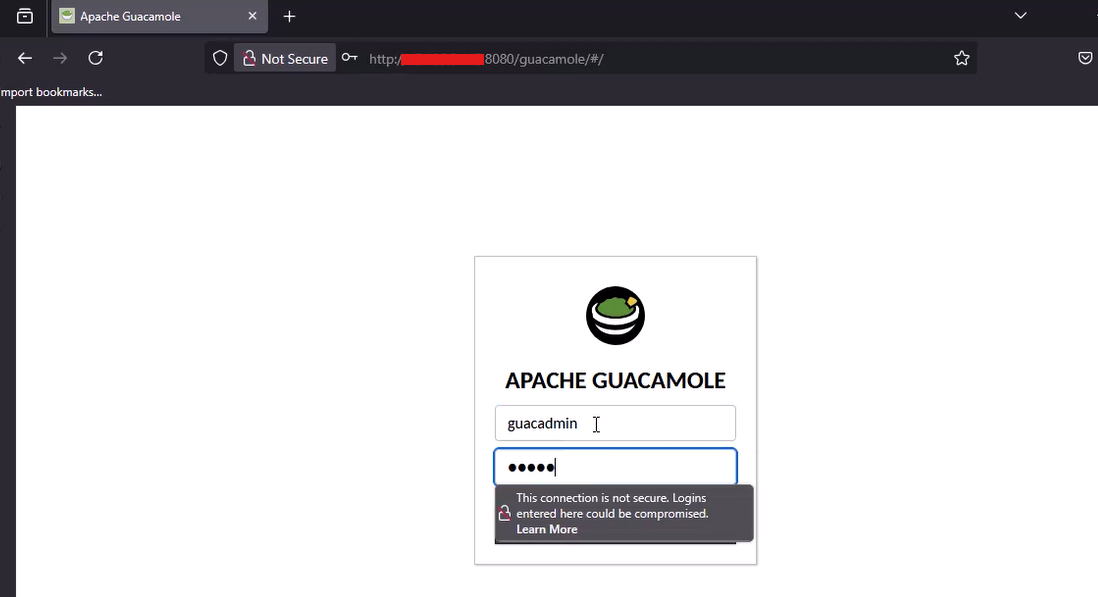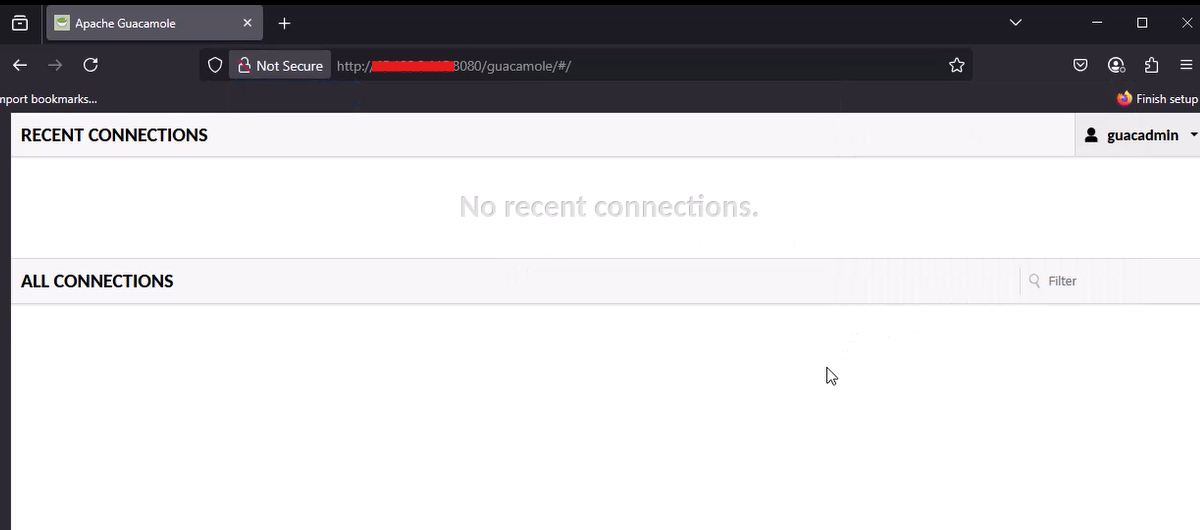How to Install Apache Guacamole (Docker) on AlmaLinux 9
Introduction
Apache Guacamole is a clientless remote desktop gateway that supports protocols such as RDP, VNC, and SSH. The major advantage of Guacamole is that it does not require client software. You only need a web browser to access your servers and desktops.
In this article, we will guide you through the installation of Apache Guacamole on a GreenCloud VPS using Docker Compose, with PostgreSQL as the backend database. By the end of this tutorial, you will have a fully functional remote desktop gateway that you can access securely through a browser.
We will cover the following steps:
-
Update the system and install Docker
-
Set up Docker Compose for Guacamole
-
Initialize the PostgreSQL database
-
Start the Guacamole services
-
Access and log in to Guacamole
1. Update the System and Install Docker
Update system packages
Keeping your system updated ensures you have the latest security patches and bug fixes.
Add the Docker repository
Docker is not included in the default CentOS/Stream repositories. Add the official Docker repository:
Install Docker and required plugins
Install Docker CE and its associated tools:
Explanation of packages:
-
docker-ce: Docker Community Edition engine -
docker-ce-cli: Command-line interface for Docker -
containerd.io: Container runtime -
docker-buildx-plugin: Supports advanced image building -
docker-compose-plugin: Modern plugin fordocker compose
Enable and start Docker
Enable Docker to run at system boot and start it immediately:
Verify the installation
Check the Docker and Docker Compose versions:
docker --version docker compose version
If you see version outputs, Docker is installed successfully.
2. Set Up Apache Guacamole with Docker Compose
Create a working directory
All configuration files will be stored in the/opt/guacamole directory.
Create the docker-compose.yml file
This file defines three services: PostgreSQL, guacd, and Guacamole.
Details:
-
guacamole-db: PostgreSQL container storing users and configuration
-
guacd: Proxy daemon that manages remote desktop protocols
-
guacamole: Web application connecting to PostgreSQL and guacd
-
Volumes: Persistent storage for PostgreSQL data
-
Port 8080: Exposes the Guacamole web UI
3. Initialize the PostgreSQL Database
Start the database container
Run only the PostgreSQL container to initialize the database:
Wait for the database
Allow PostgreSQL to fully start before initializing:
Generate the schema
Guacamole provides a script to generate the SQL schema:
This creates initdb.sql with all necessary tables, indexes, and default data.
Import the schema
Load the schema into the running PostgreSQL container:
Verify the database
Check that tables were created successfully:
docker exec -it guac-db psql -U guacuser -d guacamole_db -c "\dt"
You should see a list of Guacamole tables.
4. Start Guacamole
Launch all services
Now bring up the complete Guacamole stack:
Check container status
Confirm that all services are running:
View Guacamole logs
Inspect the logs to verify a successful startup:
Access the web interface
Open a browser and go to:
Default login credentials
-
Username: guacadmin
-
Password: guacadmin
Change the default password immediately after logging in.
Conclusion
You have now deployed Apache Guacamole on a GreenCloud VPS using Docker Compose. This setup allows you to manage remote desktops and servers directly through a web browser, without installing additional software.
Next steps to improve your deployment:
-
Change the default admin password
-
Configure HTTPS with a reverse proxy (such as Nginx and Let’s Encrypt)
-
Regularly update Docker images for security and stability
With this foundation, you can now build a secure and centralized remote access solution for managing both Windows and Linux servers.