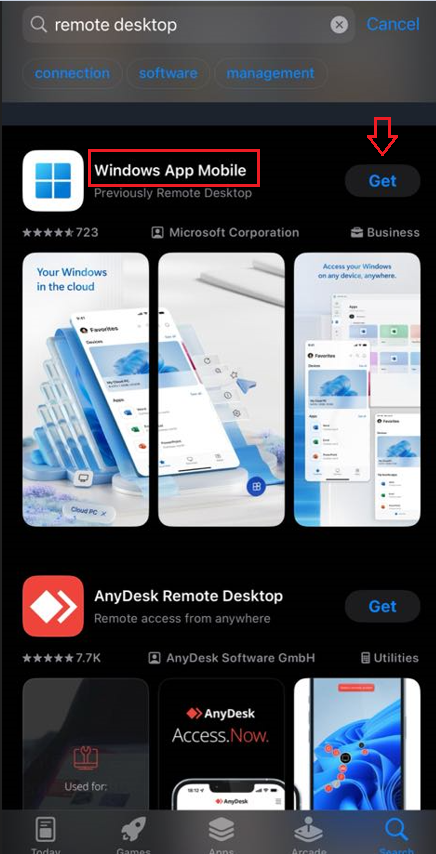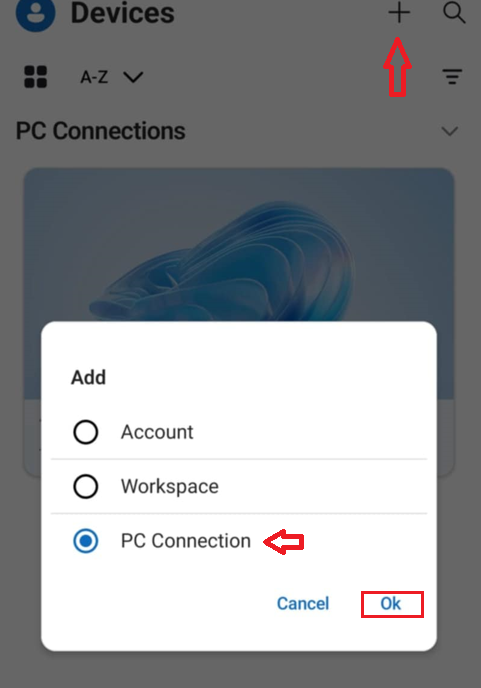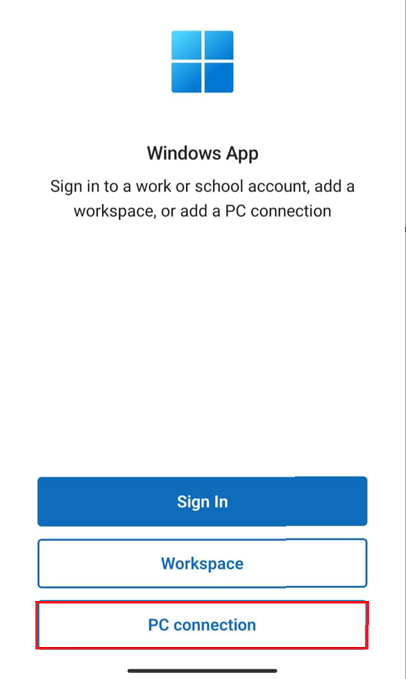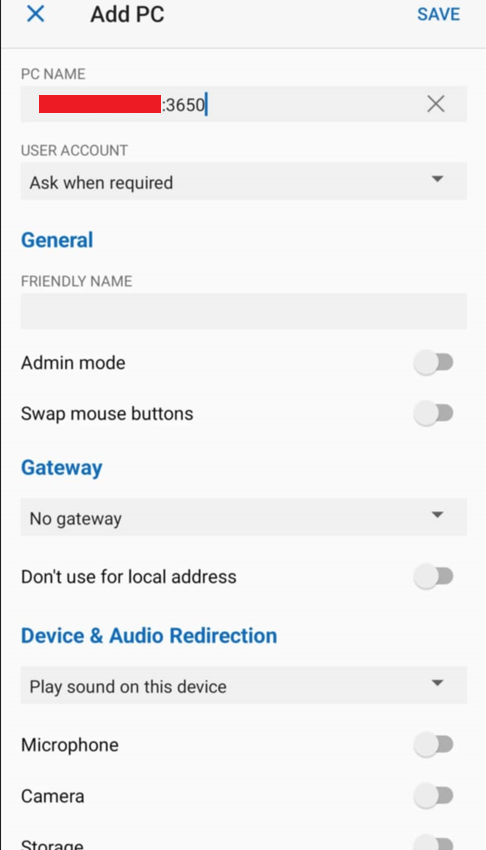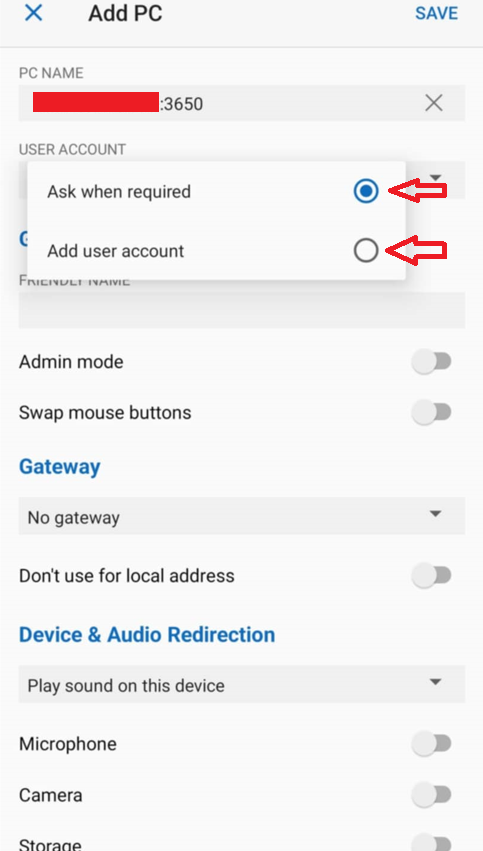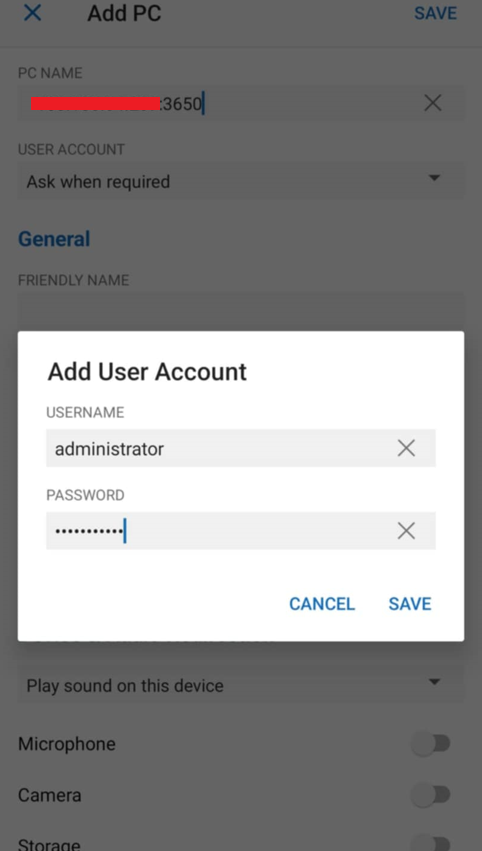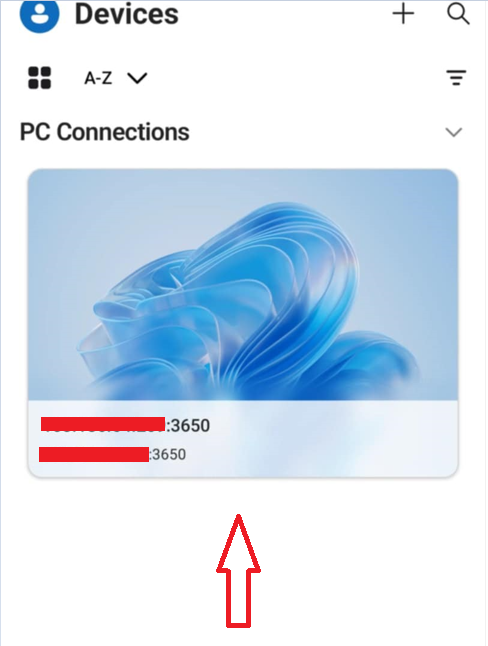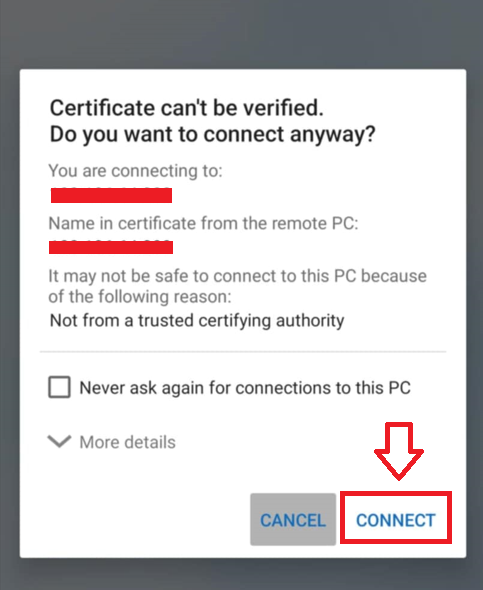How to use Windows App Mobile on IOS Phone to Connect to Windows Machine
To be honest, it seems impossible to install Windows apps on iOS devices like iPhones. But thanks to the remote access tools, it truly helps us to connect to a Windows PC from an iPhone and run Windows apps on an iPhone or iPad anywhere and anytime, just like you were sitting in front of the remote PC. With the tools, you don’t need to install any application that is only available on Windows.
Set Up Remote Access From IOS iPhone
1. Download and install the Windows App Mobile from Apple’s App Store
2. Open the app and add a new device you can tap the plus (+) button in the top-right corner, and choose the option PC Connection
3. Click “PC Name”. Enter the hostname or IP address of the host PC.
4. Click on “User Account” or on new IOS versions it will be the option “Add Credentials”
You can choose the default “Ask When Required” if you are not.
If you often need to remotely control a PC from an iPhone, it is recommended that you select “Add User Account” to save login information
Click Save
5. Back to the main interface and click the IP address icon just created
If a message appears telling you that the certificate can’t be verified, tap Connect.
You can check the “never ask again for connections to this PC” box to not ask again next time.
Then you can access the Windows computer and run the Windows app on your iPhone.
Conclusion
After reading this post, you must know how to run Windows apps on an iPhone without installing them by using remote access tools like Windows App Mobile. Let me know if you need more detailed instructions for any of these steps, good luck!