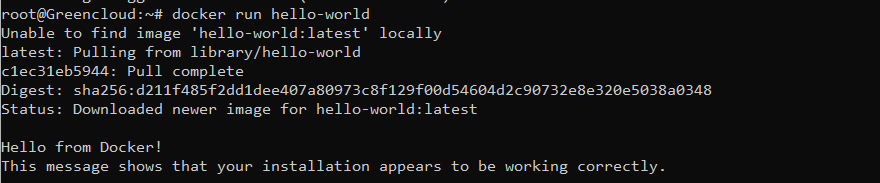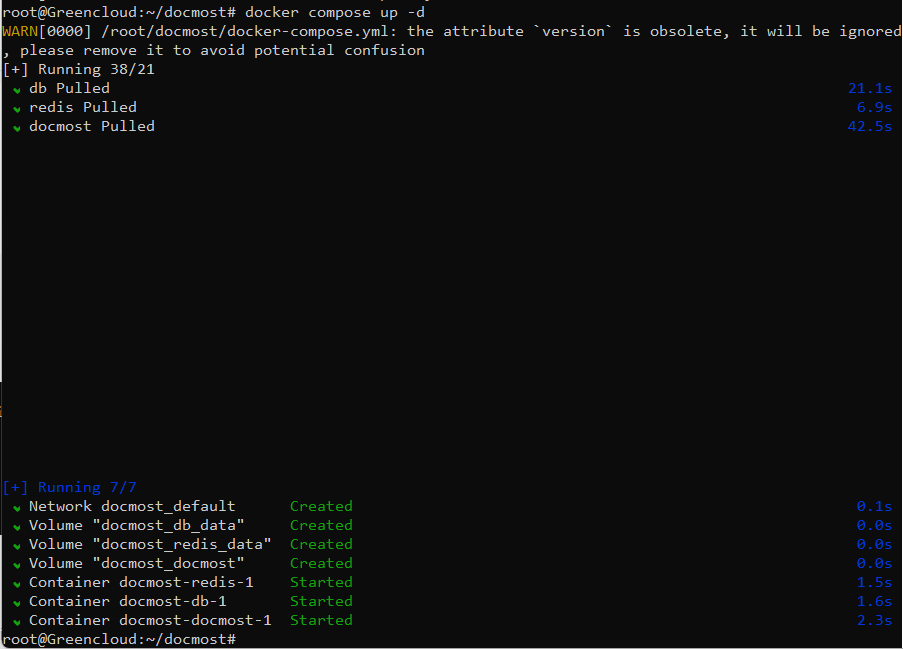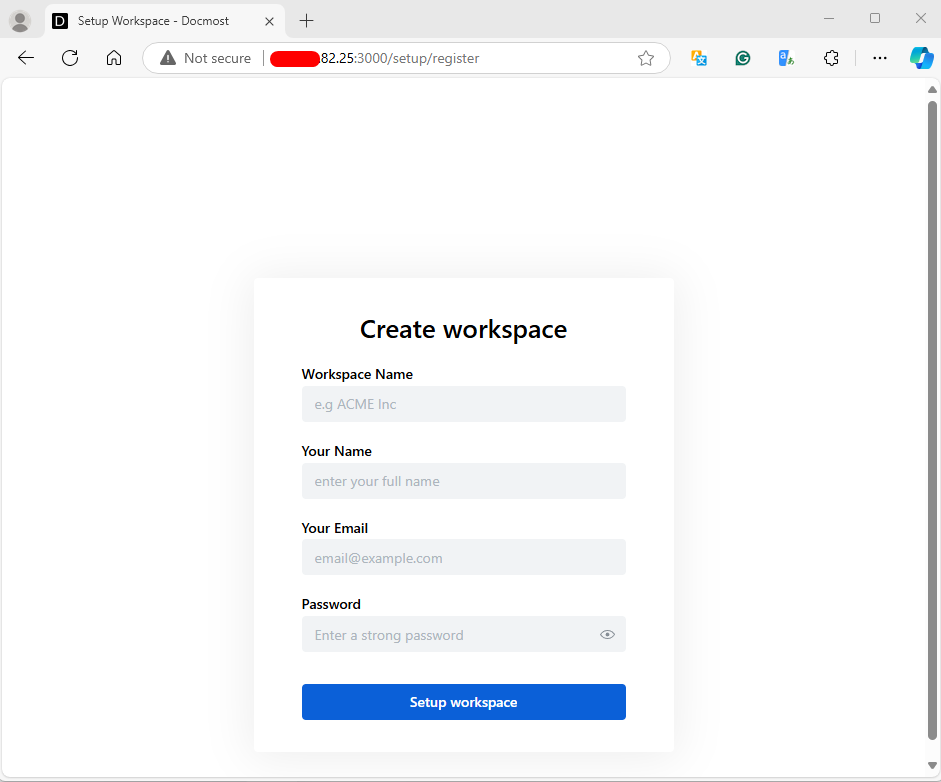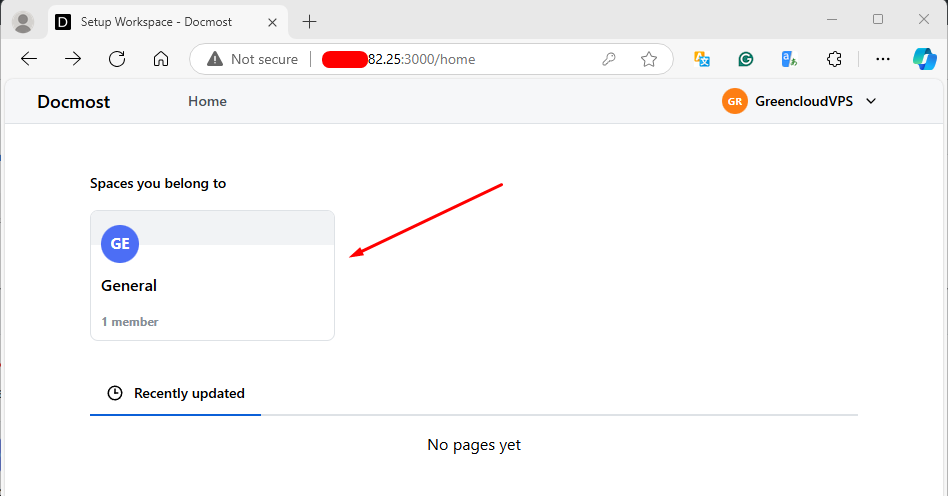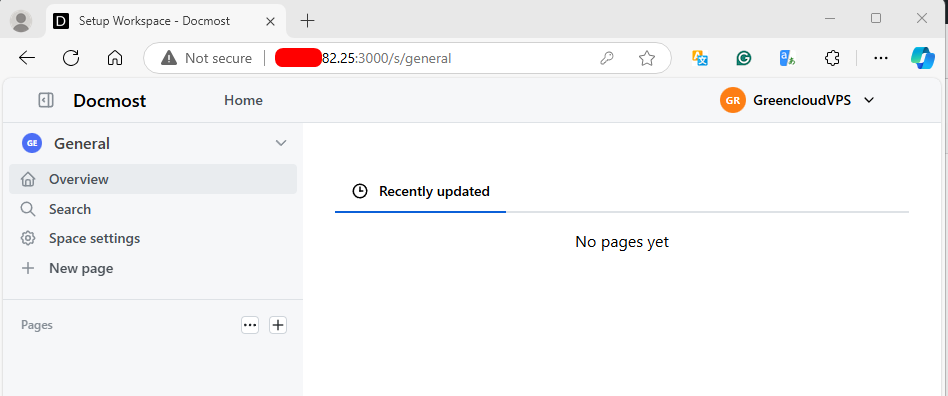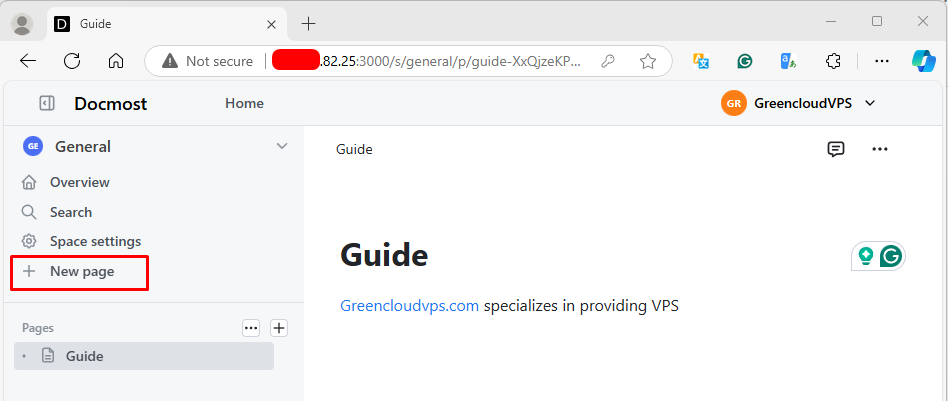How to Install Docmost using Docker on Ubuntu 22.04
Docmost is a Docker-based tool that facilitates collaborative documentation management, leveraging containers for scalability and ease of deployment. It aims to streamline workflow efficiency by providing a straightforward platform for creating and maintaining documentation within teams.
Update and Upgrade System
Ensure your system is up to date and upgraded to the latest packages.
apt update -y
apt upgrade -yInstall Required Packages
Install the necessary packages for setting up dependencies,
apt-get update
apt-get install ca-certificates curlSet Up Docker Repository Key and Repository
Setting up Docker’s repository allows you to install Docker and related tools from Docker’s official repositories. This includes adding the Docker GPG key and repository to your system,
install -m 0755 -d /etc/apt/keyrings
curl -fsSL https://download.docker.com/linux/ubuntu/gpg -o /etc/apt/keyrings/docker.asc
chmod a+r /etc/apt/keyrings/docker.asc
echo "deb [arch=$(dpkg --print-architecture) signed-by=/etc/apt/keyrings/docker.asc] https://download.docker.com/linux/ubuntu \
$(. /etc/os-release && echo "$VERSION_CODENAME") stable" | tee /etc/apt/sources.list.d/docker.list > /dev/nullUpdate apt and install Docker
Updating apt and installing Docker and its dependencies from the Docker repository,
apt-get update
apt-get install docker-ce docker-ce-cli containerd.io docker-buildx-plugin docker-compose-pluginVerify Docker Installation
Run a Docker container to verify that Docker is installed and functioning correctly.
docker run hello-worldOutput:
Prepare Docmost Configuration
Create a directory for Docmost and download its Docker Compose configuration file.
mkdir docmost
cd docmost
curl -O https://raw.githubusercontent.com/docmost/docmost/main/docker-compose.ymlOutput:
Generate Secret Key
Generate a secret key using the below command,
openssl rand -hex 32Output:
Add the secret key in docker-compose.yml file
nano docker-compose.ymlReplace the secret key,
APP_SECRET: "REPLACE_WITH_LONG_SECRET"
to
APP_SECRET: "d21a37aa6baaf96764281da6153ea47445eaf8fe936d0689f1a40ec2e36842d4"Save and exit the file.
Start Docmost Containers
Launch Docmost containers using Docker Compose,
docker compose up -dOutput:
Verifying Docmost Installation
Once you have successfully set up and started the Docmost services, you can verify the installation by following these steps:
Open Your Web Browser and navigate to Docmost, enter the following URL in your browser’s address bar,
http://localhost:3000Note: Replace the localhost with your actual IP Address
Setup the Workspace Name, Admin Name, Email, and Login Password and click on Setup Workspace,
Click on General to get the Docmost dashboard,
You’ll see the Docmost dashboard below,
Click on New Page to start creating a wiki/document.
That’s it! These steps verify the successful installation and initial setup of Docmost on your Ubuntu 22 server. Enjoy using Docmost for document management and collaboration.