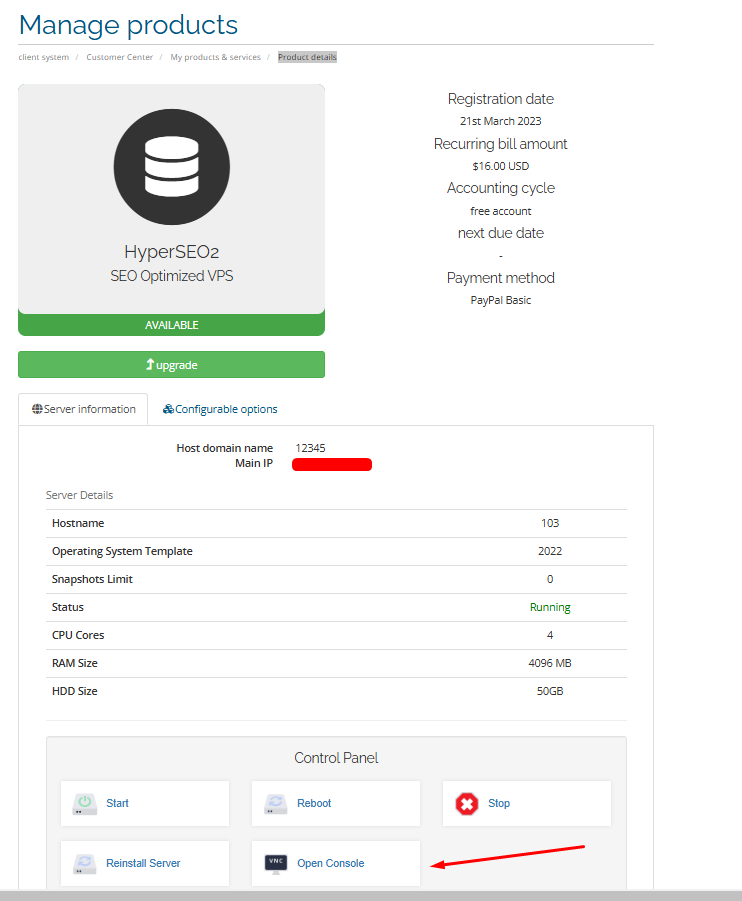How to fix the error “As a security precaution, the user account has been locked” on RDP VPS
In this article, Greencloud will guide you on how to fix the error “As a security precaution, the user account has been locked.”
Suppose you are unable to log in through Remote Desktop due to this error. In that case, it is because the default lockout policy for your operating system is set to temporarily lock the account after multiple incorrect login attempts.
As a security precaution, the user account has been locked out because there were too many logon attempts or password change attempts. Wait a while before trying again, or contact your system administrator or technical support.
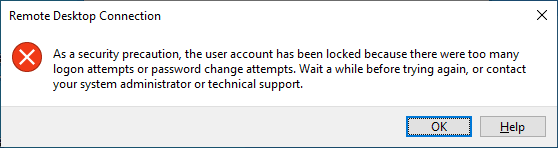
How to fix:
Method 1: Complete each step in the user interface.
Step 1: Log in to the management page
Since remote access to the VPS is not possible, you can log in to it using the VNC function in the “Product details” section.
Then, click on the “Open Console” section as shown below
Step 2: Connect to the VPS
Enter the password to log in to the VPS. Please note that manual entry is required, as copying and pasting are not supported. Therefore, enter carefully to ensure accuracy.
Also, please refer to the instructions for connecting via Open console at the following link:
https://green.cloud/docs/how-to-access-the-windows-vps-via-open-console/
Step 3: How to fix it
After logging in, navigate and perform the following steps:
Go to “Settings” => select “Edit Group Policy“
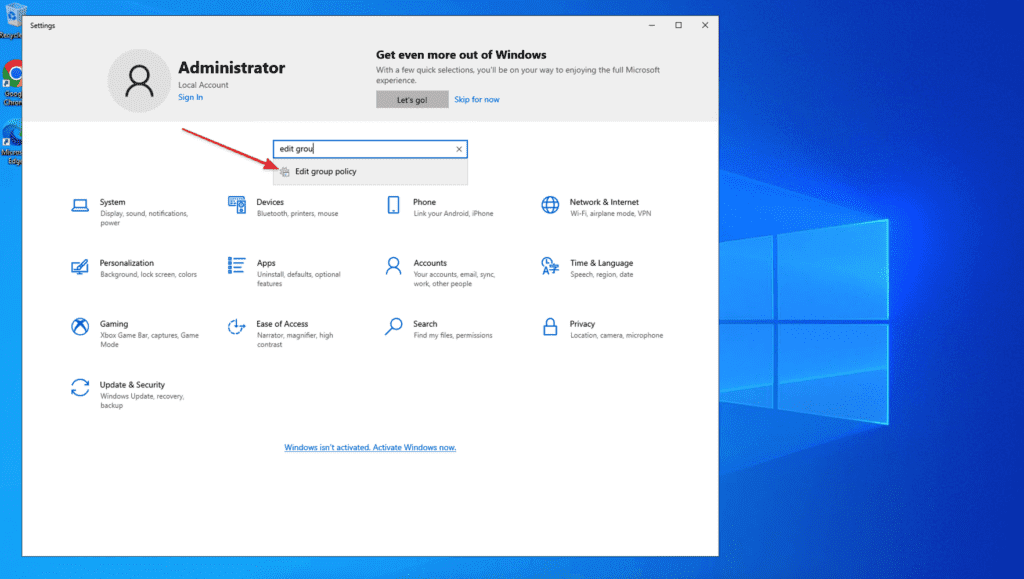
Continuing, choose > “Computer Configuration“
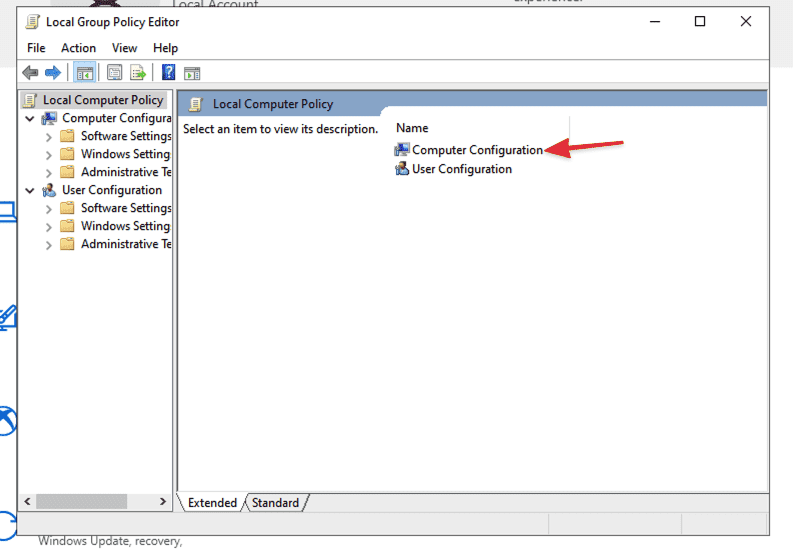
In “Computer Configuration”, select “Windows Settings”
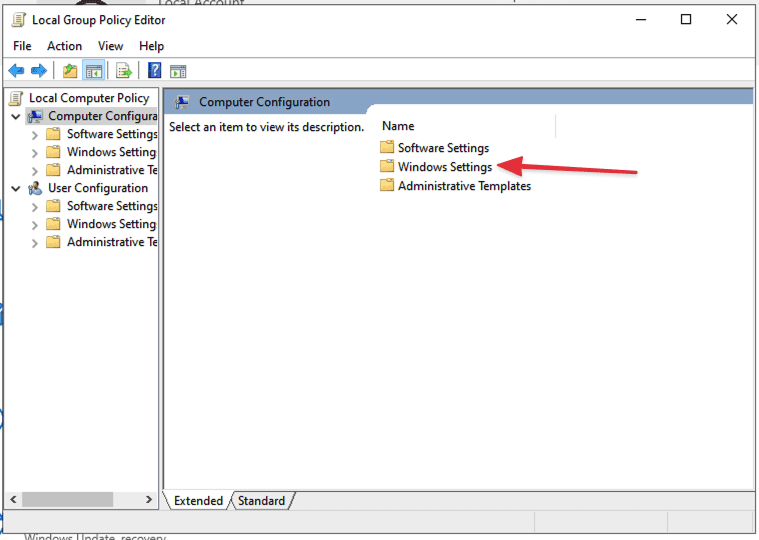
Next, choose “Security Settings”
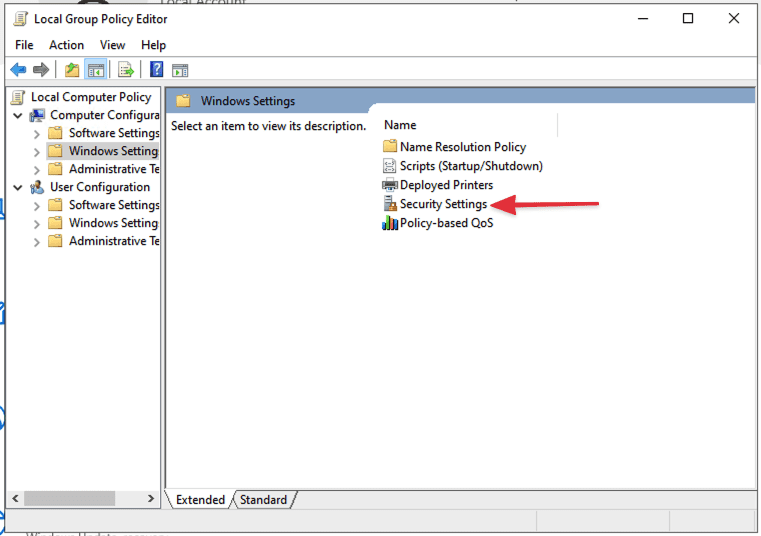
Then, select “Account Policies”
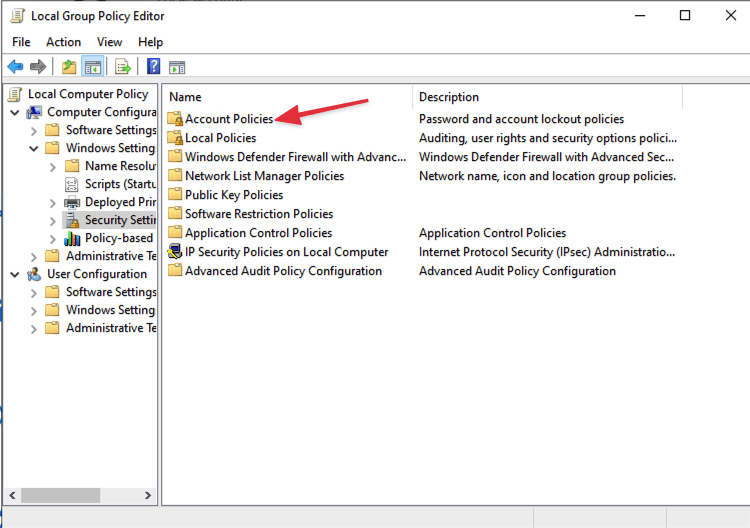
Next, choose “Account Lockout Policy”
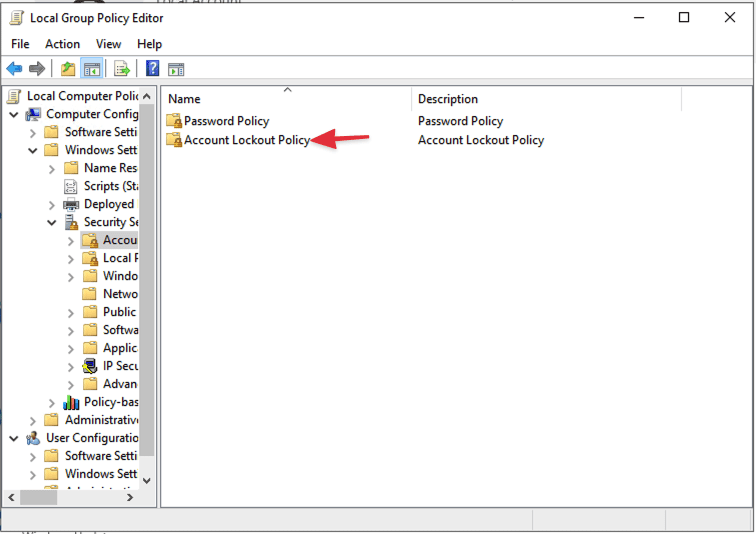
Then, select “Account Lockout Threshold”
Here, it is clearly stated that after 10 invalid login attempts, the account will be locked, and the lockout duration will be 10 minutes.
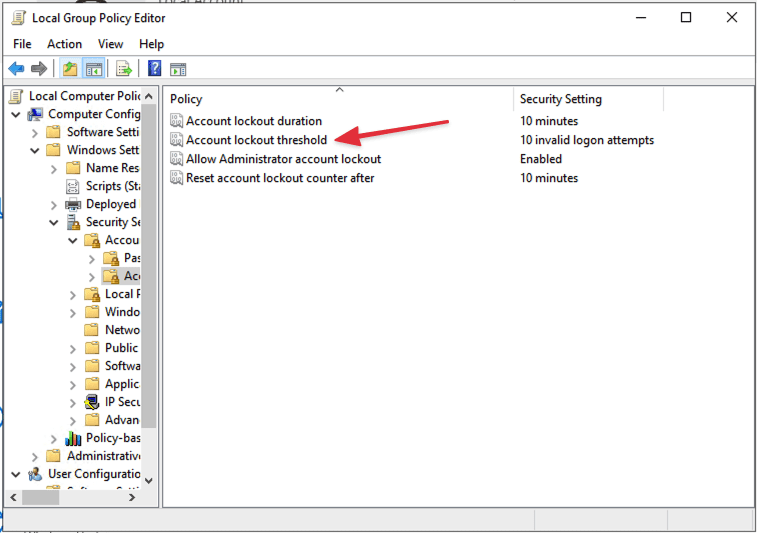
To resolve this, change the value from “10” to “0” After that, select Apply > OK > OK
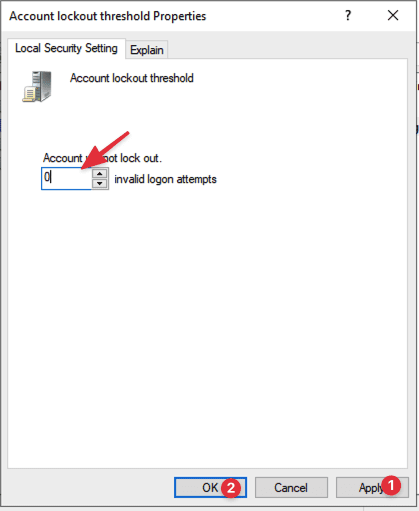
After completion, you will see the changed values as shown in the image:
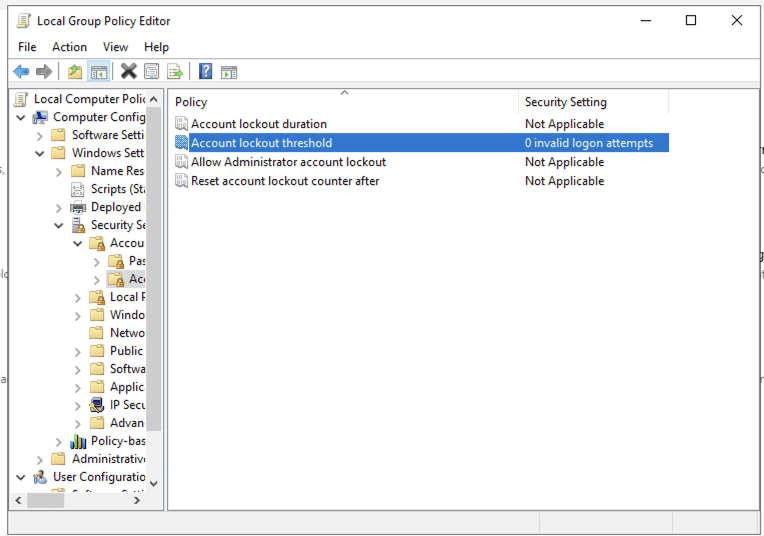
Step 4: Update configuration
Open the “CMD” window with administrator privileges and run the following command to enforce the changes:
gpupdate /force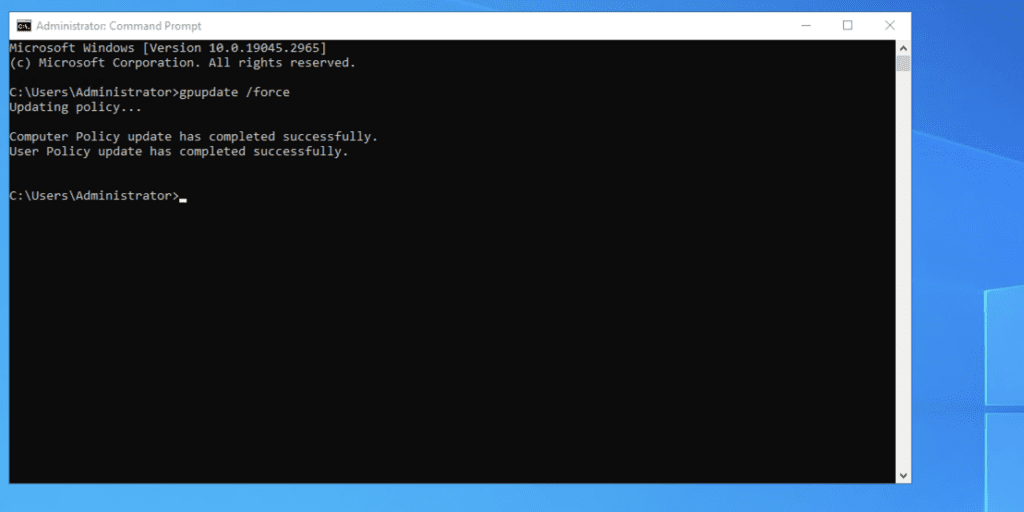
This successfully disables the blocking feature and removes the block when there are multiple incorrect login attempts to the VPS. Now, users should be able to remote into the VPS.
Method 2: Execute commands in the command-line interface.
This way, it will be faster. You open Command Prompt and run as administrator as below.
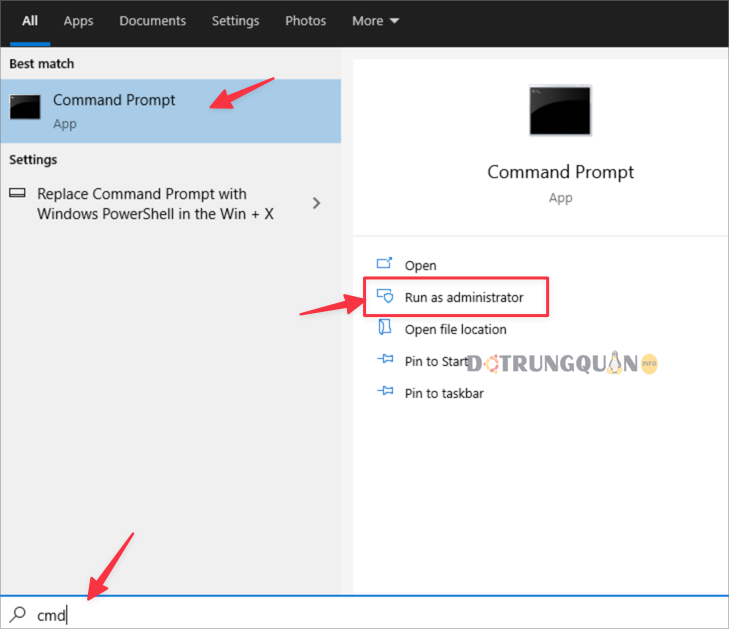
Then enter the following 2 commands to turn it off.
net accounts /lockoutthreshold:0
gpupdate /force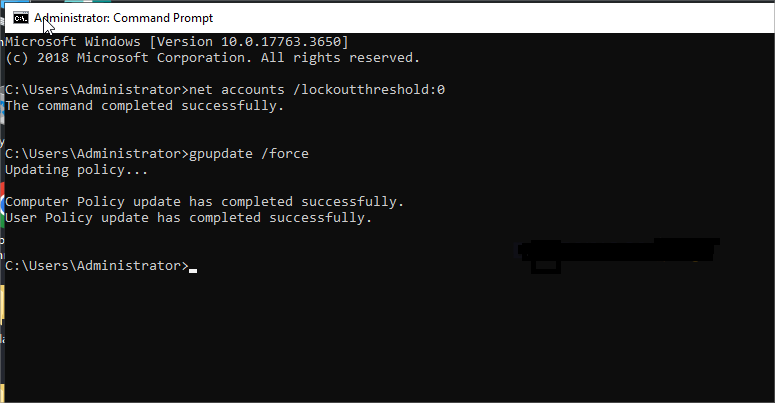
Now let’s do Remote Desktop again. Good luck with your implementation.
Conclusion
The above is a guide on how to troubleshoot the issue of the admin account being temporarily locked on Windows if you encounter this situation. Hopefully, Greencloud‘s shared guide will be helpful to you. Wishing you success!