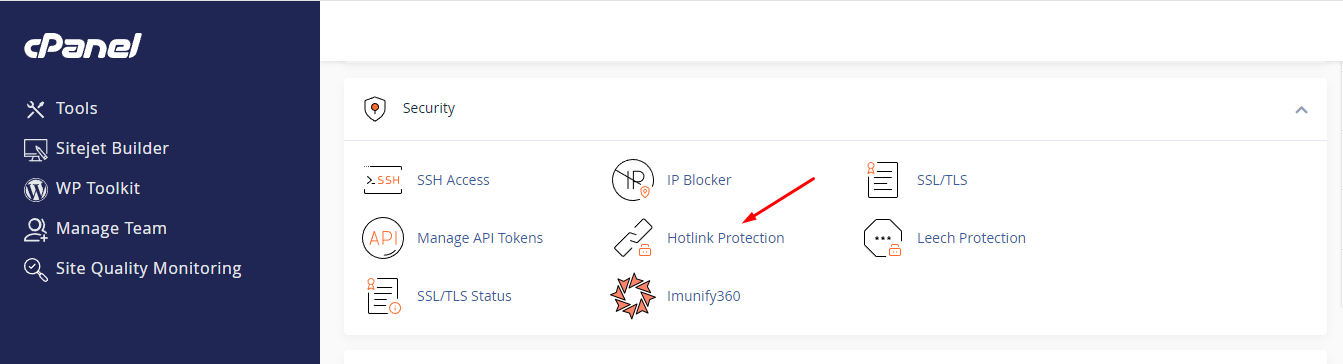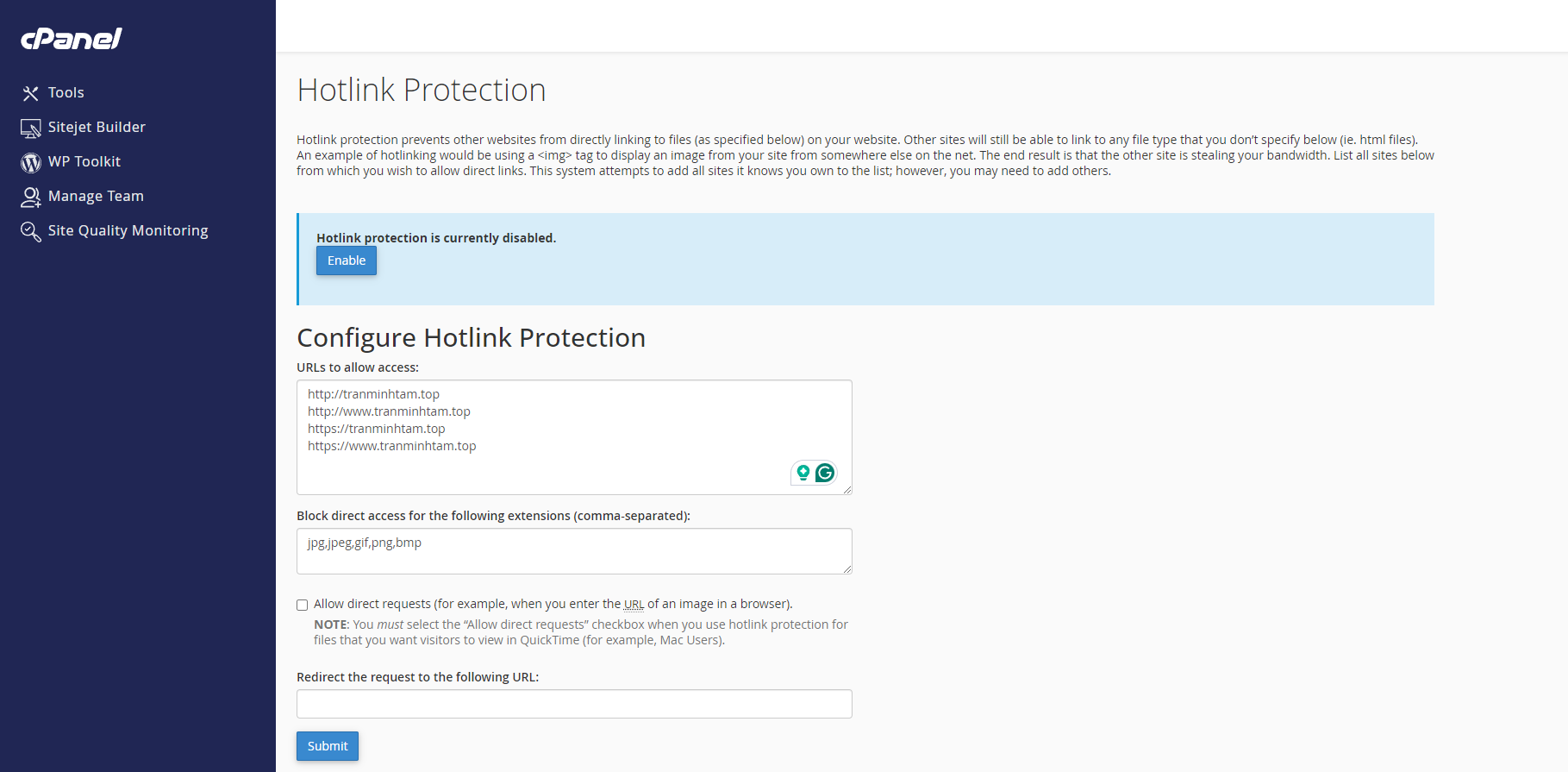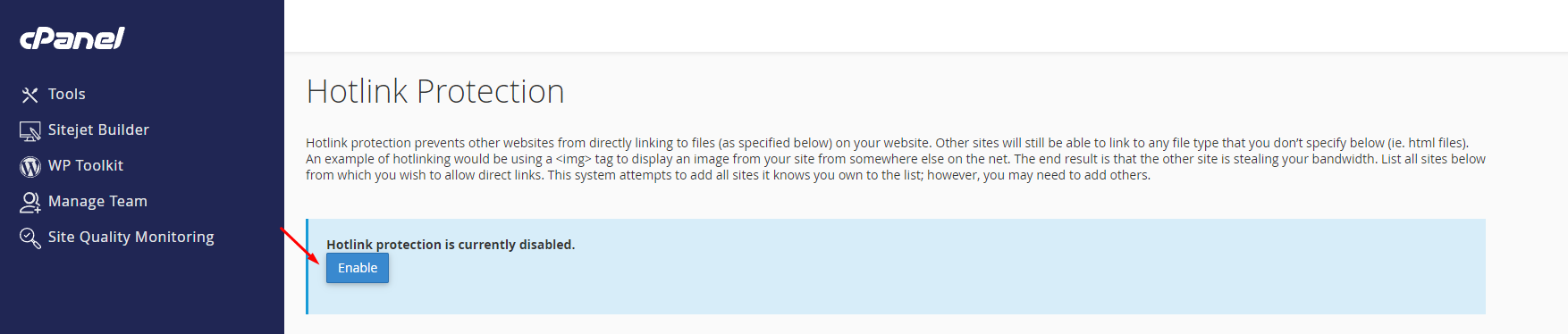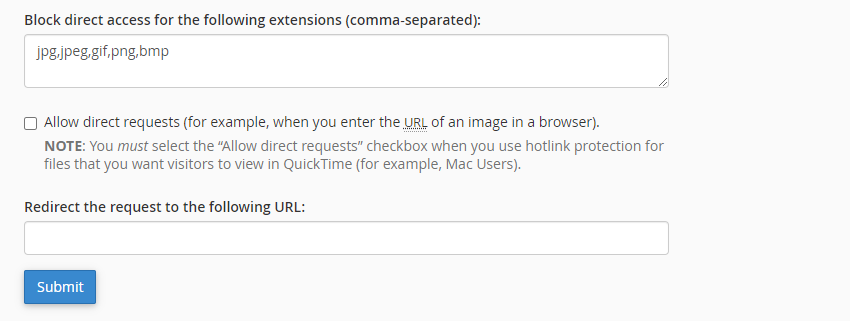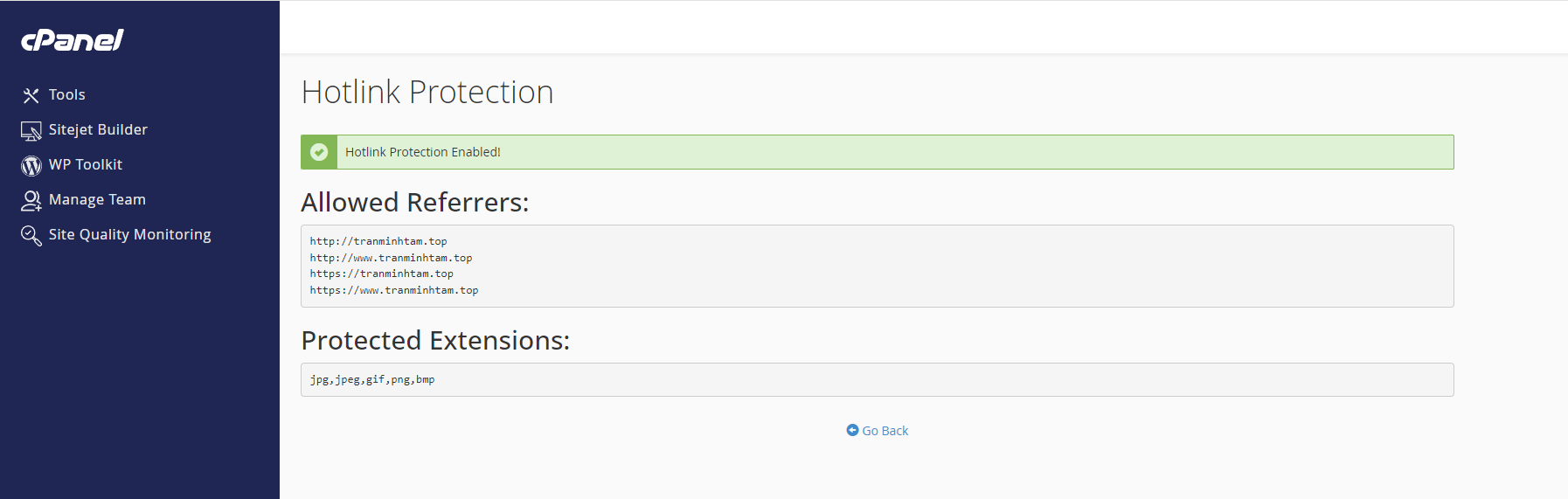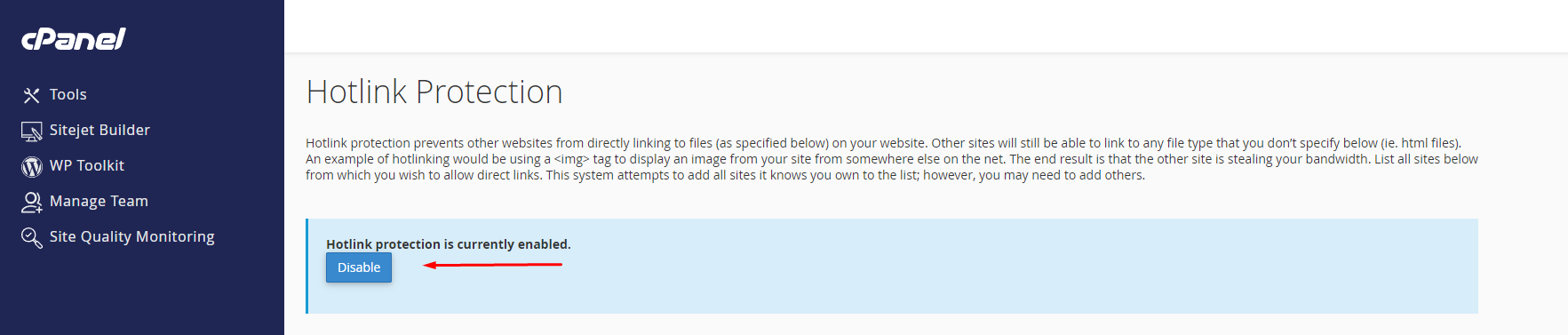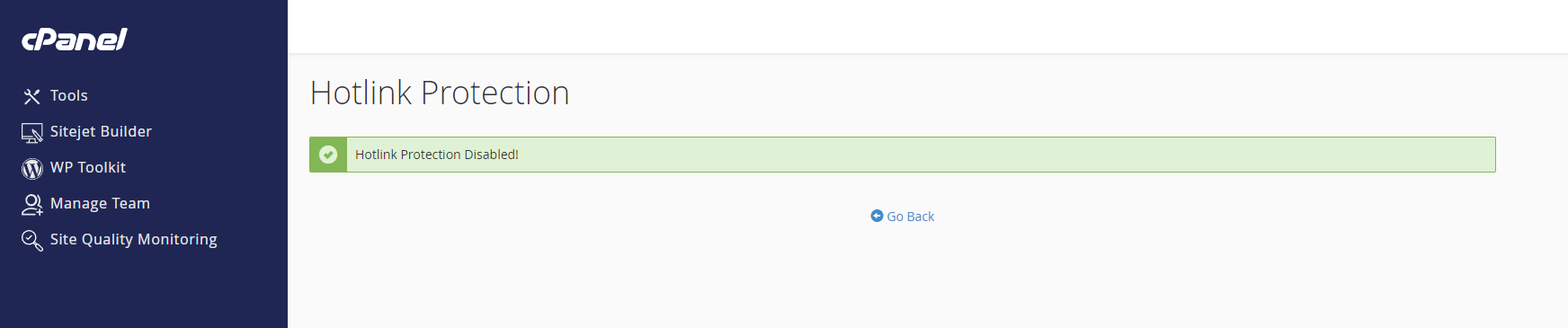How to Enable Hotlink Protection in cPanel
Hotlink protection prevents other websites from directly linking to files and pictures on your website. Other sites will only link to file types that you don’t specify.
Sample hotlinking scenario: Say I like the image on your website and want that image on my site. If I use the full URL of your image on my site, the image downloads from your site every time someone looks at mine. This means I am using your bandwidth for the image. When you enable Hotlink Protection, I cannot steal your bandwidth anymore.
How to configure Hotlink Protection
To enable Hotlink Protection:
- Log in to cPanel.
- Look for the Security section, then click Hotlink Protection
. - Make sure the domain name you wish to protect is in the box called URLs to allow access
. - If you’re satisfied with the URLs and current settings, click the Enable button
.
If you want to further configure the settings, proceed to Step 5 (without clicking the Enable button yet). - Provide the extensions you would like to block in the Block direct access for the following extensions (comma-separated)
. - Leave the Redirect the request to this URL box blank unless you want outside users to be redirected to another page. If yes, input the destination URL.
- Hit Submit.
A successful confirmation page will appear
. - Click Go Back.
To disable Hotlink Protection:
- On the Hotlink Protection page, click Disable.
- A confirmation page will be displayed
.
You have now protected your images from being hot-linked. Just be sure that all of your additional domains are on the Hotlink list.